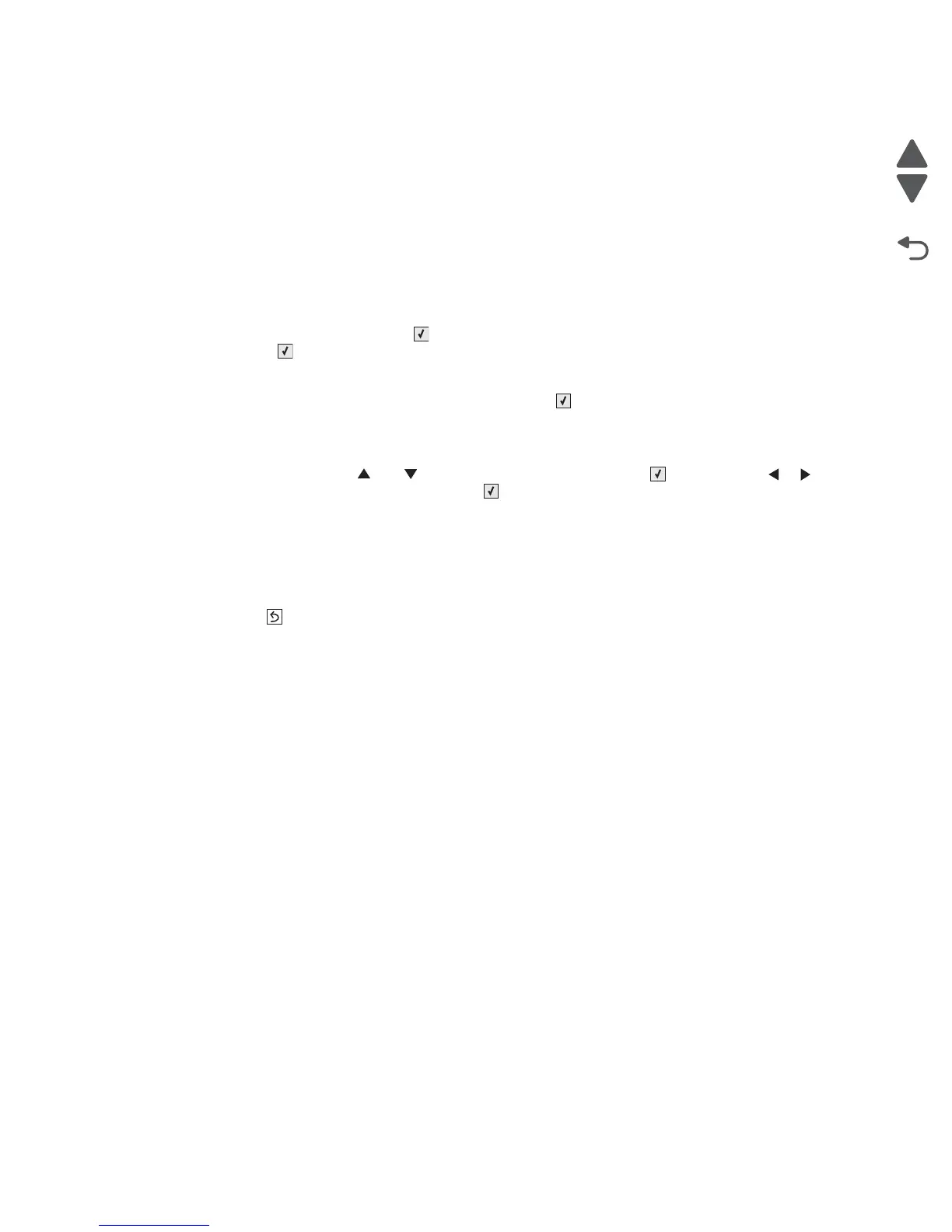3-8 Service Manual
5026
Alignment
Note: If you need to perform alignment or registration, see “Printhead alignment” on page 4-8.
The following information is meant to explain the uses for the menu items.
Alignment is part of the process of adjusting the printhead and the color planes to the black plane and to each
other. Before you start, perform the black alignment (Registration). See “Printhead alignment” on page 4-8. If
you are replacing a new printhead, see “Printhead removal, installation, and adjustment” on page 4-135.
To perform alignment:
1. Select ALIGNMENT MENU from DIAGNOSTICS. Scroll until you reach the color that you desire to align.
Go to each submenu, press Select ( ) and use the right and left arrow keys to zero out all settings.
Press Select ( ) after you zero out each setting.
Note: It is important to zero out all settings to make the adjustment easier.
2. Scroll to Quick Test in the same color menu. Press Select ( ); two pages print.
3. On the pages, make sure all the Current Values are set to zero. If not, go back two steps and repeat.
4. Look at the coarse and fine adjustments on the top left of the page, and enter the best number for the top
adjustment in the T space. Transfer this number over to the computation area for Z.
5. On the operator panel, use and to locate Top Margin. Press Select ( ), and then use or to
enter the setting computed for T. Press Select ( ) to save.
6. Repeat this process for skew (Z). Add the T value and the current Z value to obtain the new skew (Z)
value.
7. Reprint the Quick Test page, and observe the results. Make additional adjustments if necessary before
proceeding on to Quick Test step two page.
8. Obtain left (L), right (R), and Bow (P) value using the same method as obtaining T from Quick Test Step 1.
Reprint the Quick Test to ensure the settings are correct. Make additional adjustments as required.
9. Press Back ( ) to return to ALIGNMENT MENU.
See “Printhead mechanical alignment” on page 4-8 for printout samples and additional information.