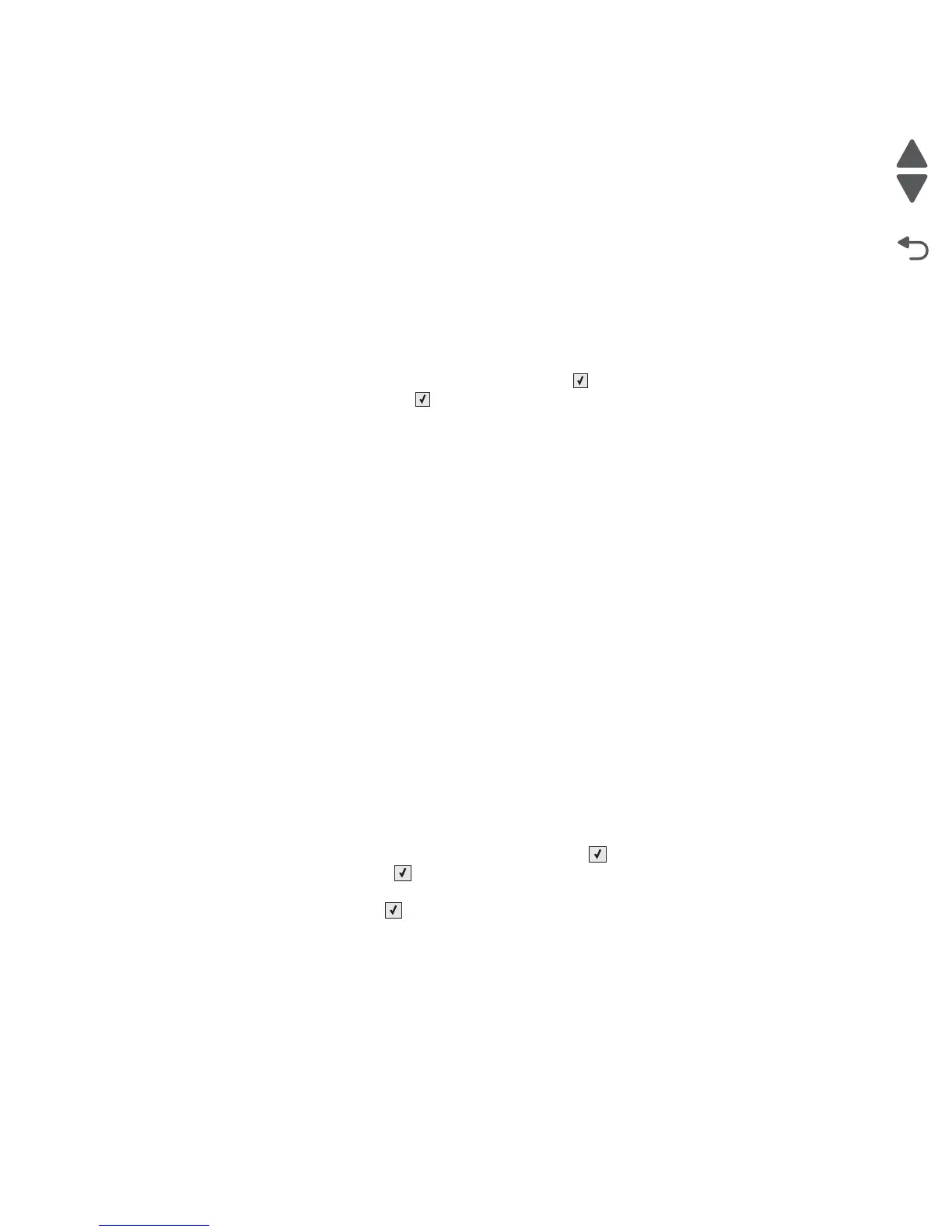3-26 Service Manual
5026
Reports
Menu Settings Page
The Menu Settings Page generates a list of Configuration Menu settings and the current values.
Event Log
This menu item lets the system support person print a limited set of the information contained in the Diagnostics
mode version of the printed Event Log. For a sample of a Diagnostics Menu Event Log printout, see “Event
Log” on page 3-22. The limited Configuration log and the full Diagnostics log printed versions show the same
operator panel messages when they print and follow the same layout guidelines.
To print the Event Log:
1. Select EVENT LOG from the Config Menu, and press Select ()
2. Select Print Log, and press Select ( ) to begin printing the log.
Note: If an optional parallel card is supported and installed, then after the Event Log prints, a separate report
prints that details the parallel card’s history.
Color Trapping
Uses an algorithm to compensate for mechanical misregistration in the printer. When small black text or fine
black lines are being printed, the printer checks to see if they are being printed on top of a colored background.
If so, rather than remove the color from beneath the black content, the printer leaves the color around the edge
of the text or line. The hole in the colored region is reduced in size which prevents the characteristic white gap
that is caused by mis-registration.
This menu item applies to PCL 5e emulation, PCL XL, PDF, and PostScript.
Selections are Off and the values 1 through 5, with 2 as the default. Values 1 through 5 indicate the amount of
color remaining beneath the black content. Each setting increments by 1/600 of an inch. The less accurate the
registration setting, the higher the setting needs to be adjusted. Selecting Off disables color trapping. The
default value is 2.
Size Sensing
Turns the size sensing Auto or Off for print media input sources that have the ability to sense media sizes. The
default value is Auto.
To select size sensing for Tray 2, for example:
1. Select SIZE SENSING from the Config Menu, and press Select ().
2. Select Tray 2, and press Select ().
Only those sources which support automatic size sensing are displayed.
3. Select Auto, and press Select ().
Panel Menus
Lets the system support person turn enable or disable the operator panel Administration Menu. Selecting On
(the default) prevents users from changing values for the printer. Off allows users to changes the values. The
default value is set to On.
This menu item only appears when the PJL PASSWORD Environment variable is set to 0.