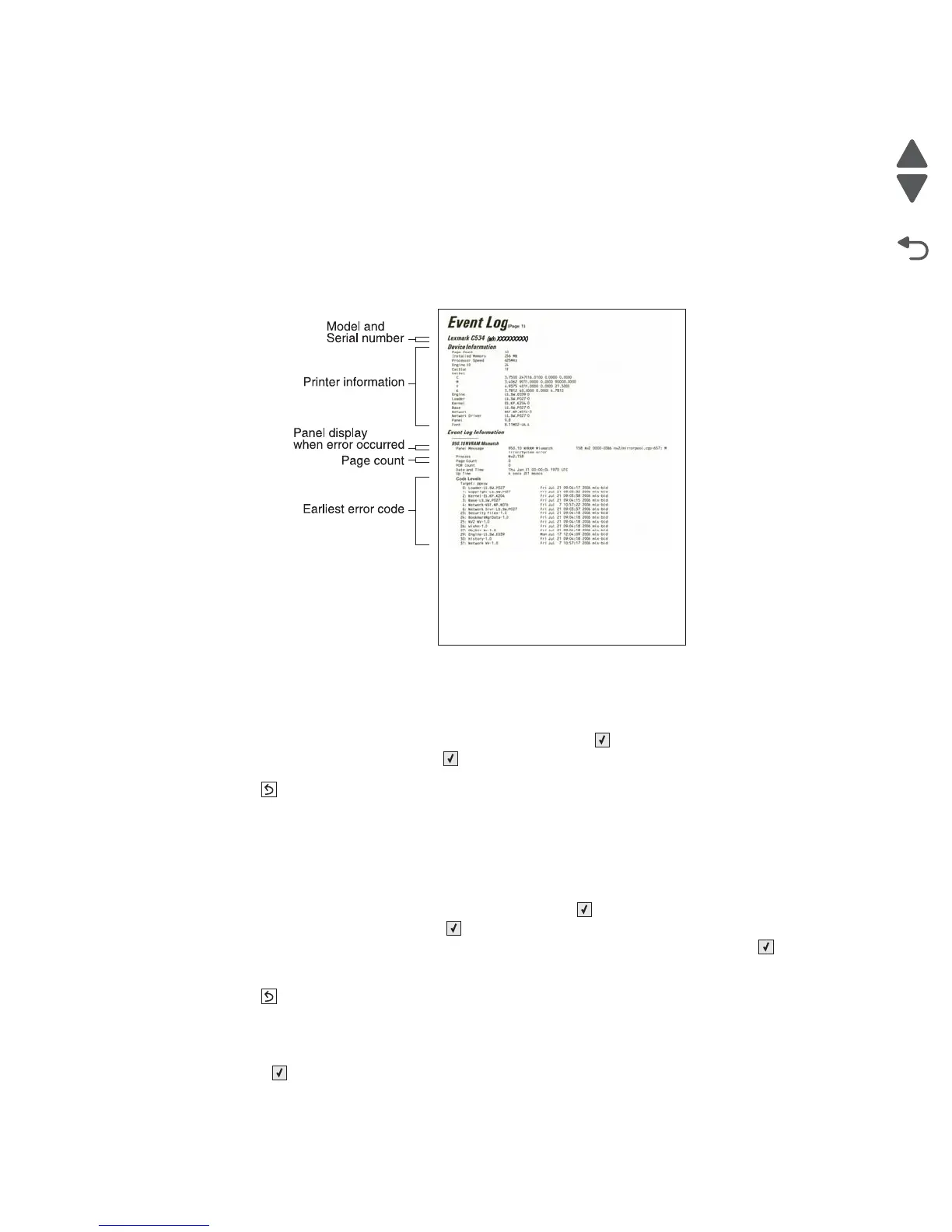Diagnostic aids 3-23
5026
Print Log
Additional diagnostic information is available when you print the event log from DIAGNOSTICS rather than
CONFIG MENU.
The Event Log printed from DIAGNOSTICS includes:
• Detailed printer information, including code versions
• Time and date stamps
• Page counts for most errors
• Additional debug information in some cases
The printed event log can be faxed to Lexmark or your next level of support for verification or diagnosis.
To print the event log:
1. Select EVENT LOG from DIAGNOSTICS, and press Select ().
2. Select Print Log, and press Select ().
Press Back ( ) to return to EVENT LOG.
Clear Log
Use Clear Log to remove the current information in the Event Log. This affects both the viewed log and the
printed log information.
1. Select EVENT LOG in DIAGNOSTICS, and press Select ().
2. Select Clear Log, and press Select ().
3. Select YES to clear the Event Log or NO to exit the Clear Log menu, and press Select ().
If YES is selected, Deleting EVENT LOG displays on the screen.
Press Back ( ) to return to EVENT LOG.
EXIT DIAGNOSTICS
Press Select ( ) to exit DIAGNOSTICS. The printer performs a power-on reset and returns to normal mode.