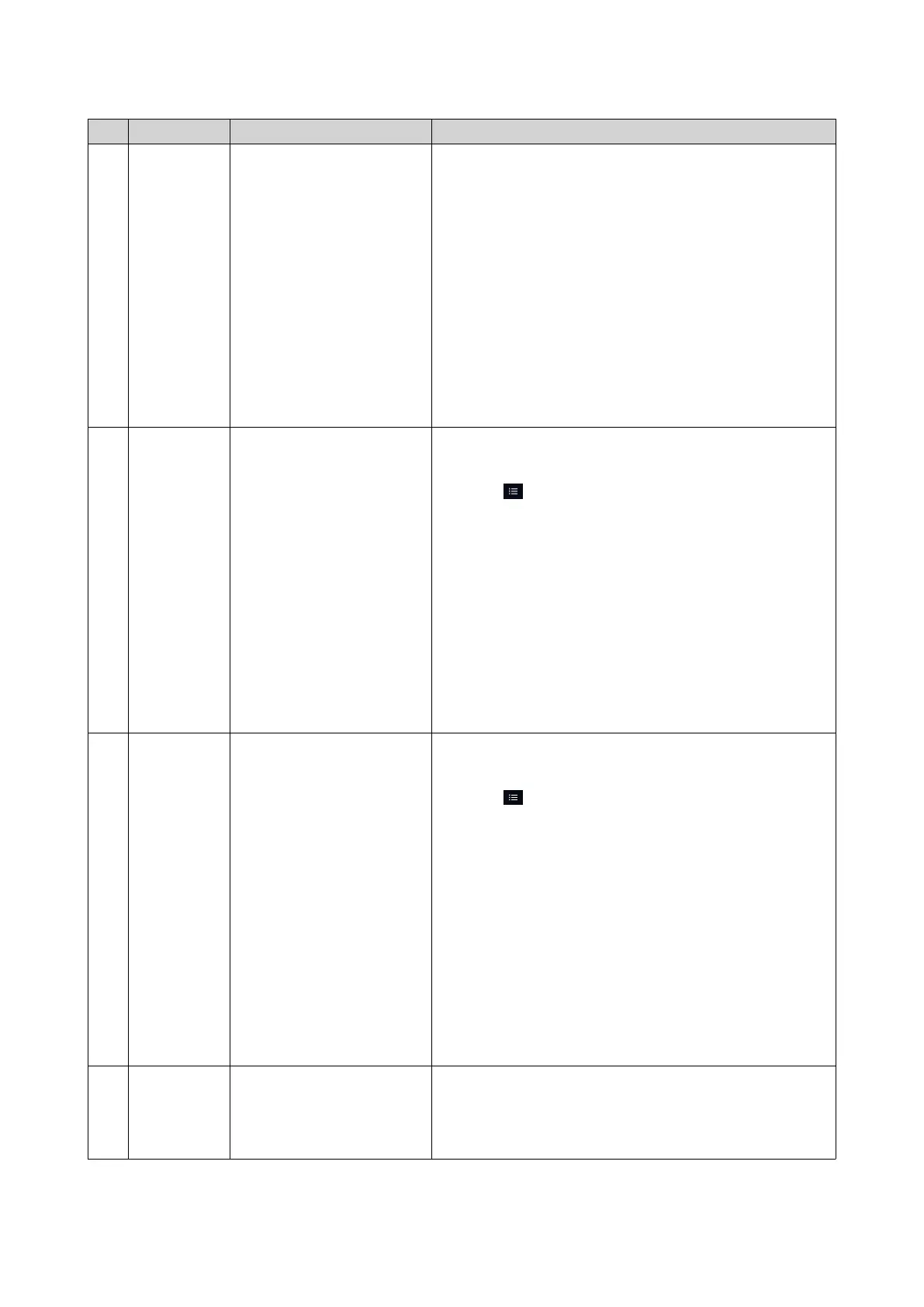No. Section Displayed Information User Actions
4 Expansion
Cards
For each expansion card:
• Assignment (or "Ready"
if unassigned)
• Manufacturer
• Model
• Memory usage
• GPU usage
• Fan speed
• Temperature
Click the heading to open Control Panel > System >
Hardware > Expansion Cards .
5 Disk Health • Number of installed
disks
• Health status of
installed disks
• Number of VJBOD
disks
• Health status of VJBOD
disks
• Click the heading to open the Disk Health screen in
Storage & Snapshots.
•
Click to switch between disk and NAS
information.
• Click a disk name to view the following information
for each installed disk:
• Capacity/size
• Temperature
• Health status
• Click Details to open Storage & Snapshots >
Overview > Storage .
6 Storage For each volume:
• Status
• Used space
• Available space
• Folder size
For each storage pool:
• Status
• Used space
• Available space
• Volume size
• Click the heading to open the Storage Resource
screen in the Resource Monitor window.
•
Click to switch between volume and storage pool
information.
7 Online Users • Username
• Session duration
• IP address
Click the heading to open Control Panel > System >
QuLog Center > Online Users .
QTS 4.5.x User Guide
Overview 24
