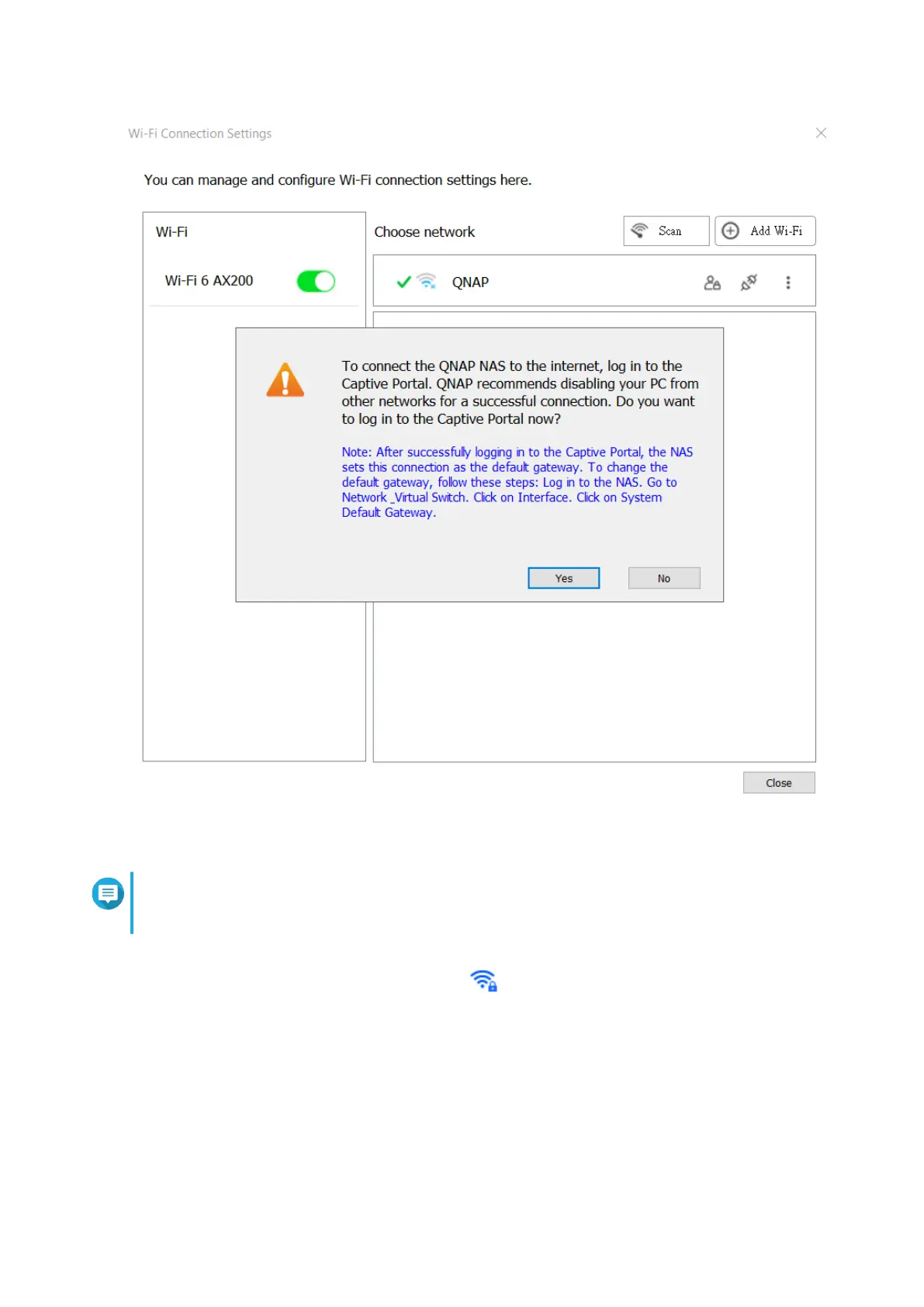10. Click Yes.
The default browser automatically opens and redirects you to the captive portal landing page.
Note
Network & Virtual Switch automatically enables NAT and DHCP on the Wi-Fi adapter in the
background.
11. Enter the username and password to connect to the wireless network.
Qfinder Pro displays the wireless connection icon in the Qfinder Pro NAS status panel.
Adding a Wireless Network
1. Go to Control Panel > Network & Virtual Switch .
The Network & Virtual Switch window opens.
2. Go to Network > Interfaces .
3. Go to the Wi-Fi tab.
QTS 4.5.x User Guide
Network & Virtual Switch 420
