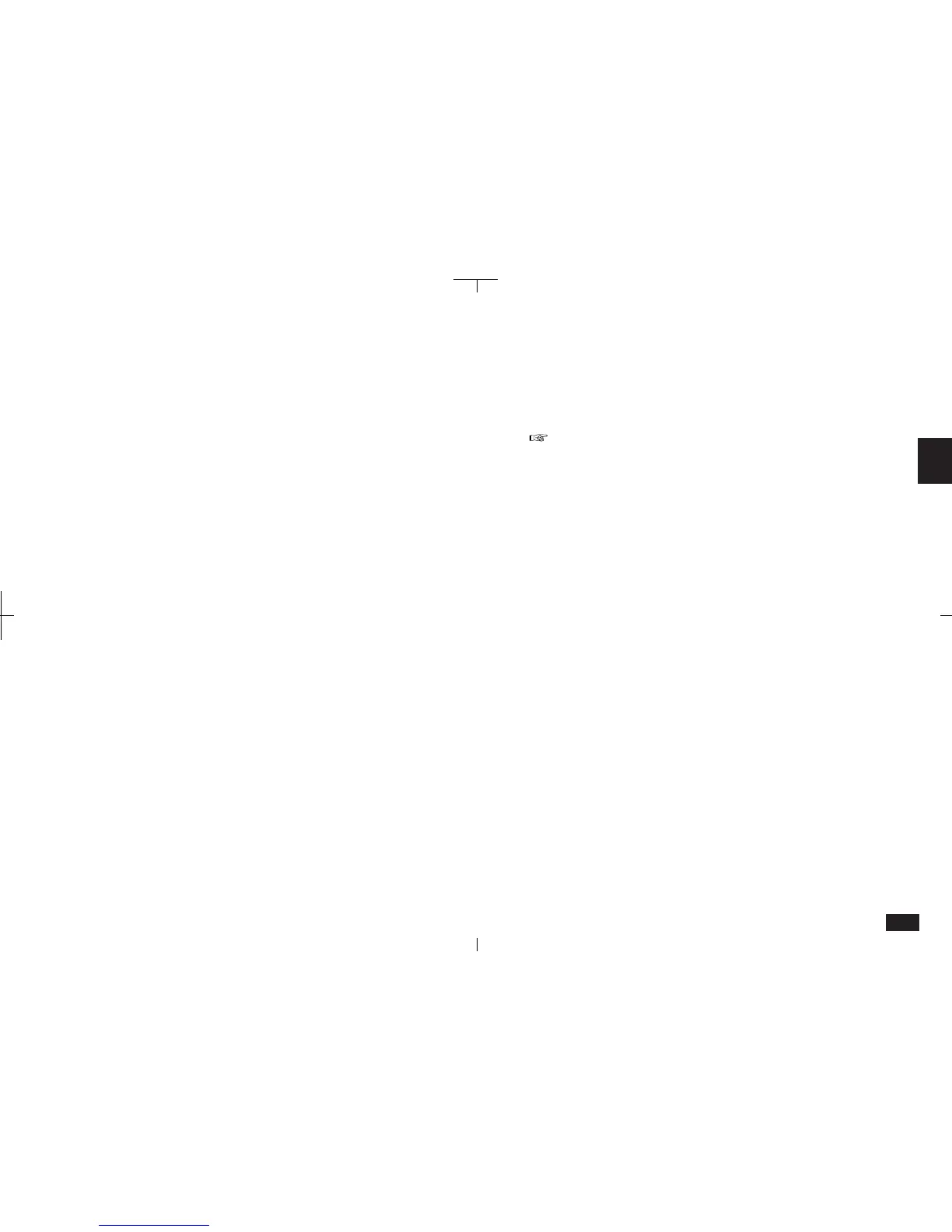115
3
Copying or moving entries
The Cut, Copy and Paste functions also provide a
convenient way to copy or move entire entries to
other applications, including those stored on a
RAM Card. The entries do not have to be in the
same file or the same application.
However, graphic entries can only be copied or
moved within Scrapbook or to picture fields in a
Contacts or Data Files entry, or to a Documents
entry or the start-up display. Pasting graphics
entries to any other location will only display
"«PICTURE»".
To copy or move an entry:
1.
Display the entry you want to copy or move in
Index View.
2.
To move the entry, touch EDIT and select
"Cut". Touch Yes to confirm the deletion.
To copy the entry, touch EDIT and select "Copy".
3.
Select the destination application.
(You can also append to an existing entry. In
Detail View, select the required position.)
4.
Touch EDIT and select "Paste".
5.
The entry is now moved or copied to the new
location. Make any necessary changes to the
moved/copied entry.
• In Outlines Detail View, to copy or move an entire
outline, you must select the title. If you select a
topic, only that topic and subtopics are copied.
• Only text data is pasted from a Documents entry
to another application. Formatting is not copied,
even if pasted within another Documents entry. If
the entry is pasted into Documents and the
original entry includes a tab, subsequent text will
be pasted, but for other applications subsequent
text will not be pasted.
• Once you have cut or copied something, do not
attempt to drag and drop another item until you
have pasted the first one. If you do so, the first
item will be lost.