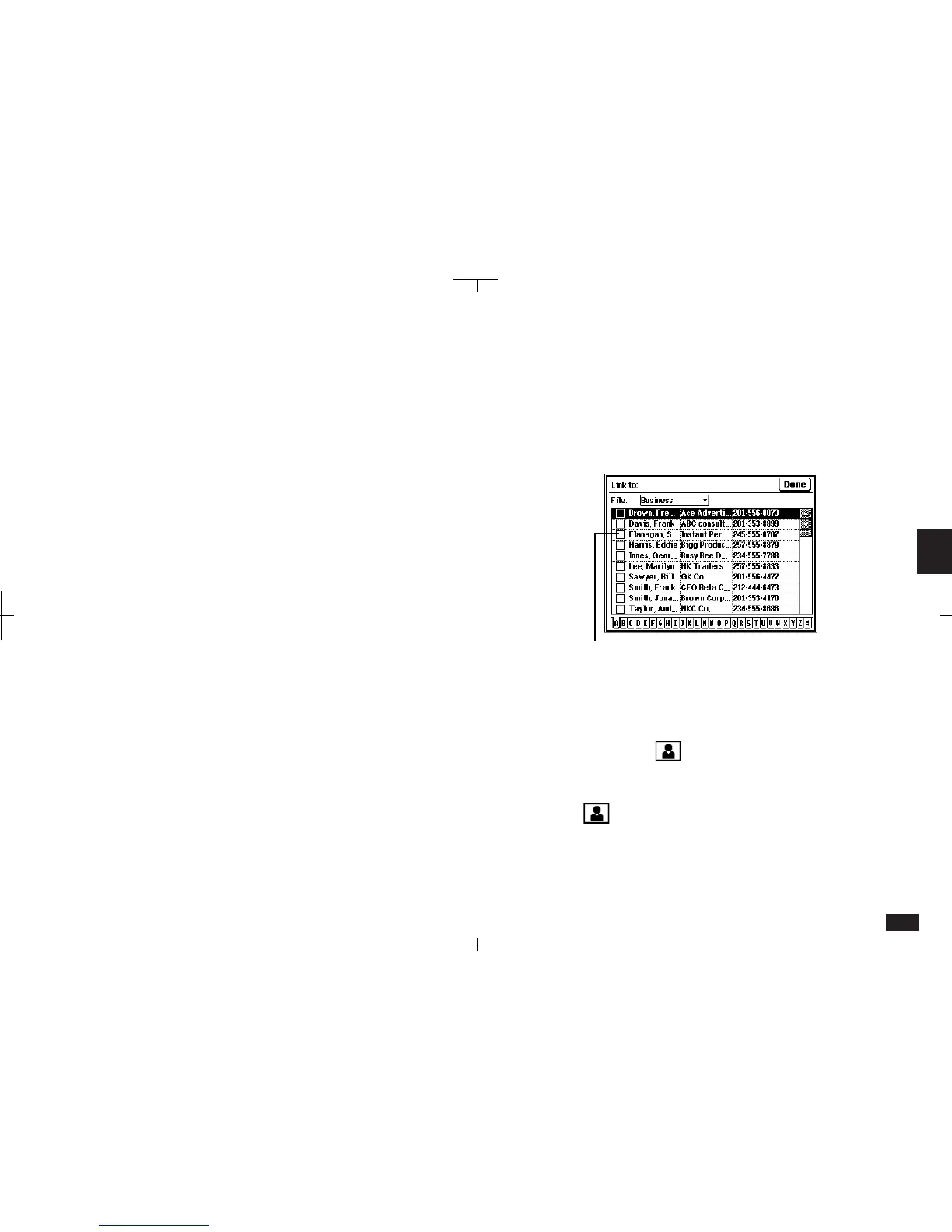153
5
3.
To make each link, check the link box to the
left of the entry.
Repeat for as many linked entries as you
desire.
You can also select a file using the "File:" pop-up
menu.
Check the link boxes at left to make links.
5-2-6
4.
When you complete your link selection, touch
Done.
The Appointment entry is shown in Index
View with to the right.
5.
To jump to the linked Contacts entry, touch
and select the desired entry, then touch
Jump.
• In the Contacts Detail View, pressing 2nd and W
toggles the screen between Show Linked Entries
and Hide Linked Entries.
Link To function
The Link To function provides a method of linking
entries from any application to Contacts or Data
Files entries.
To use the Link To function from an Appointment
entry:
1.
Select the Appointment entry in Index or
Detail View.
(You can also use the calendar Day view.)
2.
Touch LINK TO and select "Contacts".