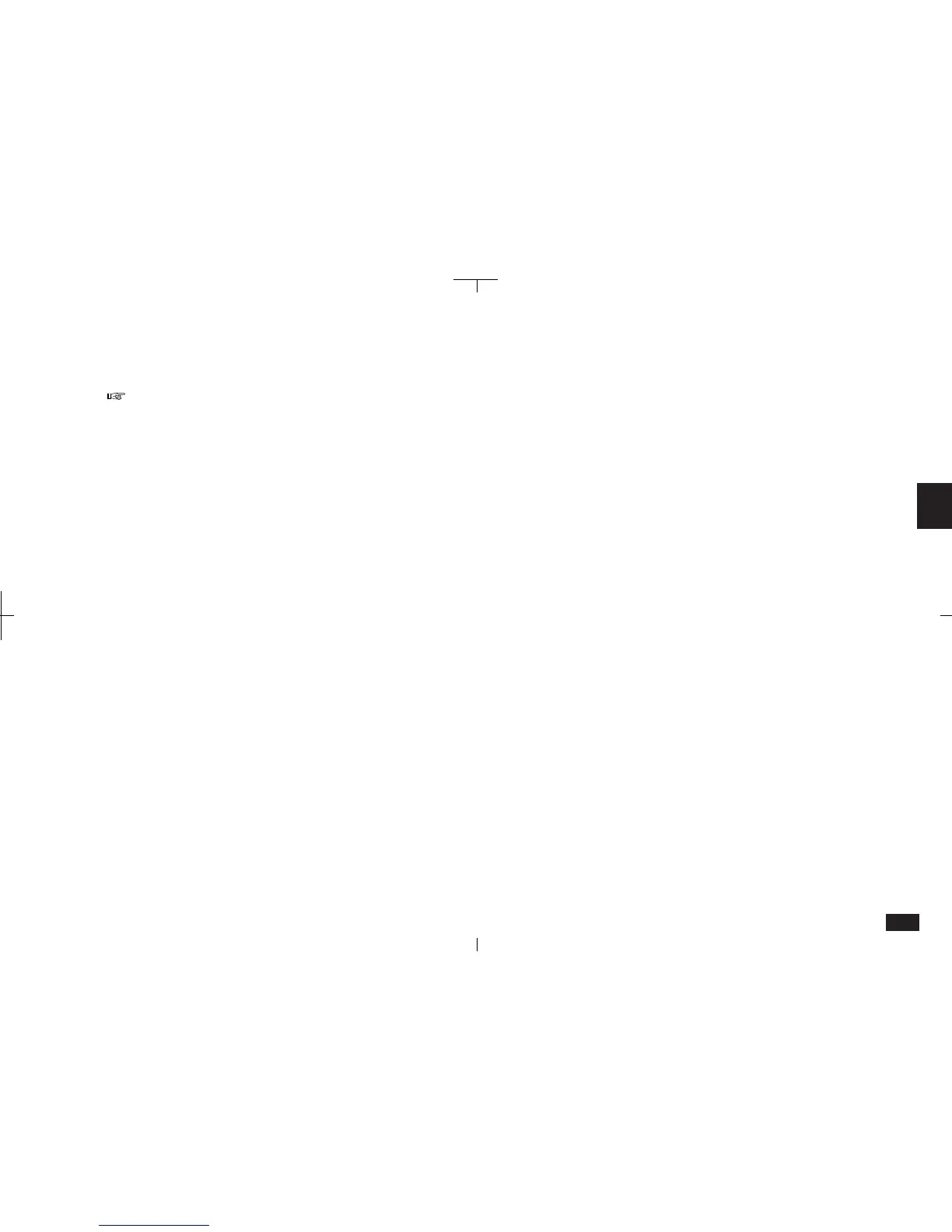127
4
2.
Touch the entry twice to view the details.
Pressing NEXT or PREV steps through entries in
Detail View.
Using keyword search
If you cannot remember the date of an Appoint-
ment entry, but you know a word that appears in
the Description, you can locate the entry with a
keyword search. For more information on keyword
search, see p. 110.
Using a keyword to find an Appointment entry:
1.
In the Appointment Index View, press 2nd
then F.
The Search box will automatically appear.
2.
Enter the search keyword then touch Search.
The search function displays the first entry
that contains the keyword. Touch Prev or
Next to move to additional entries (if any) that
contain the keyword.
3.
When you find the desired entry, or to exit the
search function, touch Done.
Editing Appointment entries
You can easily change the time, date, or descrip-
tion of an appointment. Cut, Copy and Paste can
also be used to move appointments, see p. 115.
To edit an Appointment entry:
1.
View the details of a particular entry.
2.
Touch any field and make the required
changes.
3.
When you complete your changes, press
ENTER.
