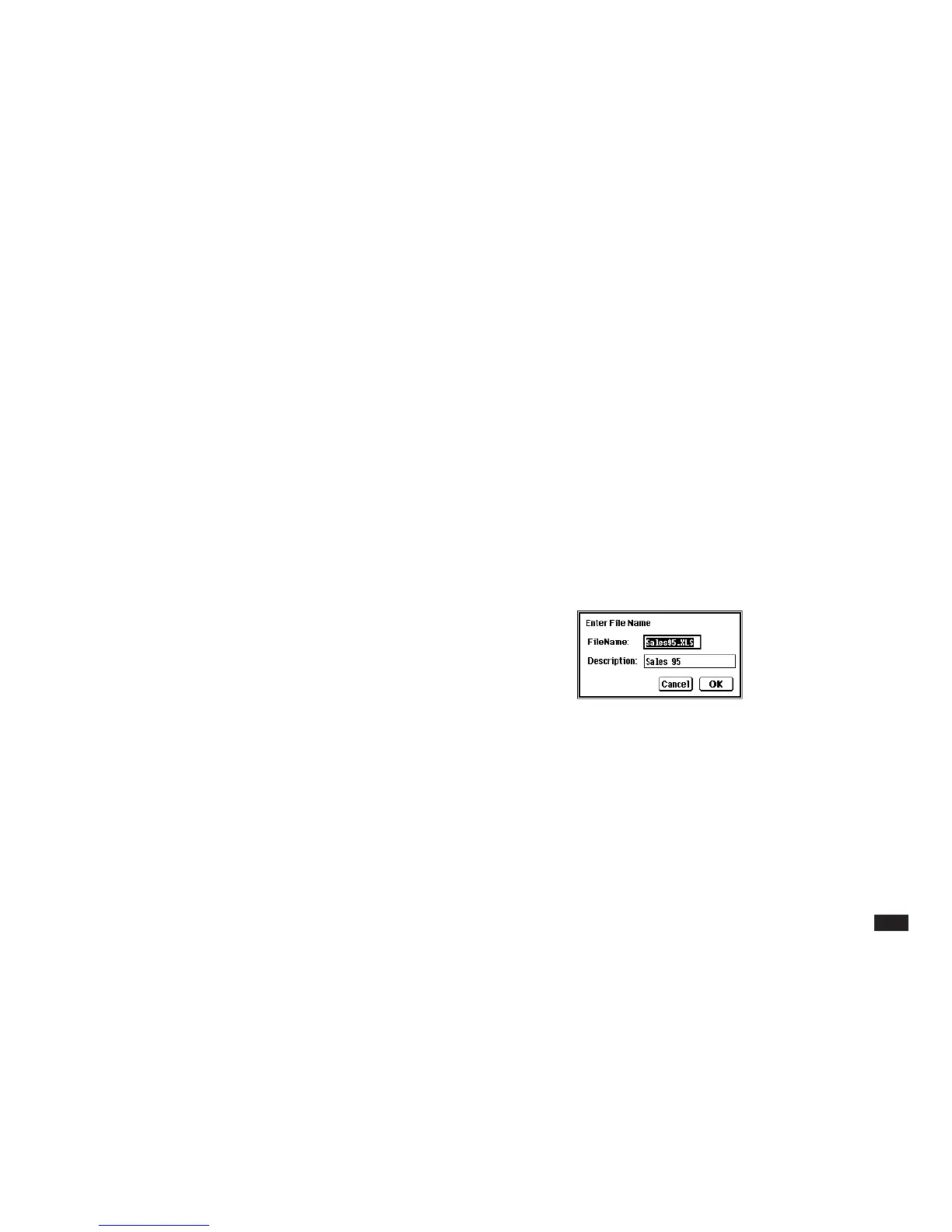71
Copying a worksheet to a PC File
1. Make sure you are either in the Worksheet
mode, or if you are in the Index mode and
you have selected a worksheet from the
Worksheets tab.
2. Touch SEND, then select “Copy to PC
Files....”
If the worksheet has not been saved, you will
be prompted to do so; otherwise the following
dialog box appears.
3.
If necessary, change the file name and
description.
4.
Touch OK.
The worksheet is copied to a new PC File in
MORE.
3.
Set the Unit to Unit Path on both units to the
correct option.
4.
Touch OK on both units. To quit during the
transfer, press [ON].
The data is transferred as PenCell data (but
not assigned to Filer’s IN folder).
To transfer a worksheet via the infrared port, you can
also use the following simpler method:
1.
Make sure you are either in the Worksheet
mode, or if you are in the Index mode you
have selected a worksheet from the
Worksheets tab.
2.
Place the two units at a close distance, then
press GET on the receiving unit and SEND
on the sending unit.