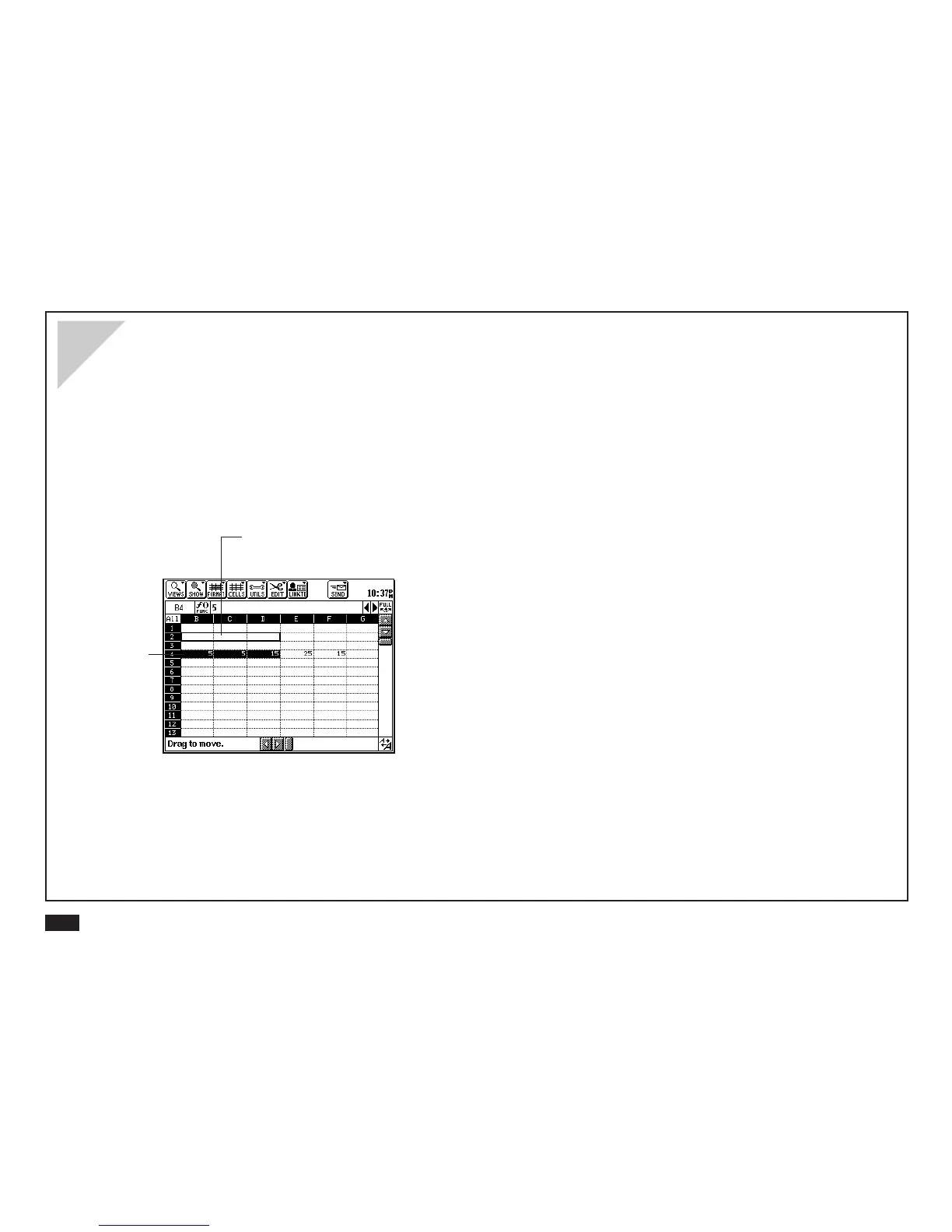12
To copy the contents of a cell or range:
1.
Select a cell or range.
2.
Press 2nd.
3.
Touch and hold the pen within the selection
and drag the selected cell or range to a new
location.
Whether it is moving or copying cells, the selected cell
contents replace anything in the new location.
You can touch EDIT and select “Undo” if you want to
reverse an operation you just performed.
NOTE
• If you touch a cell in a selected range, the cell you
touched becomes selected. If you press 2nd and then
touch a cell, the selection is extended (or reduced) to
the cell you touched.
• You can use the keyboard for many operations. For
details see Appendix D.
Moving and copying data
To move the contents of a cell or range:
1.
Select a cell or range.
2.
Touch and hold the pen within the selection
and drag the selected cell or range to a new
location.
A white outline around the selection indicates that it is
ready to be moved.
Select a cell or
range to move.
This is the new location where the
highlighted data will be moved to.
