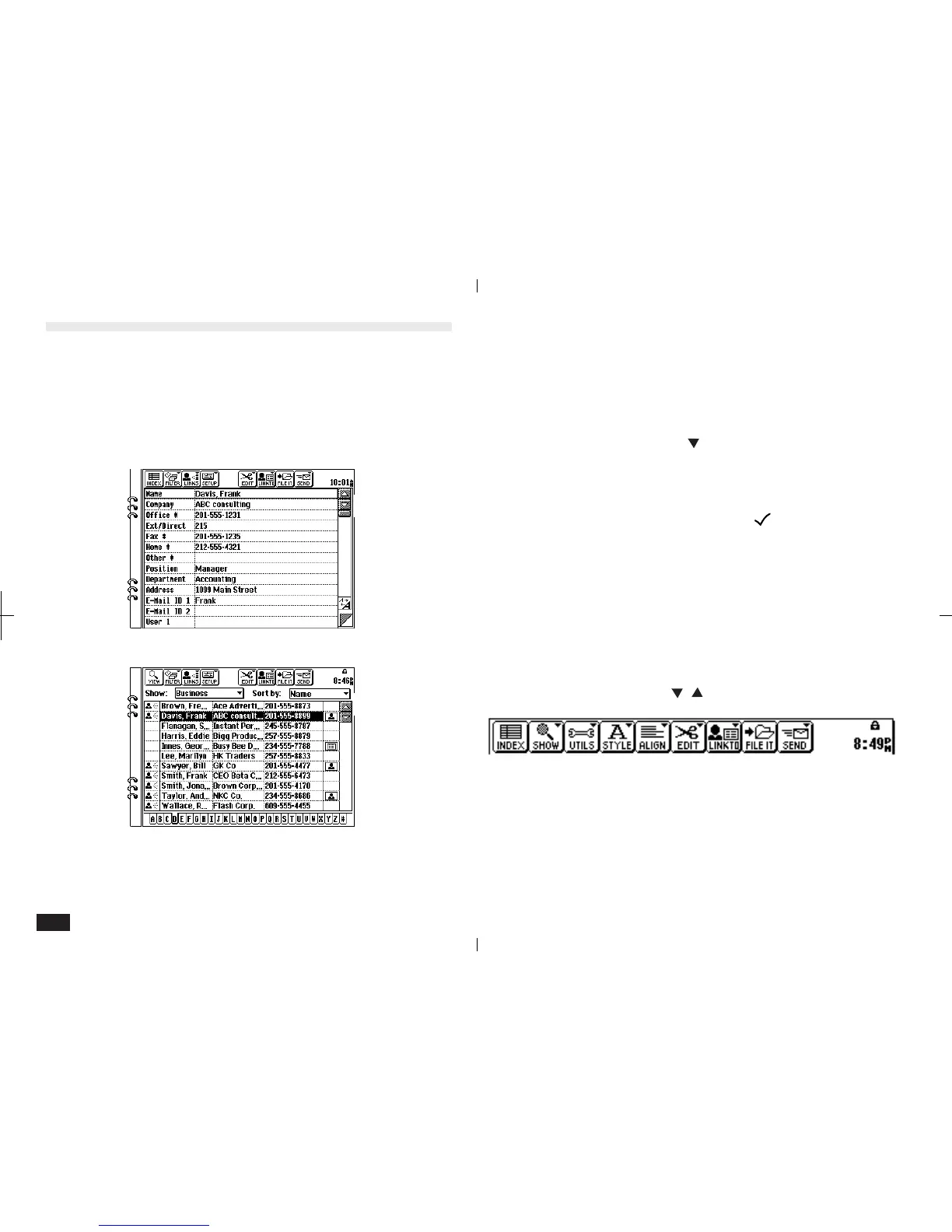54
Tool bar
There is a special tool bar for each application.
The tool bar is located across the top of the
display and has the following features:
• A small pointer ("
") in the upper right of a tool
bar item indicates a menu will be displayed if it is
touched.
• For some tool bar menus;, current settings are
indicated by a check mark "
".
• Menus may be separated into categories by
dashed lines.
• Menu items that lead to dialogue are followed by
"...".
• If a particular tool bar item cannot be used for a
specific screen, it is "faded" out.
• Tool bar menus can be accessed from the
keyboard by pressing MENU then using the
PREV, NEXT,
, , ENTER and CANCEL keys.
1-2-11
Detail View and Index View
The application tool bar across the top of the display
normally offers a choice of either Detail View or Index
View for examining unit entries. For a particular applica-
tion, Detail View lets you examine the detailed contents
of an entry, and Index View lets you examine a list of
entry titles.
1-2-9
Detail View
1-2-10
Index View