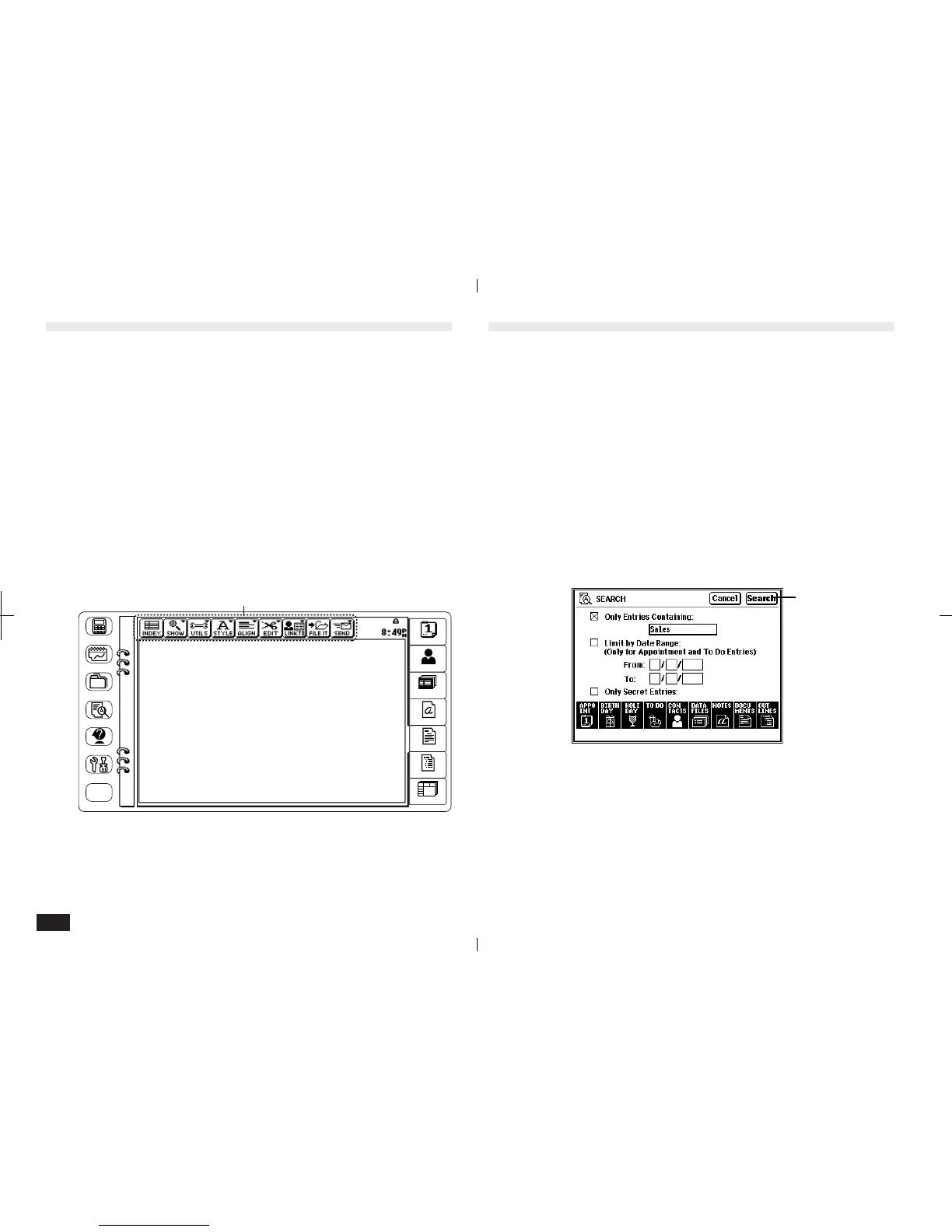52
Display layout
The display layout has the following features:
• The touch buttons at the left of the display
provide access to accessories and utilities.
TOOLS provides access to communications
utilities and user settings. MORE provides
access to optional Add-on software (if installed)
in either the main memory or in a PC card.
• The touch buttons at the right of the display
provide access to applications.
• The touch buttons along the top of the display
are called the "tool bar" (application-specific
tools).
Tool bar
CALC
FILER
TOOLS
HELP
MORE
SCRAP
BOOK
SEARCH
NOTES
OUTLINES
ACTIVITIES
SPREADSHEET
CONTACTS
DATA FILES
DOCUMENTS
1-2-5
Touch panel display
The display not only shows information, it is also a
"touch panel" that lets the touch pen select functions
and enter information. Some operations which are
carried out by touch buttons can also be carried out by
pressing keys on the keyboard. The touch button in bold
at the right of the display has the same function as
pressing the ENTER key (see Fig.) To store a setting for
example, you can touch OK on the display or press
ENTER on the keyboard. When a display symbol
matches a key or symbol on the keyboard, either can be
used. For example, touching Cancel functions the same
as pressing CANCEL.
Touching
this button is
the same as
pressing the
ENTER key.
1-2-6