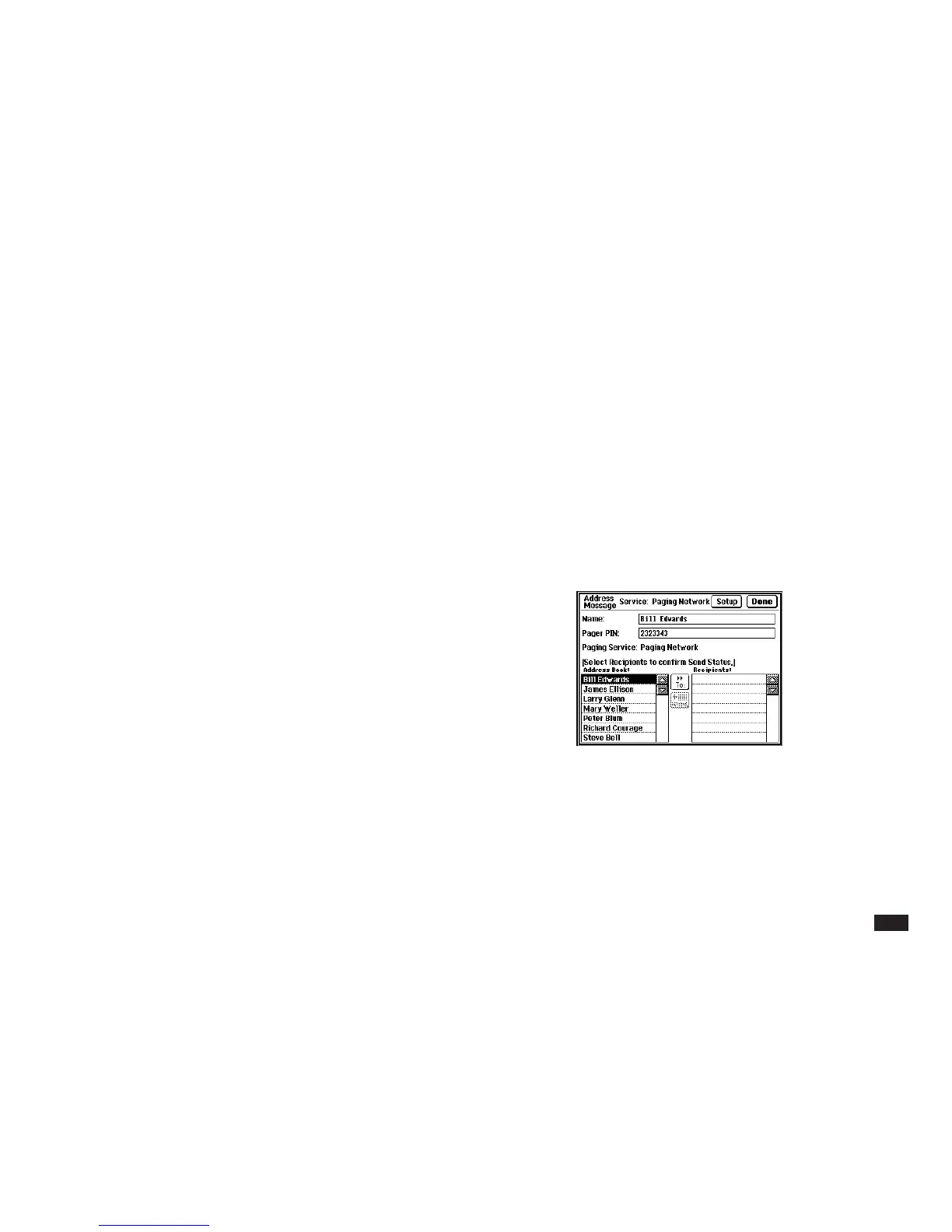167
4.
In the Subject: field, type the subject of this
message, up to 30 characters.
5.
In the Message: field, type in your message.
Note that you cannot create a new line. The
Message field will stop accepting text if you
reach the limit allowed by the paging service
you are going to send the message to. This
information is stored in SETUP. See “Setting
up a paging service” on page 159 for details.
6.
If desired, touch the ATTACH button to attach
Appointment or To Do data. (See “Attaching
data to a message” on page 168 for detailed
steps.)
Selecting recipients of a message
Each outgoing message can be sent to only one paging
service, but you can send the same message to multiple
recipients on the same paging service.
If you need to send to groups on different paging
services, create a new message (use copy & paste in
the subject or message field) for each group of recipi-
ents on the same paging service.
When composing a new message, touch the To: button
to bring up the Address Message screen as shown
below:
1.
Select a name from the Address Book and
the name will appear in the Name: field. Or,
you can type directly in the Name: and Pager
PIN: fields. When you touch the To: button,
the name will be put into the Recipients list.
Repeat this step until all recipients have been
set.