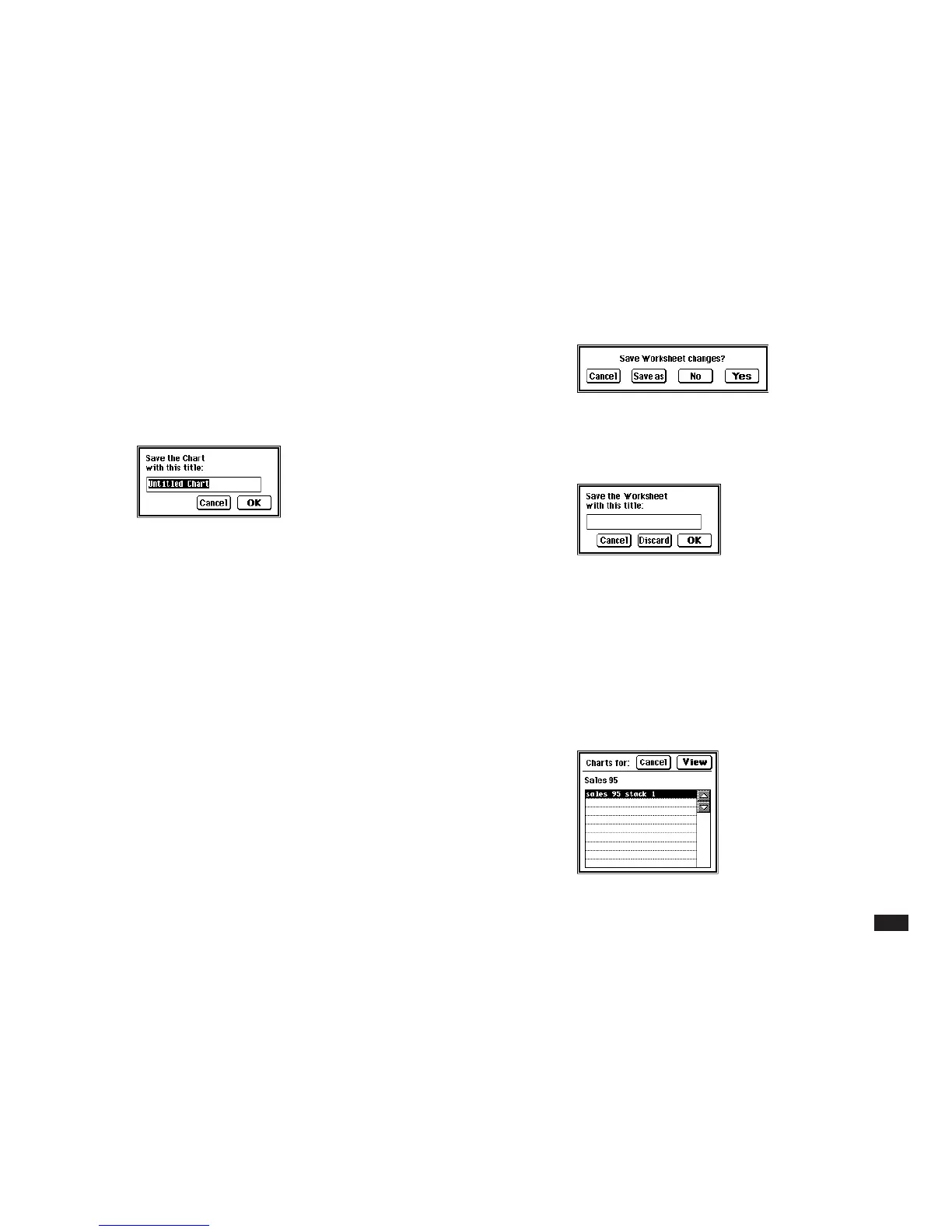65
• “Index” (from a new worksheet) displays the
following window. Type a worksheet name to
save the worksheet and asssociated charts.
Then press OK.
Viewing saved charts
After you have saved one or more charts for a
worksheet, you can switch to the Charts mode to view
the charts.
To view saved charts starting from the worksheet mode:
1.
Touch VIEWS, then select “Charts....”
2.
Select a chart, then touch View (or touch an
entry twice).
2.
If the chart does not have a title yet, the
following window appears. Type a chart title
and then touch OK. A prompt will indicate the
chart has been saved to the current
worksheet.
The name of the worksheet in which the
chart is saved does not appear in the Chart
mode. To see the name of the worksheet, go
to the Worksheet mode or touch VIEWS then
select “Charts....”
3.
The next display depends on the mode
change you selected.
• “Worksheet” returns you to the worksheet
display.
• “Chart” displays the list of saved charts including
the current one. You will return to the Chart mode
after selecting a chart from the list (See the next
section “Viewing saved charts”) .
• “Index” (from a previously saved worksheet)
displays the following window.
Touch Yes to save the changes. You can also
use Save as to save the worksheet under a
new name.
