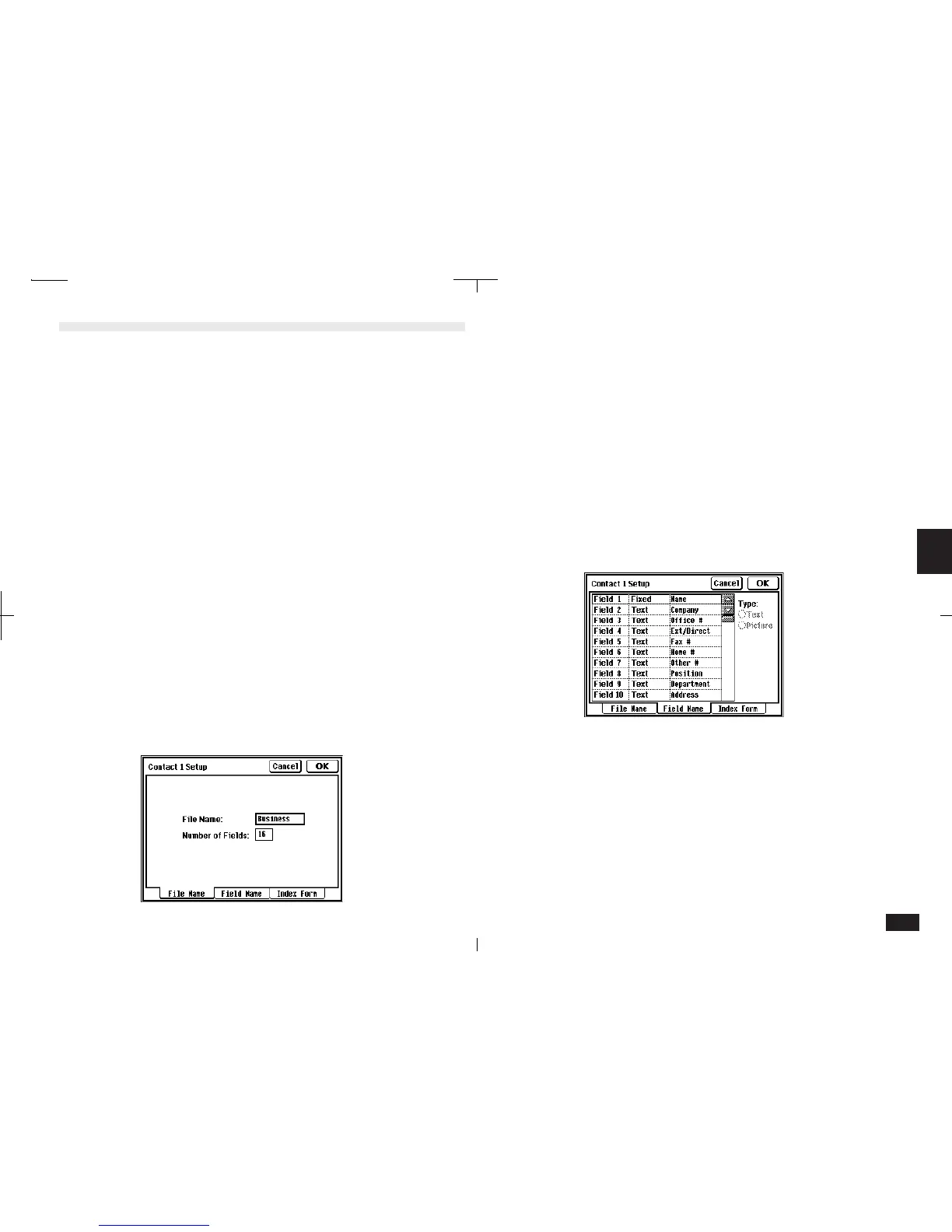159
5
The File Name tab should be initially
selected. If not, touch that tab to select it.
3.
Touch the "File Name:" field to enter a new
file name.
Touch "Number of Fields:" to enter a new
number.
• You can use up to 10 characters for File Name.
• You can have up to 16 fields.
4.
Touch the Field Name tab to select it.
5-5-3
5.
Select any field and enter the new name.
• You can enter up to 12 characters for Field
Name.
• Select Text or Picture to change the field type. If
you change the field type, all previous entries in
that field are deleted.
• The first field is always fixed as a text field. This
cannot be changed.
Setup for Contacts and Data Files
You can customize Contacts or Data Files in the follow-
ing three ways:
• File names:
Each file can have a new name of up to 10 characters.
• Fields:
You can change field names (up to 12 characters), field
type (text or picture), and the number of fields that
each entry can have (up to 16).
• Index View display:
For Index View, you can determine which three fields
are displayed and adjust display widths for each field.
Configuring Contacts and Data Files
Contacts and Data Files can be configured using
SETUP from the tool bar.
Changing Contacts set up:
1.
Touch CONTACTS.
2.
Touch SETUP and select Contact 1, 2 or 3.
5-5-2
