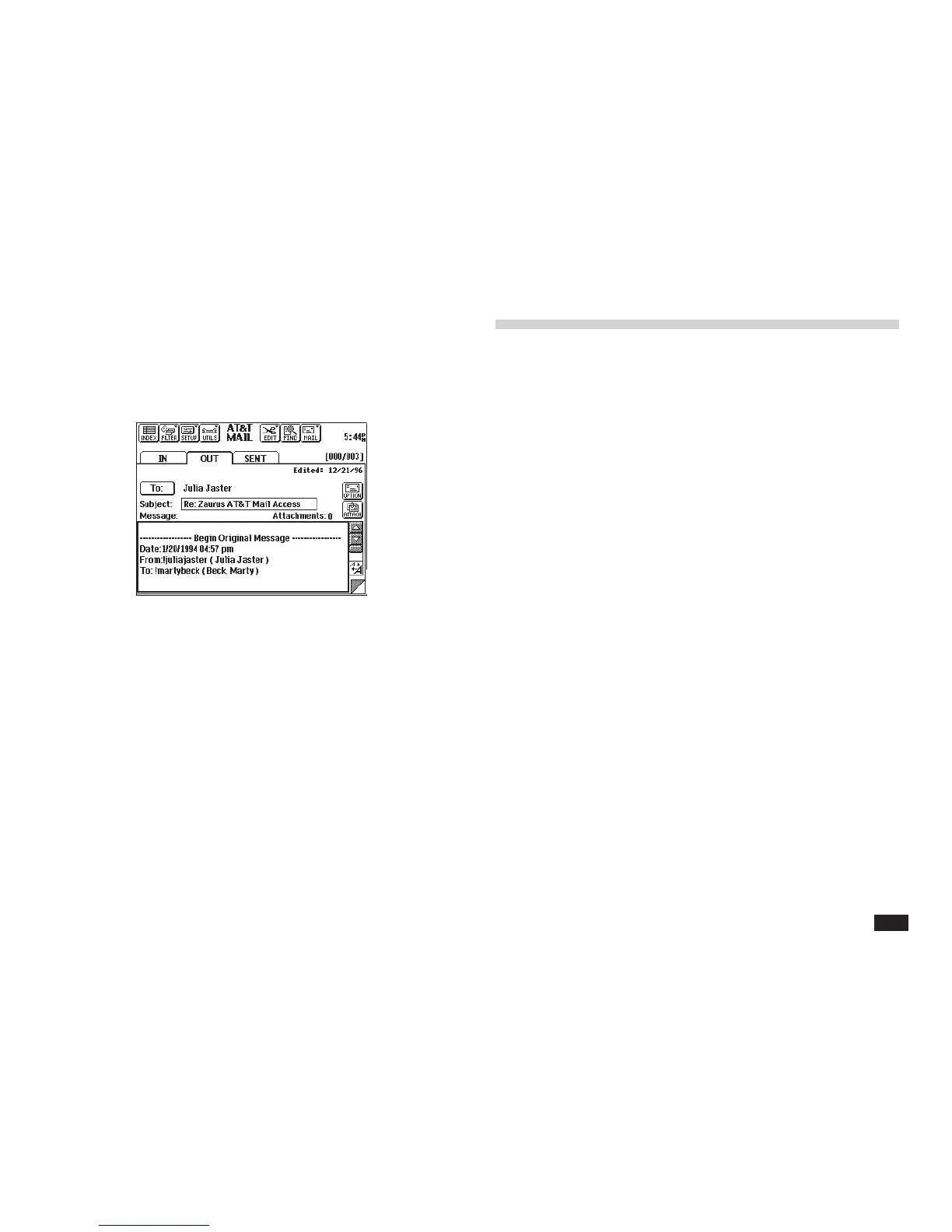225
4.
Touch OK to edit the new message.
AT&T Mail Access automatically fills in the
recipients and subject.
5.
Type in an additional message or add
attachments, as when creating a new mes-
sage.
6.
Press ENTER to save the message to the
OUT folder.
Forwarding a message
If you receive a message and want to send it to some-
one else, then you can use the Forward Message
feature. This is easier than creating a new message,
since AT&T Mail Access uses the same subject (in the
form
Re:original subject
), message, and attachments as
the original message, and you only need to enter the
new address and add to the message, if necessary.
To forward a message in the IN folder:
1.
While viewing the received message, or with
it selected in Index view, touch EDIT, then
select Forward Message.
You see the new message display with the
subject and message automatically filled in
for you.
2.
Select the recipients of the message, the
same way you do when creating a new
message.
3.
Add any additional text to the message, as
needed.
4.
Press ENTER to save the message to the
OUT folder.