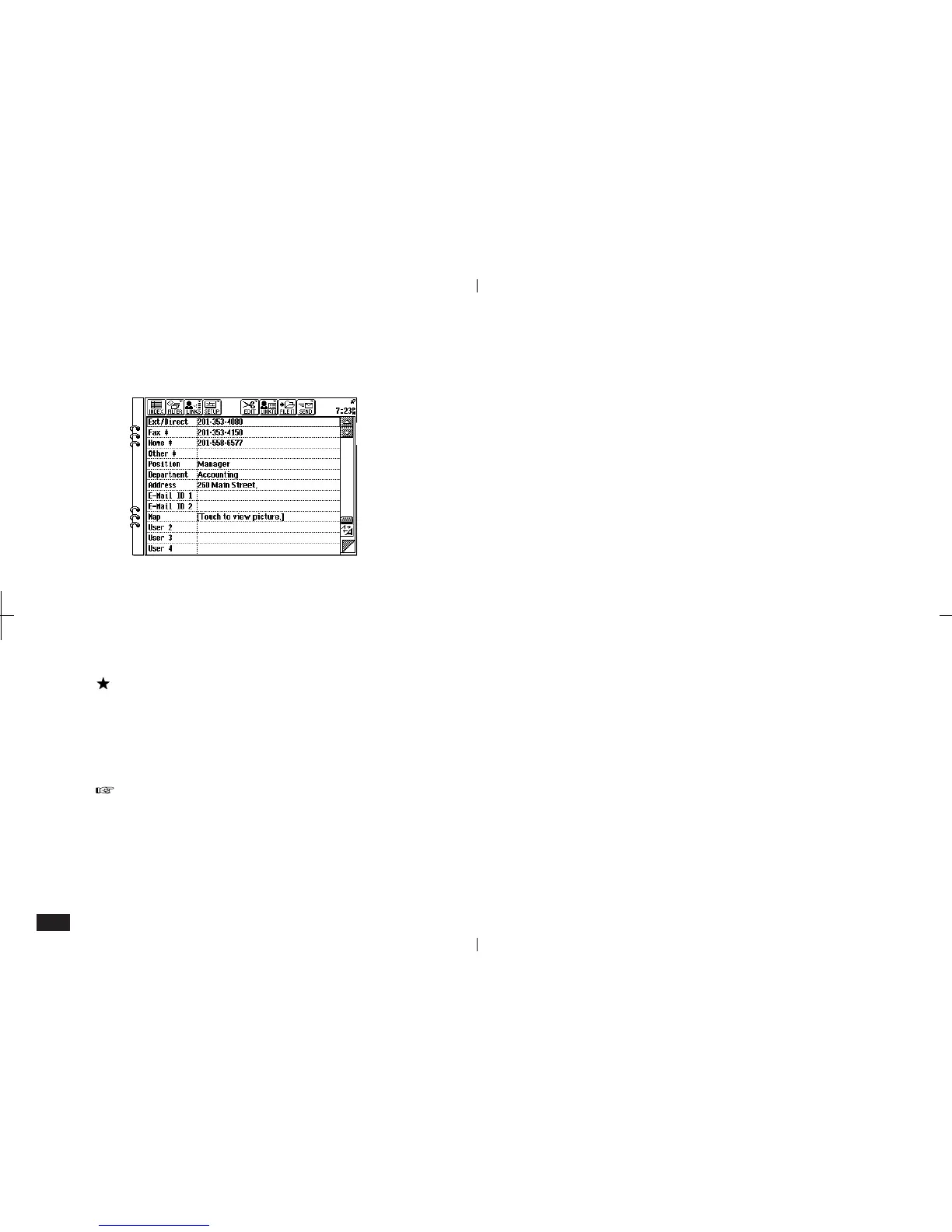158
4.
Touch EDIT and select "Paste" (or press 2nd
V) to paste the picture into the field.
5-4-3
The message in the field changes from "Empty
picture field" to "Touch to view picture."
5.
Touch the field to view or edit the picture.
In step 2, to save memory you can cut the
drawing. This will cut the drawing from Scrapbook
and copy it to the clipboard. Touch EDIT and
select "Cut" (or press 2nd X), then touch Yes to
confirm.
You can also copy or paste the Notes or
Spreadsheets entries to Contacts by specifying a
range.
Editing contents of picture fields
The contents of picture fields can be edited directly
within Contacts or Data Files.
For example, you may want to edit the map in a
map field.
To delete picture field contents:
1.
Display the Contacts or Data Files entry and
select the picture field with the contents you
want to delete.
2.
Press DEL and touch Yes to confirm deletion.
Deleting a picture from a Contacts or Data
Files picture field does not affect the original
picture.
3.
The picture is deleted and the field message
now reads "Empty picture field".
