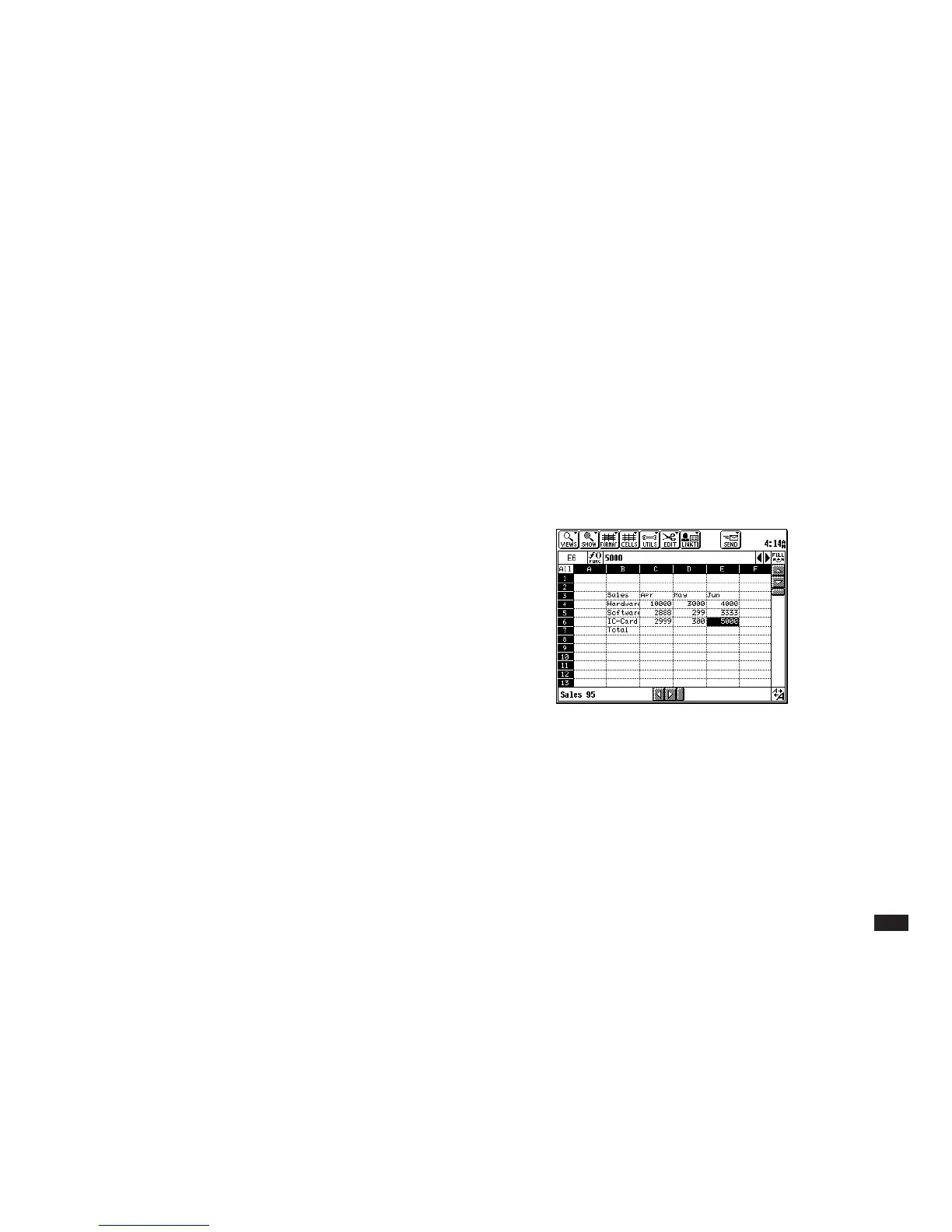29
Entering labels from the Word list
The WORD key provides a quick alternative to typing
words that you use frequently, such as your company
name or logo. Refer to the other Operation Manual for
information about storing words or phrases using the
WORD key.
To enter text from the word list into a cell:
1.
Select a cell.
2.
Press WORD.
3.
Select the word or phrase you want to insert.
4.
Press ENTER.
The word or phrase from the list appears in the
edit bar, and it can be edited as text.
Selecting cells
Many worksheet functions operate on selected cells
only. Selecting a cell distinguishes it from others in the
worksheet. When a cell is selected, it is highlighted.
To select a single cell:
Touch the cell once. The selected cell is highlighted and
the edit bar displays its contents.
To select a range of cells:
Drag the pen from the cell that will be one corner of the
range to the cell in the opposite corner of the range
without lifting the pen. You can drag in any direction.
NOTE
If some cells in the range are outside the display, drag
the pen in the appropriate direction past the edge of the
PenCell worksheet. The display will scroll in the direc-
tion you are dragging.
