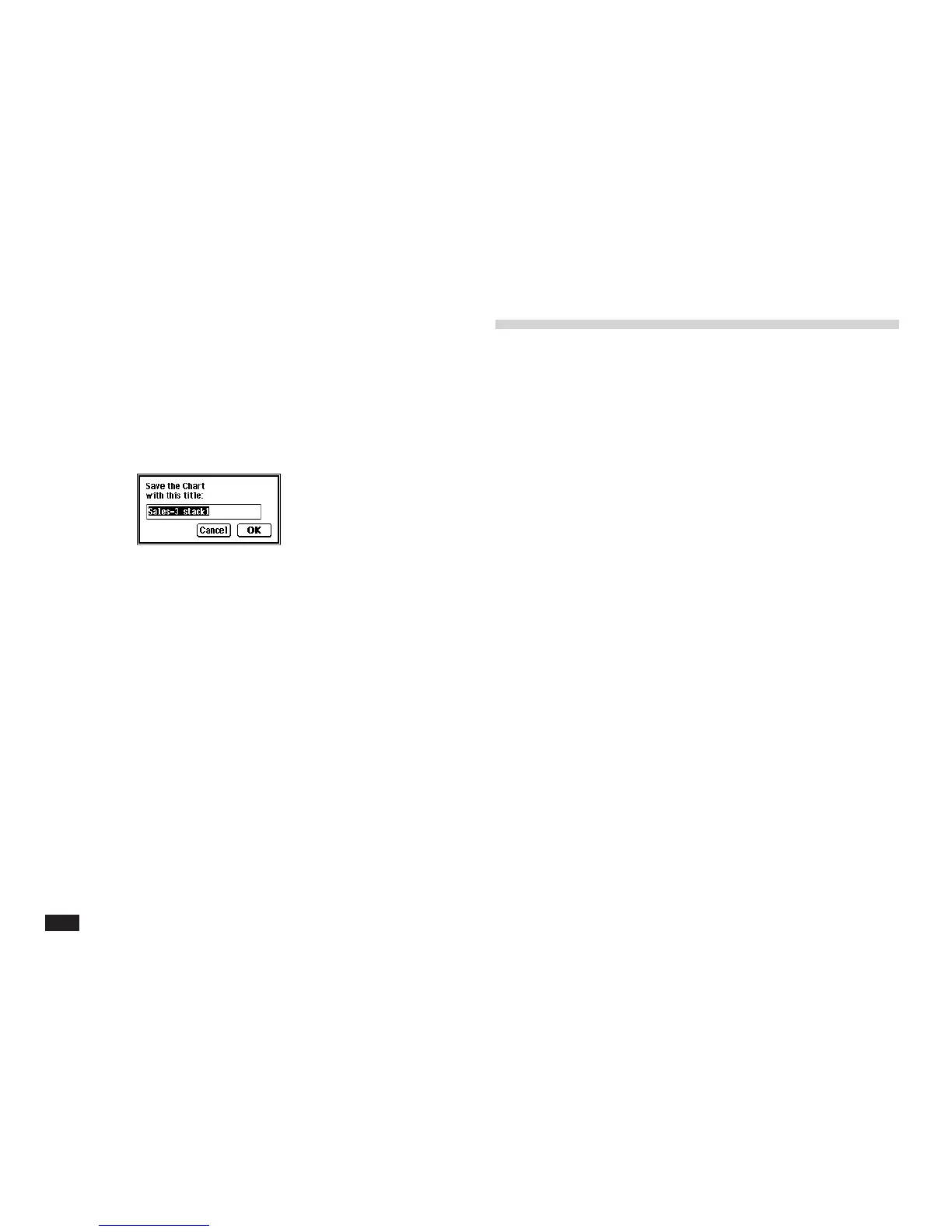66
Duplicating a chart
You can make a new chart by duplicating an existing
one, then change its content, for example.
1.
While viewing a chart, touch EDIT, then
select “Duplicate Chart....”
2.
Charge the suggested chart title, if neces-
sary. Then touch OK.
Deleting a chart
To delete a chart:
1.
Touch EDIT, then select “Delete Chart.”
2.
Touch Yes.
To delete group of charts:
1.
Touch EDIT, then select “Delete Group....”
2.
Select the Delete option, then touch OK.
Printing and adding mark-ups to a
chart
The unit's Documents or Scrapbook applications include
operations that enable you to print graphics like your
PenCell. Scrapbook has graphic options to edit the
image directly. The charts cannot return to PenCell,
however (Refer to the other Operation Manual for details
on using the Documents or Scrapbook applications and
printing from the Documents or Scrapbook applica-
tions).
To put a chart into the Documents or Scrapbook
applications:
1.
Touch EDIT, then select “Copy Image.”
2.
Touch the Documents or Scrapbook applica-
tions.
3.
Open a blank page.
4.
Press 2nd V to paste the chart into the
Documents or Scrapbook applications. In
Scrapbook the chart appears in the screen
and you can use the graphic options to edit it.
NOTE
• In Scrapbook or Documents, you can save or print the
chart.
• Documents will receive larger worksheet image than
Scrapbook, however the image cannot be marked.
