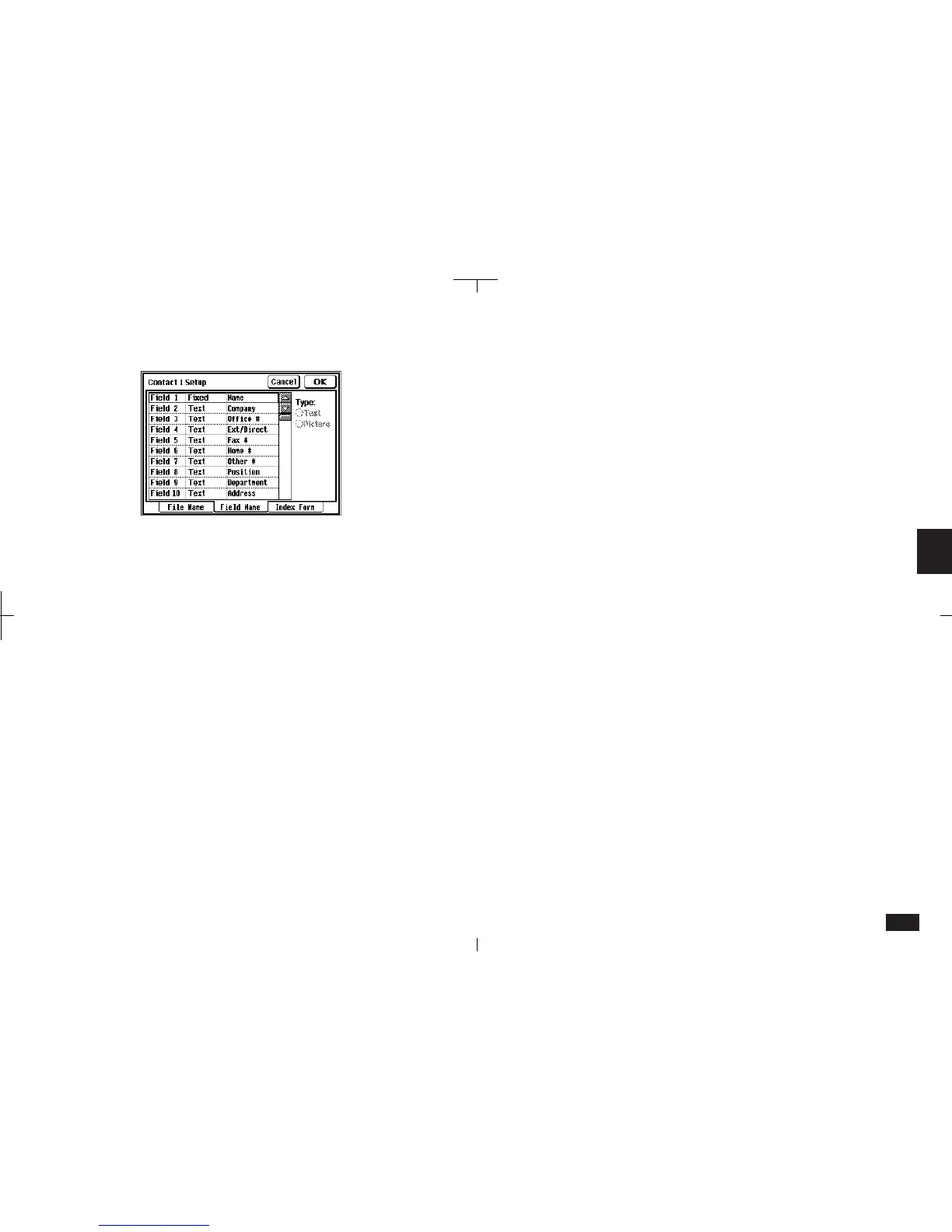157
5
2.
Select the Field Name tab at the bottom.
5-4-2
3.
Move to the field that you want to change,
and then select Picture.
4.
Touch and edit the field name as desired.
5.
When you complete your changes, touch OK.
Touch Yes to confirm the changes.
Check your changes in Contacts Detail View.
Adding a picture to an entry
To add a picture to any entry, that file must have at
least one field set up as a picture field.
• Touch "Empty picture field" twice to open the
picture drawing screen. You can then draw
directly. After drawing, touch OK.
To add a picture to a Contacts entry:
1.
Touch SCRAPBOOK and display the
required drawing (if necessary, create the
drawing).
2.
Copy the drawing to clipboard.
Touch EDIT and select "Copy" (or press 2nd
C).
3.
Touch Contacts and move to the required
picture field.
