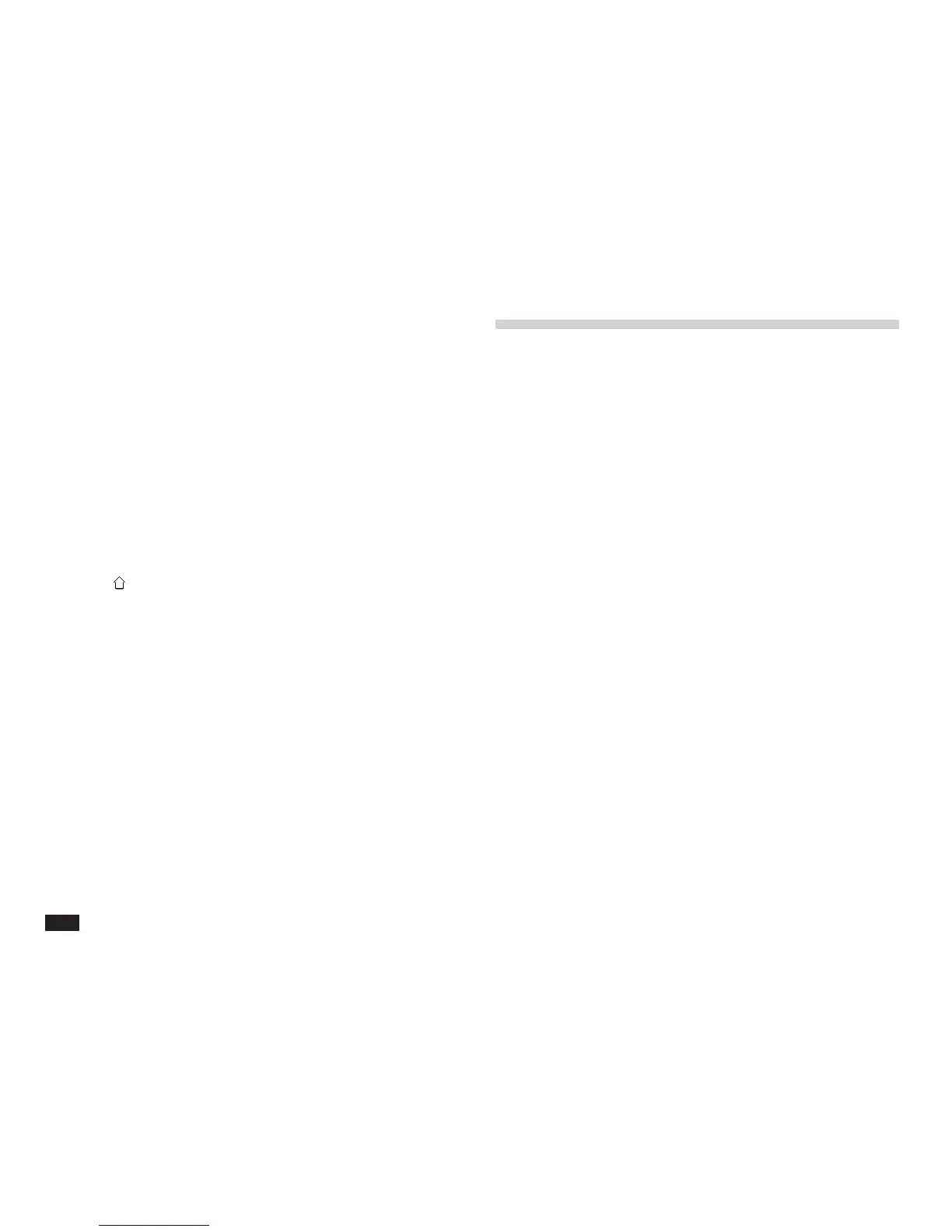30
To select a column or row:
Touch the column or row heading.
To select multiple adjacent columns or rows:
Drag through column or row headings.
To select an entire worksheet:
Touch the top left corner cell labeled All.
NOTE
• All refers to all cells that are above and to the left of
the last cell actually used in the worksheet.
•
+
,
£
,
£
arrow key extends a selection on
row/col when active.
• 2nd + touching a cell extends a selection.
Entering formulas
Formulas make your worksheet an interactive calculat-
ing machine that not only lists raw data, but also
calculates useful results based on that data.
To enter formulas in the worksheet:
1.
Touch a cell to select it. The cell becomes
highlighted.
2.
Enter the formula. See “Guidelines for
entering formulas,” later in this section for
information about the many easy ways to
create formulas.
Press BS to make corrections while you type.
Press CANCEL if you change your mind and
want to leave the cell unchanged.
3.
When you are finished entering, select a
different cell (or press ENTER).
By default, the result of calculating the formula, not the
formula itself, is displayed in the cell. See “Formatting a
worksheet,” later in the section for information about
displaying formulas in cells.