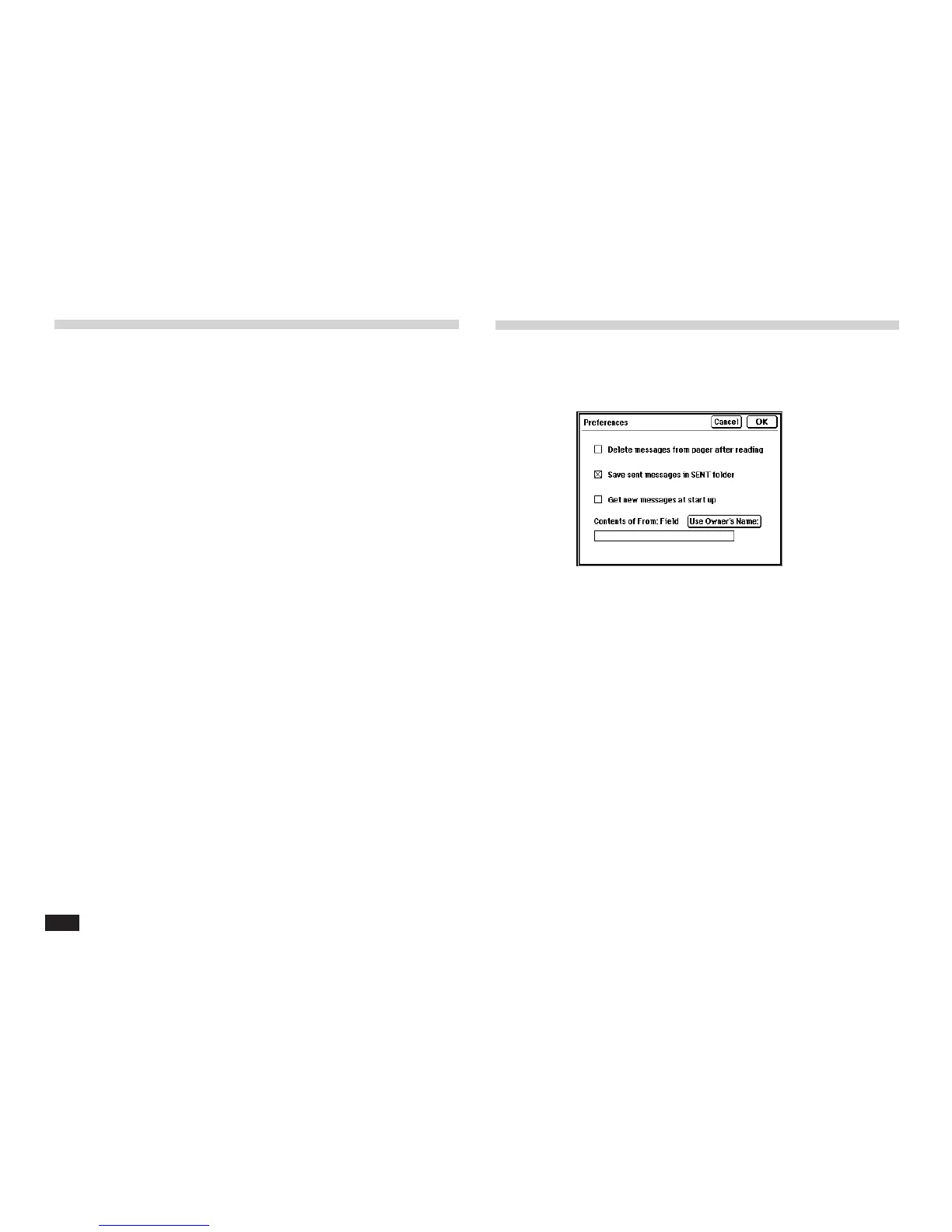180
Copying and moving text
You can copy or move text using the clipboard.
1.
Display the message you want to copy or
move, in View mode.
2.
Drag over a word or sentence to highlight it.
3.
For copying, press 2nd and C. Or, touch
EDIT and select “Copy”.
For moving, press 2nd and X. Or, touch EDIT
and select “Cut”.
4.
Move to the entry where you want to paste
the text, then touch the required place of
insertion.
5.
Press 2nd and V. Or, touch EDIT and select
“Paste”.
Customizing Pager Access
1.
From the Message screen in Index view
touch SETUP, then select “Preferences”.
2.
Check the box if you want to use the option.
Delete messages from Pager Card after
reading:
Messages are automatically deleted from Pager
Card memory after copied into the IN folder.
Save sent messages in SENT folder:
By default sent messages are automatically saved
in the SENT folder.
Get new messages at start up:
When starting up, ZR Pager Access will automati-
cally read in new messages from your Pager Card.