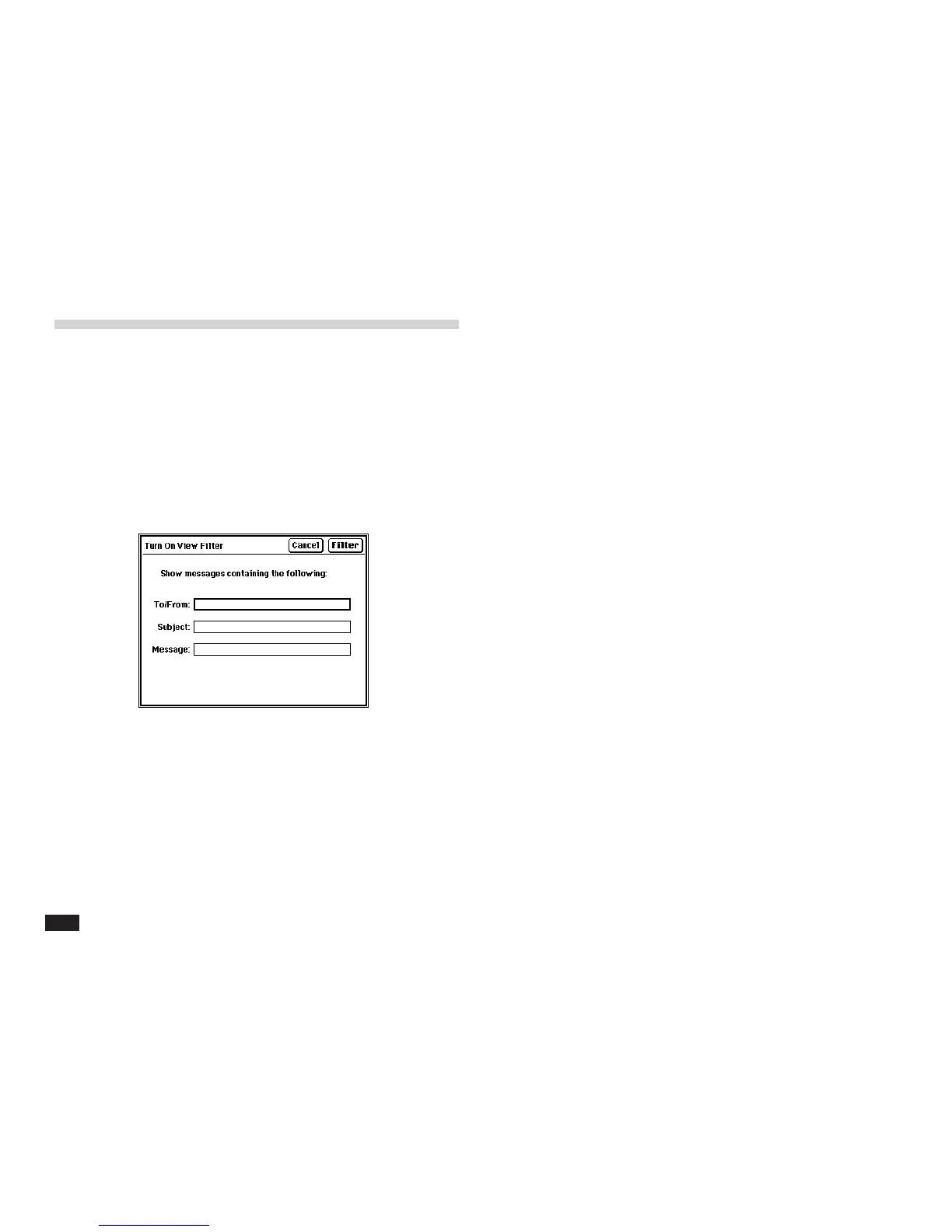178
2.
Type a keyword into the To/From, Subject, or
Message fields.
Examples:
- To show messages sent to or received from
“Steve Bell”, enter “Steve Bell” in the To/From:
field.
- To show messages with the subject containing
the keyword “sales”, enter “sales” in the subject:
field.
- To show messages containing the word “Wall
Street”, enter “Wall Street” in the Message: field.
3.
Touch FILTER to start filtering all messages.
Deactivating the filter
Touch the FILTER button and select “Turn Off View
Filter” or touch the Turn Off Filter box to display all
messages again.
Applying a filter to view selected
messages
This function lets you focus on messages that contain
specific information. For example, you can view only
entries related to a particular company name. The
function does this by hiding all entries that do not match
the filter criteria. Then, only filtered messages can be
viewed, edited, or deleted.
1.
Touch FILTER and select “Filter”.
