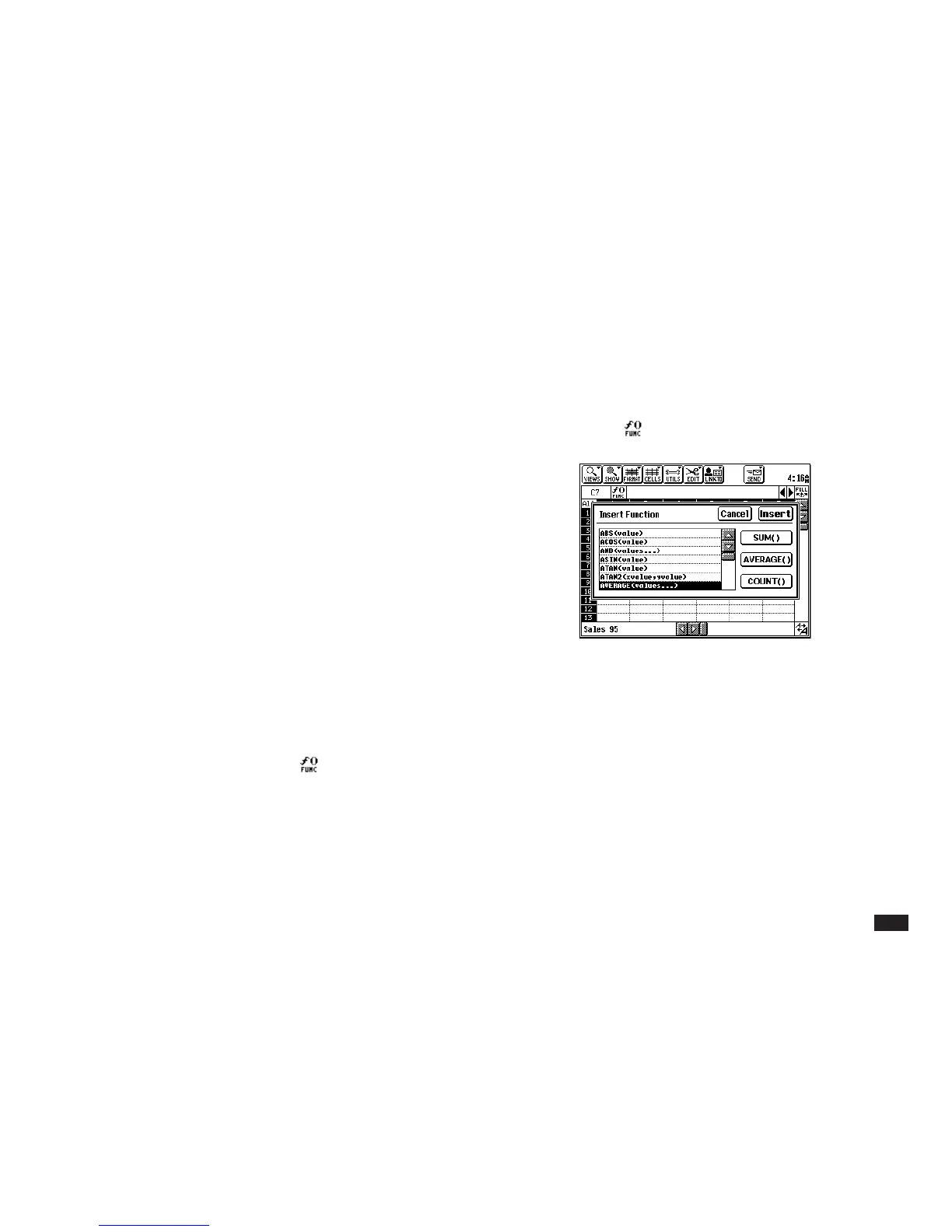33
Two ways to enter cell and range references in
formulas
As you enter a formula, you have two ways to insert a
cell or range reference:
• Type the reference, such as B2:E5, using the key-
board.
• If the blinking edit cursor is at a position to the right of
an arithmetic operator (like “+” or “-”) or a parenthesis,
then touching a cell or range causes that cell or range
reference to be inserted in the formula.
PenCell automatically assumes you want to insert a cell
or range reference if you touch or drag through
worksheet cells when inserting a cell reference would
be appropriate.
Using the built-in functions
PenCell supports certain mathematic business, statisti-
cal and miscellaneous functions. You can include built-in
functions in your worksheet by typing them or, more
simply, by inserting them using
. See Appendix B,
“
Function Reference
,” for the syntax and examples of
built-in functions.
To use a built-in function:
1.
Select a cell.
2.
Touch (or touch UTILS and select “Insert
Function....”)
3.
Scroll through the list by touching the up and
down arrow. Touch the white area above or
below the scrolling button to move one page
up or down.
4.
Touch a function to select it or touch SUM(),
AVERAGE(), or COUNT() for the
respective function.
