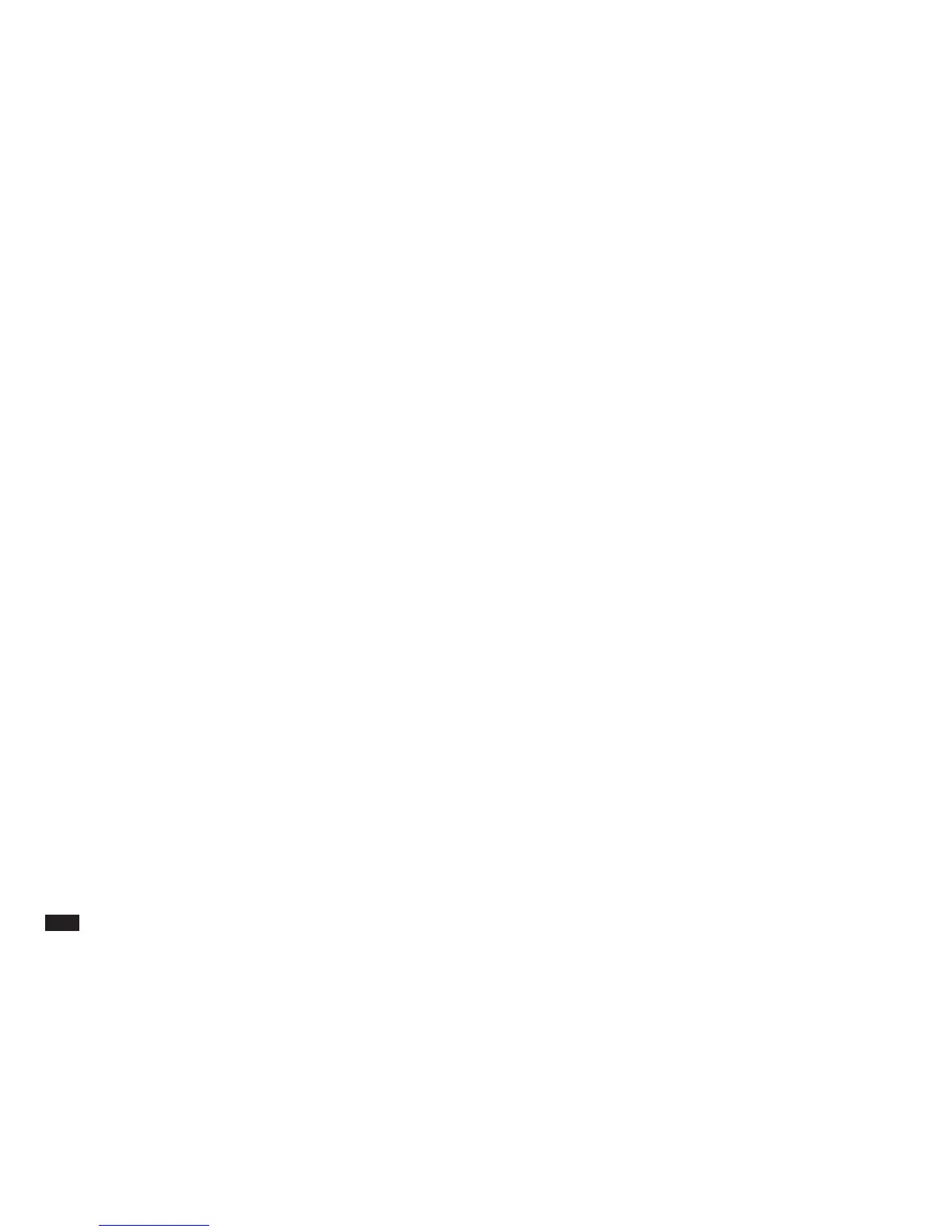44
NOTE
If you copied or cut a single cell, but selected a range of
cells prior to pasting, the cell's contents are repeated
throughout the range. If you cut or copy a range and
select a range of a different size prior to pasting, an
error message is displayed unless the new range size is
a multiple of the range you cut or copied. If you select
one cell to paste a range of cells, the full range is
pasted in, with the selected cell as the top left cell of the
pasted range.
The effect of moving cells on formulas
When a cell or range of data is moved to a new location,
any formulas that refer to the moved data are modified
to refer to the new positions, except as noted below. For
example, if you enter SUM(A1:B2) in cell A5, then move
A1:B2 to C3:D4, PenCell automatically updates the
formula in A5 to become SUM(C3:D4). However, if you
move only part of the data, such as A1:B1, to a new
location, the formula in A5 remains unchanged because
only a part of the range A1:B2 was moved.
If you move a formula to a new location, PenCell
automatically updates the formula to continue refering to
the same data, even if the data is moved along with the
formula. For example, enter SUM(A1:B2,D1) in C1.
Then move the range A1:C2, which includes the formula
in C1 and the data in A1:B2, to A4:C5. The formula,
which is now in C4, automatically changes to
SUM(A4:B5,D1) to refer to the data moved to range
A4:B5, and the data in D1 which was not moved.