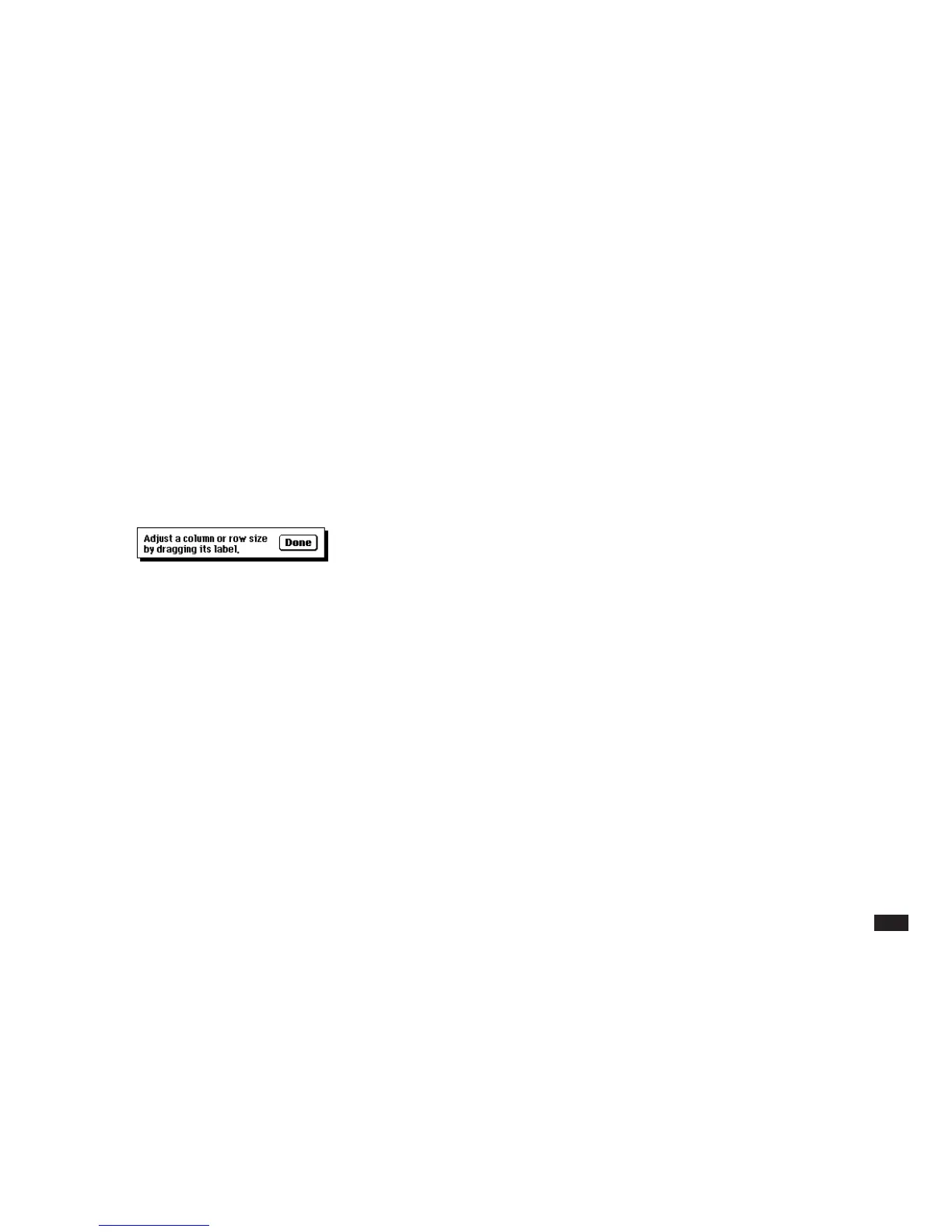59
Adjusting column and row size
You can easily change the column width or row height in
a worksheet.
1.
Select a column or row heading.
2.
Touch CELLS then select “Set Column/Row
Size.” If necesary, you can drag the dialog
box to a different location.
3.
Touch and hold the pen tip in the center of
any selected column or row heading.
4.
Holding the pen tip in the display, drag left or
right to change the size of columns or up or
down to change the size of rows.
5.
When you lift the pen, the cells are displayed
with the new column or row size.
6.
You may change the size of other columns or
rows not in the selection.
7.
Touch Done to finish.
NOTE
• To change the widths of a group of columns (or rows),
select the columns (or rows). Then perform the above
operation by changing the width of any of the selected
columns (or rows). All of the selected columns (or
rows) will be changed to the same width.
• Initially, all columns and rows are set to the default
width and height. You can change the default values
of this worksheet by making the All selection, then
change a column width or row height.
• Individual groups of columns or rows that were
previously changed are not affected by changes in the
default column width/row height.
