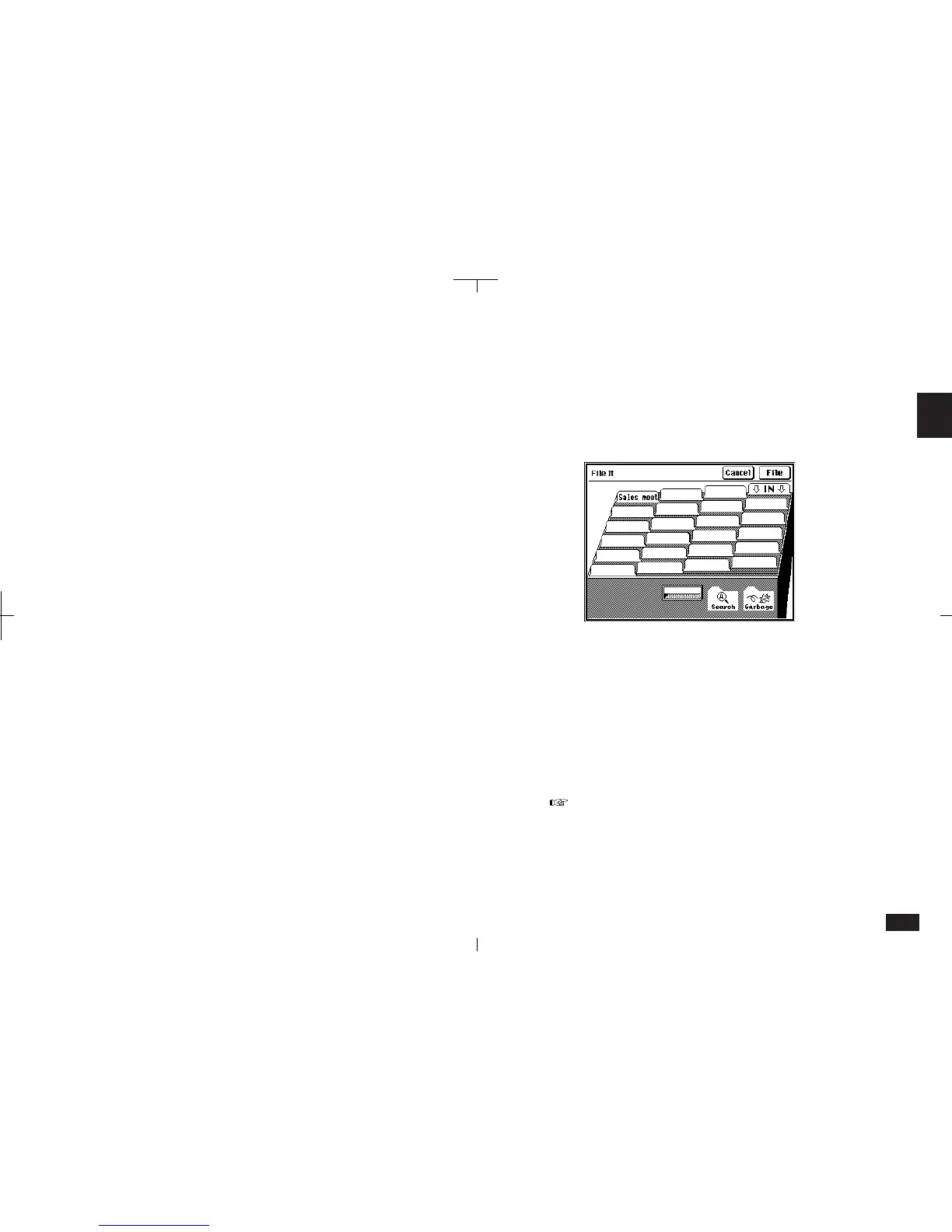71
2
Assigning a single entry to multiple folders:
1.
Display the entry that you want to assign to a
folder.
2.
Touch FILE IT.
2-4-3
3.
Touch all the folders the entry is to be
assigned to. Touch any folder again to
deselect it.
4.
Touch File.
The "Filed!" message is displayed and the entry is
assigned to the selected folder(s).
If you assign the entry to an empty folder, the first
ten characters from the first text field of the entry
are shown on the name tab.
• Touch the Only Secret Entries check box to
collect only secret entries (not displayed if the
unit is locked.) The keyword is optional in this
case.
4.
All applications are selected by default.
Deselect any applications you do not need.
5.
Touch Collect.
A "Collecting" message appears.
• A message indicates if no entries contain the
keyword. You can try again using a different
keyword, or touch Cancel to close the box.
• All entries containing the keyword are assigned
to the specified folder. The first ten characters of
the keyword are displayed as the folder name
(Untitled is displayed when entries are collected
without specifying a keyword).
• The folder name can be easily changed, see p.
72.