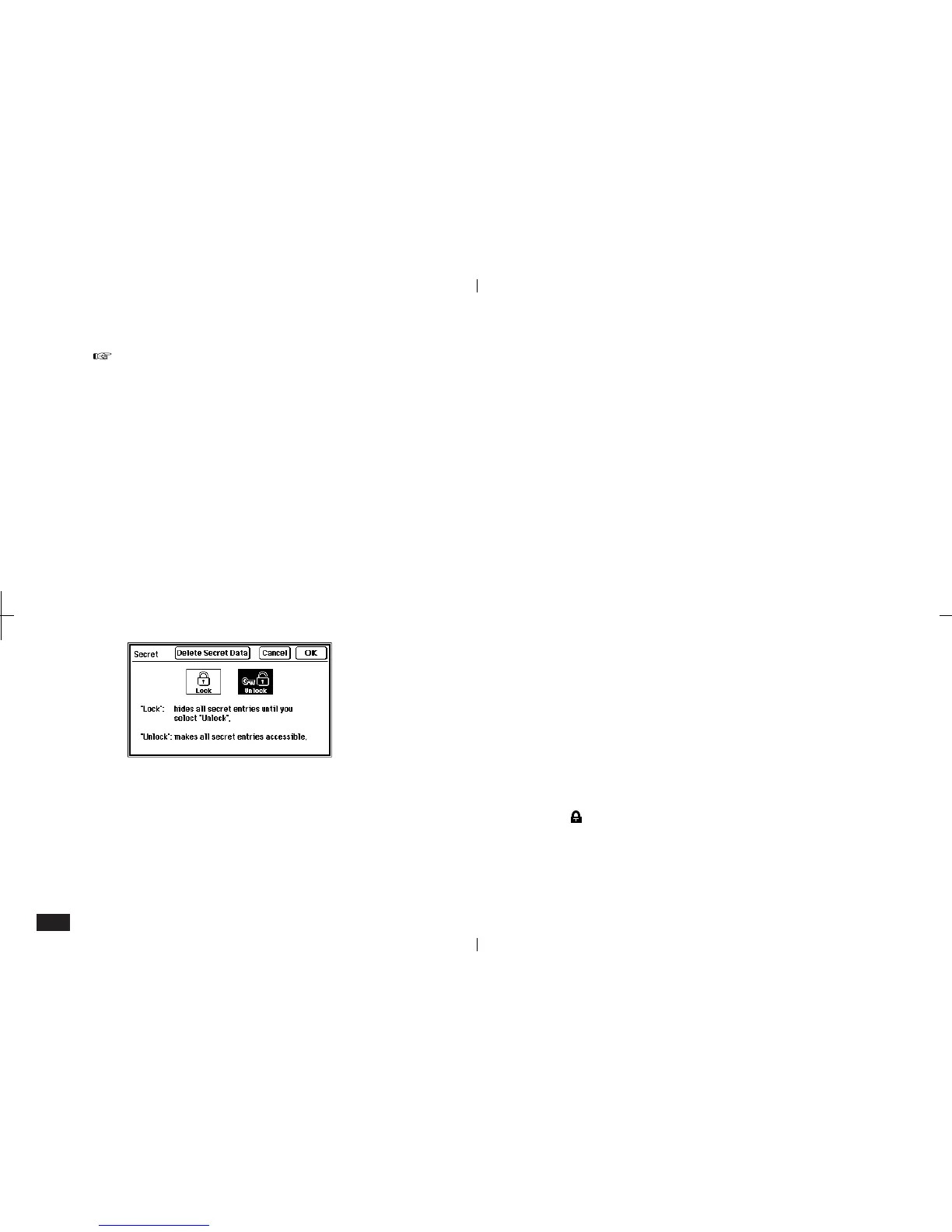86
If your unit is locked to hide secret entries, an
entry which has just been marked as secret will
still be displayed until you select another entry.
Once you leave the entry marked as secret, it will
be hidden with all other secret entries.
Accessing secret entries
Entries marked as secret are not shown in any
application Index, and they cannot be accessed by
any search method. To view secret entries, your
unit must first be unlocked.
To unlock the unit:
1.
Touch TOOLS and touch Secret twice.
2-6-10
2.
Select Unlock and touch OK.
3.
Enter your password and touch Unlock.
The "Unlocked!" message is displayed.
To change a secret entry to a normal entry:
1.
Unlock your unit with the procedure above.
2.
Display the secret entry you want to make
normal.
3.
Touch EDIT and select "Normal Entry".
The asterisk disappears from the top right corner
and the entry is no longer secret.
Locking your unit
When a password has been registered, even if you
unlock your unit using the procedure above, it will
automatically lock itself each time you turn it off.
This feature guards your secret entries in case you
forget to lock your unit, and remains in effect as
long as a password is registered.
To lock your unit:
1.
Touch TOOLS and touch Secret twice.
2.
Touch Lock.
is displayed to indicate your unit is locked.