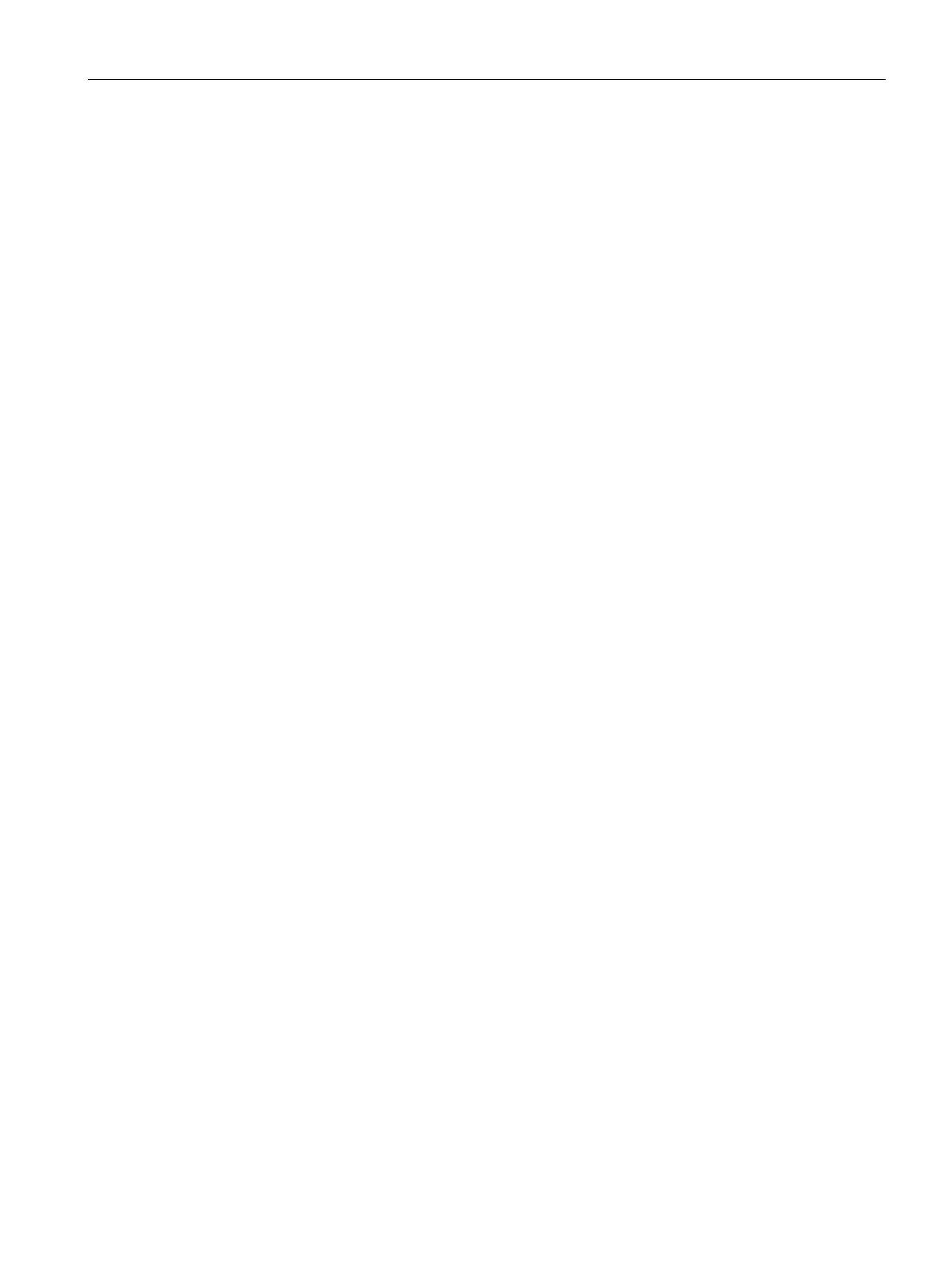Roles and Policies
15.1 Firewall Policies
SCALANCE W1750D UI
Configuration Manual, 02/2018, C79000-G8976-C451-02
259
Configuring Restricted Access to Corporate Network
You can configure restricted corporate access to block unauthorized users from accessing
the corporate network. When restricted corporate access is enabled, corporate access is
blocked from the uplink port of master AP, including clients connected to a slave AP. You
can configure restricted corporate access by using the SCALANCE W UI or the CLI.
To configure restricted corporate access:
1. Navigate to
Security > Inbound Firewall
. The
(see Figure 43) tab
contents are displayed.
2. Select
from the
Restrict Corporate Access
drop-down list.
3. Click
.
To configure restricted management access:
(scalance)(config) # restrict-corp-access
(scalance)(config) # end
(scalance)# commit apply
