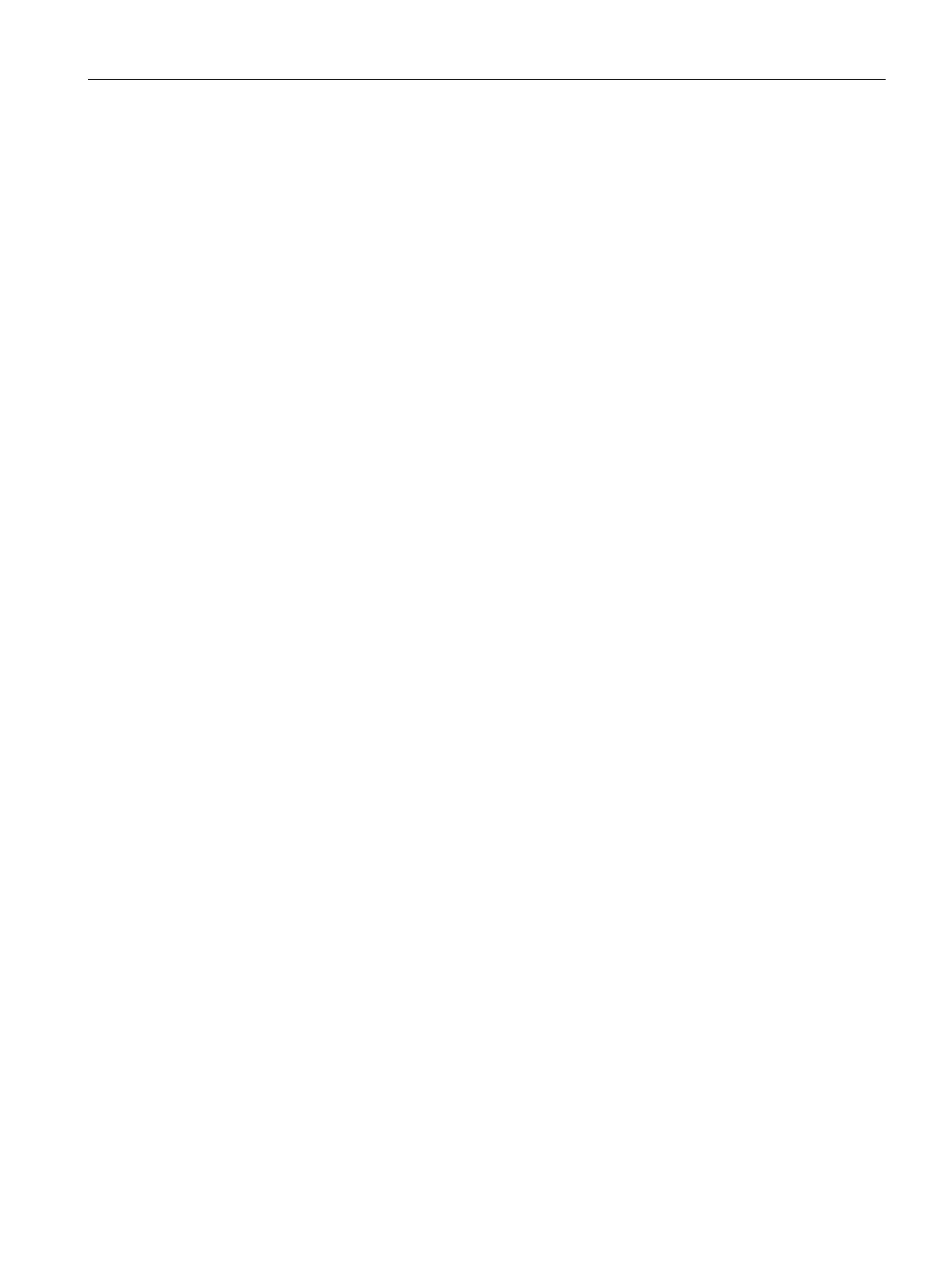Roles and Policies
15.2 Content Filtering
SCALANCE W1750D UI
Configuration Manual, 02/2018, C79000-G8976-C451-02
261
Enabling Content Filtering for a Wired Profile
To enable content filtering for a wired profile, perform the following steps:
1. Click the
link under
in the SCALANCE W main window. The
window is
displayed.
2. In the
window, select the wired profile to modify.
3. Click
. The
window is displayed.
4. In the
tab, select
from the
drop-down list, and
click
to continue.
To enable content filtering for a wired profile in the CLI:
(scalance)(config)# wired-port-profile test
(scalance)(wired ap profile <name>)# content-filtering
(scalance)(wired ap profile <name>)# end
(scalance)# commit apply
Configuring Enterprise Domains
The enterprise domain names list displays the DNS domain names that are valid on the
enterprise network.
This list is used to determine how client DNS requests must be routed. When
is enabled, the DNS request of the clients is verified and the domain names that do
not match the names in the list are sent to the OpenDNS server.
You can configure an enterprise domain through the SCALANCE W UI or the CLI.
To manually add a domain:
1.
Navigate to
and click
Show advanced options > Enterprise Domains
.
The
tab contents are displayed.
2. Click
and enter a
. Using asterisk (*) as an enterprise domain
causes all DNS traffic to go through the tunnel to the original DNS server of clients. If you
are configuring routing profile with split-tunnel disabled, you need to add asterisk (*) to
the enterprise domain list.
3. Click
to apply the changes.
To delete a domain, select the domain and click
. This will remove the domain name
from the list.
To configure an enterprise domain:
(scalance)(config)# internal-domains
(scalance)(domain)# domain-name <name>
(scalance)(domain)# end
(scalance)# commit apply
