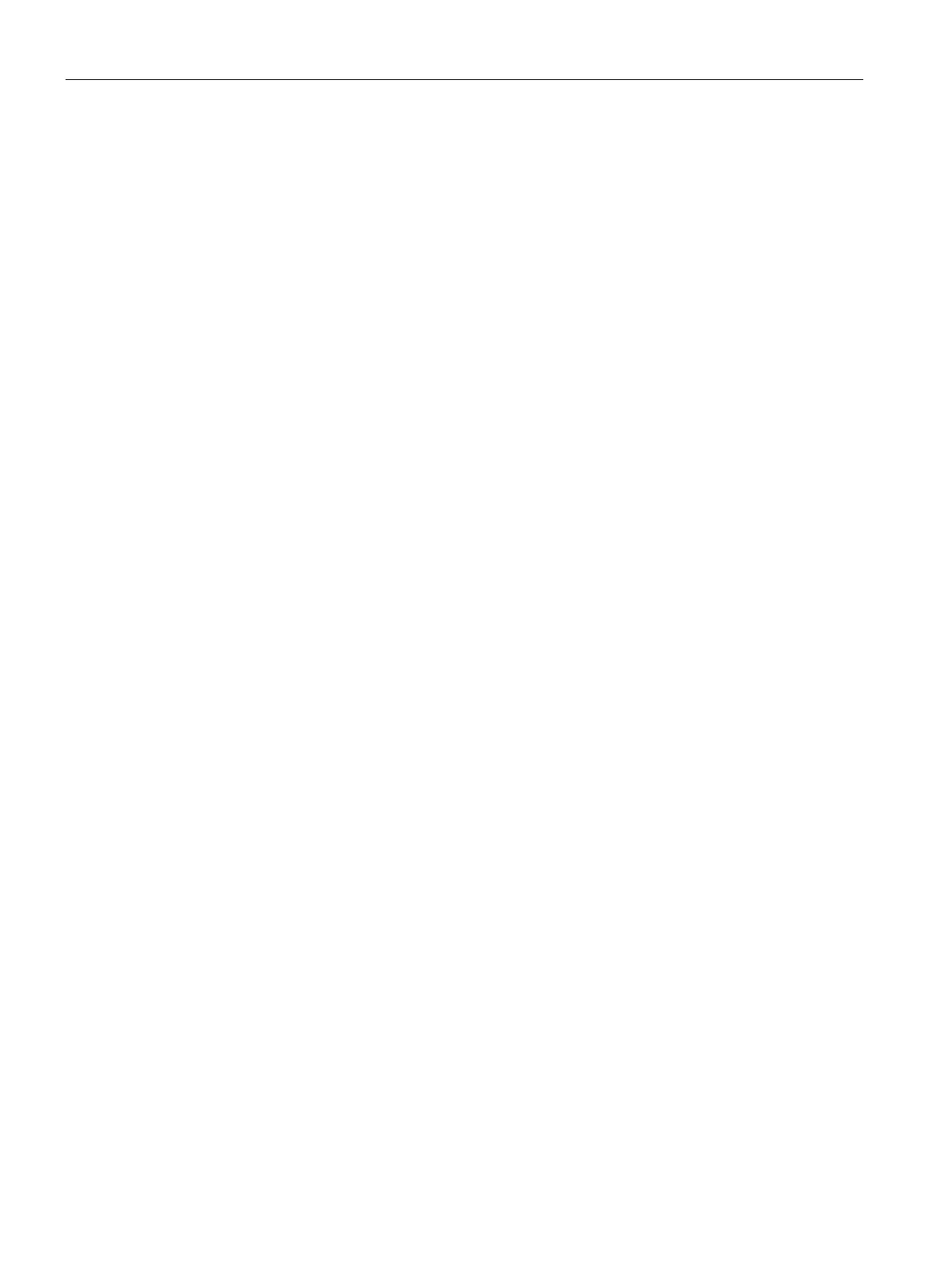Roles and Policies
15.2 Content Filtering
SCALANCE W1750D UI
264 Configuration Manual, 02/2018, C79000-G8976-C451-02
3. Repeat the procedure to add more URLs. You can add up to 8 URLs to the blocked page
list.
4. Click
.
(scalance)(config)# dpi-error-page-url <idx> <url>
(scalance)(config)# exit
(scalance)# commit apply
Configuring ACL Rules to Redirect Blocked HTTP Websites to a Custom Error Page URL
To redirect blocked HTTP websites to a custom error page URL:
1. Navigate to
.
2. Select any WLAN SSID or Wired profile role, and click
in the Access Rules section.
3. In the
window, select the rule type as
.
4. Select the URLs from the existing list of custom redirect URLs. To add a new URL, click
.
5. Click
.
6. Click
in the
tab to save the changes
To configure an ACL rule to redirect blocked HTTP websites to a custom error page URL:
(scalance)(config)# wlan access-rule <access_rule_name>
(scalance) (Access Rule "<access_rule_name>")# dpi-error-page-url <idx>
(scalance) (Access Rule "<access_rule_name>")# end
(scalance)# commit apply
