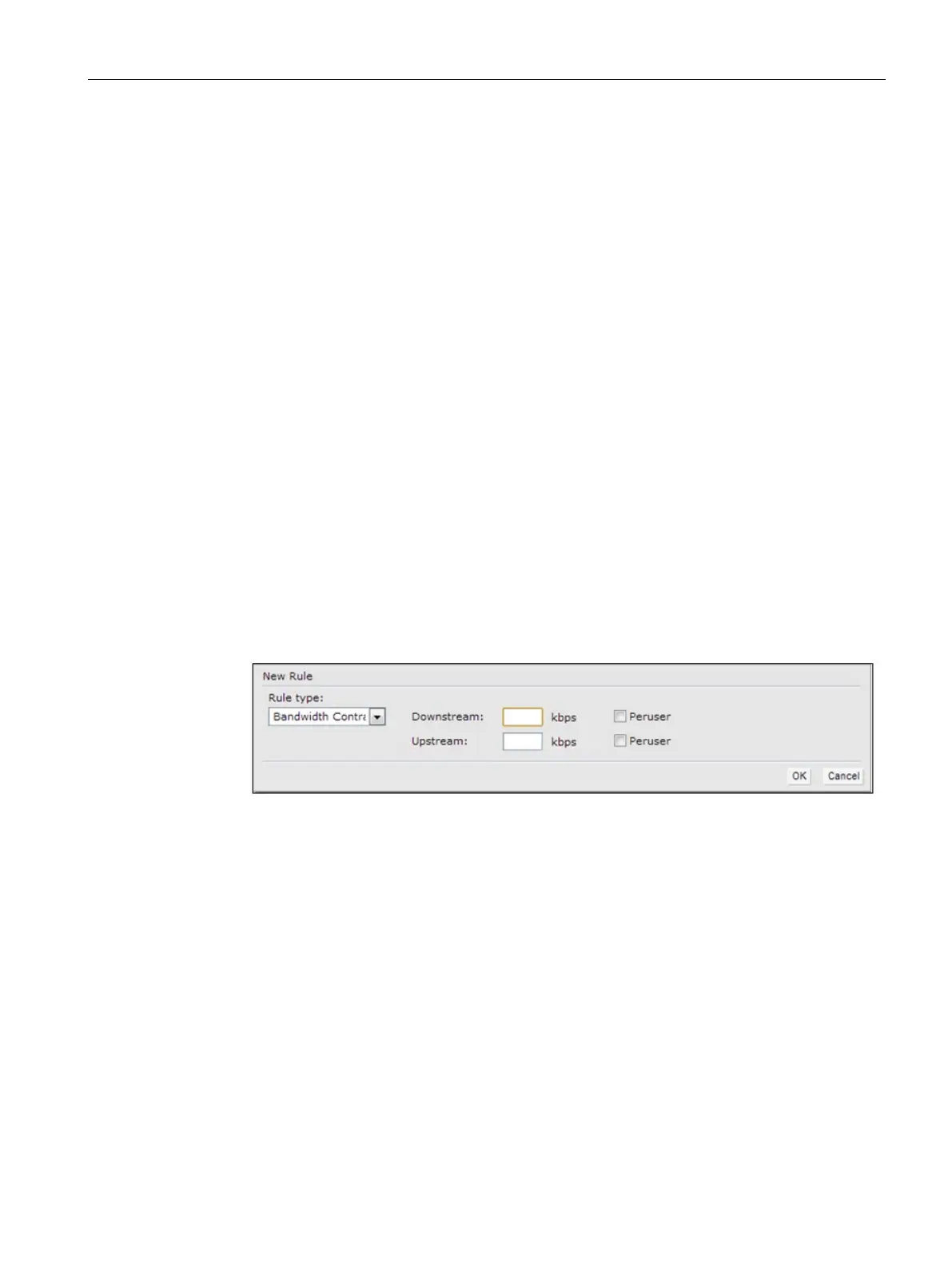Roles and Policies
15.3 Configuring User Roles
SCALANCE W1750D UI
Configuration Manual, 02/2018, C79000-G8976-C451-02
267
Assigning Bandwidth Contracts to User Roles
The administrators can manage bandwidth utilization by assigning either maximum
bandwidth rates, or bandwidth contracts to user roles. The administrator can assign a
bandwidth contract configured in Kbps to upstream (client to the AP) or downstream (AP to
clients) traffic for a user role. The bandwidth contract will not be applicable to the user traffic
on the bridged out (same subnet) destinations. For example, if clients are connected to an
SSID, you can restrict the upstream bandwidth rate allowed for each user to 512 Kbps.
By default, all users that belong to the same role share a configured bandwidth rate for
upstream or downstream traffic. The assigned bandwidth will be served and shared among
all the users. You can also assign bandwidth rate per user to provide every user a specific
bandwidth within a range of 1–65,535 Kbps. If there is no bandwidth contract specified for a
traffic direction, unlimited bandwidth is allowed.
To create a user role:
1.
Click the
link located directly above the Search bar in the SCALANCE W main
window.
The
window is displayed.
2. Click the
tab. The Roles tab contents are displayed.
3. Create a new role (see Creating a User Role) or select an existing role
4. Under
, click
. The
window is displayed.
5. Select
from the
drop-down list.
6. Specify the downstream and upstream rates in Kbps. If the assignment is specific for
each user, select the
check box
7. Click
.
8. Associate the user role to a WLAN SSID or a wired profile
You can also create a user role and assign bandwidth contracts when configuring an SSID
or a wired profile.
