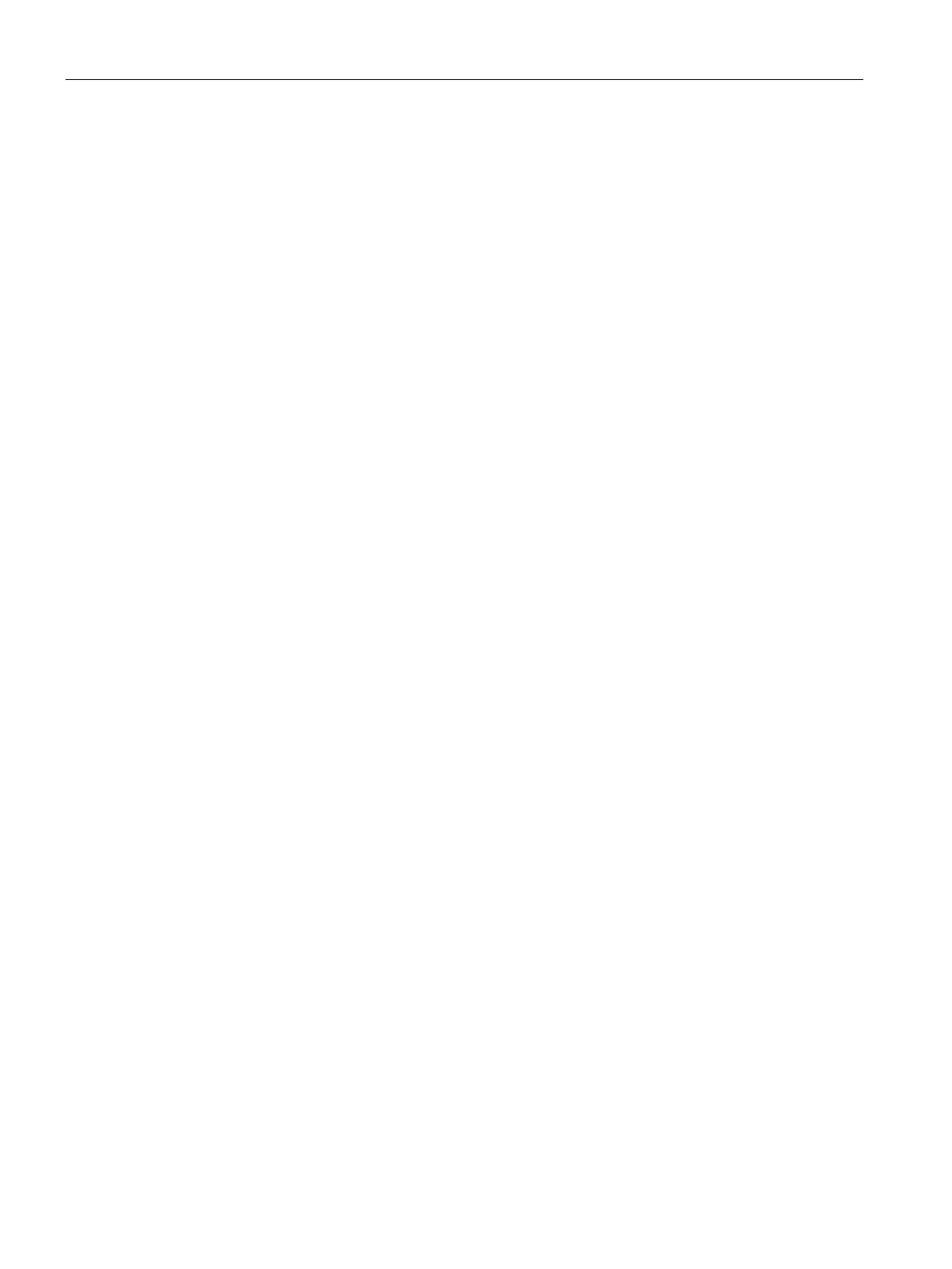Roles and Policies
15.3 Configuring User Roles
SCALANCE W1750D UI
268 Configuration Manual, 02/2018, C79000-G8976-C451-02
To assign a bandwidth contract in the CLI:
(scalance)(config)# wlan access-rule <name>
(scalance) (Access Rule <name>)# bandwidth-limit {downstream <kbps>|upstream
<kbps>|peruser
{downstream <kbps>| upstream <kbps>}}
(scalance) (Access Rule <name>)# end (scalance) # commit apply
To associate the access rule to a wired profile:
(scalance)(config)# wired-port-profile <name>
(scalance)(wired ap profile <name>)# access-rule-name <access-rule-name>
(scalance)(wired ap profile <name>)# end
(scalance) # commit apply
Configuring Machine and User Authentication Roles
You can assign different rights to clients based on whether their hardware device supports
machine authentication. Machine authentication is only supported on Windows devices, so
that this can be used to distinguish between Windows devices and other devices such as
iPads.
You can create any of the following types of rules:
role—This indicates a Windows machine with no user logged in. The
device supports machine authentication and has a valid RADIUS account, but a user has not
yet logged in and authenticated.
role—This indicates a known user or a non-Windows device. The device
does not support machine authentication or does not have a RADIUS account, but the user
is logged in and authenticated.
When a device does both machine and user authentication, the user obtains the default role
or the derived role based on the RADIUS attribute.
You can configure machine authentication with role-based access control using the
SCALANCE W UI or the CLI.
1. In the
tab of the WLAN wizard (
or
) or in the
wired profile configuration window (
or
), under
, create
and
roles.
2. Configure access rules for these roles by selecting the role, and applying the rule. For
more information on configuring access rules, see Configuring ACL Rules for Network
Services. (Page 244)
3. Select
Enforce Machine Authentication
and select the
and
roles.
4. Click
to apply these changes
