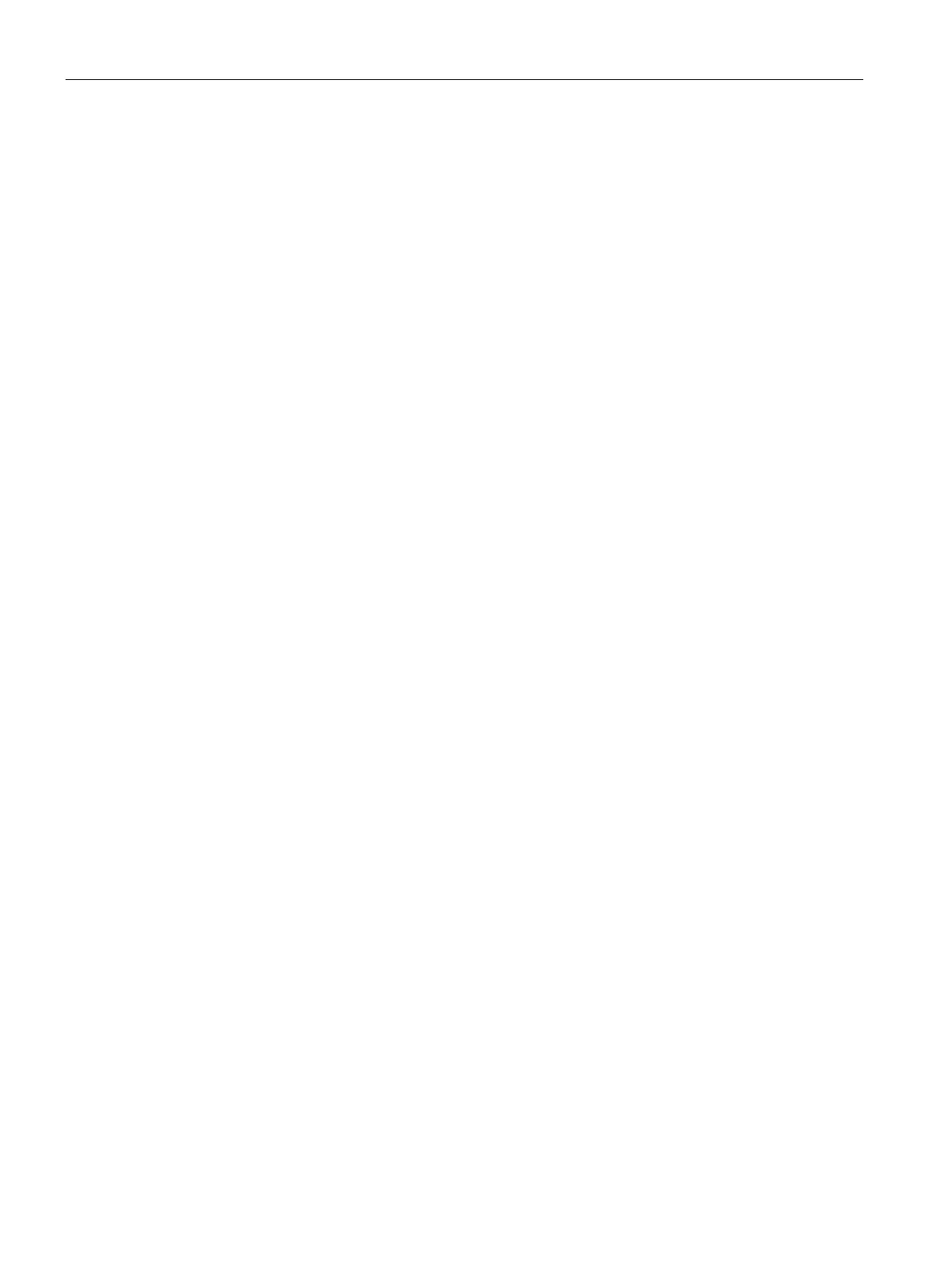Services
24.8 CALEA Integration and Lawful Intercept Compliance
SCALANCE W1750D UI
412 Configuration Manual, 02/2018, C79000-G8976-C451-02
Client Traffic Replication
Client traffic is replicated in the following ways:
● Through RADIUS VSA—In this method, the client traffic is replicated by using the
RADIUS VSA to assign clients to a CALEA-related user role. To enable role assignment
to clients, you need to create a user role and a CALEA access rule, and then assign the
CALEA rule to the user role. Whenever a client that is configured to use a CALEA rule
connects, a replication role is assigned.
● Through Change of Authorization (CoA)—In this method, a user session can start without
replication. When the network administrator triggers a CoA from the RADIUS server, the
user session is replicated. The replication is stopped when the user disconnects or by
sending a CoA to change the replication role.
As the client information is shared between multiple APs in a cluster, the replication rules
persist when clients roam within the cluster.
Configuring an AP for CALEA Integration
To enable CALEA server integration, perform the following steps:
1. Create a CALEA profile.
2. If a replication role must be assigned through the RADIUS VSA, create an access rule
and assign the access rule to a WLAN SSID or wired profile.
3. Verify the configuration.
You can create a CALEA profile by using the SCALANCE W UI or the CLI.
1. Click
link on the SCALANCE W main window.
2. In the Services section, click
. The
tab details are displayed.
3. Specify the following parameters:
–
—Specify the IP address of the CALEA server.
–
—Select the encapsulation type. The current release of
SCALANCE W supports GRE only.
–
—Specify the GRE type.
–
—Specify a size for the maximum transmission unit (MTU) within the range of
68–1500. After GRE encapsulation, if packet length exceeds the configured MTU, IP
fragmentation occurs.
The default MTU size is 1500.
4. Click
.
To create a CALEA profile:
(scalance)(config)# calea
(scalance)(calea)# ip <IP-address>
(scalance)(calea)# ip mtu <size>
