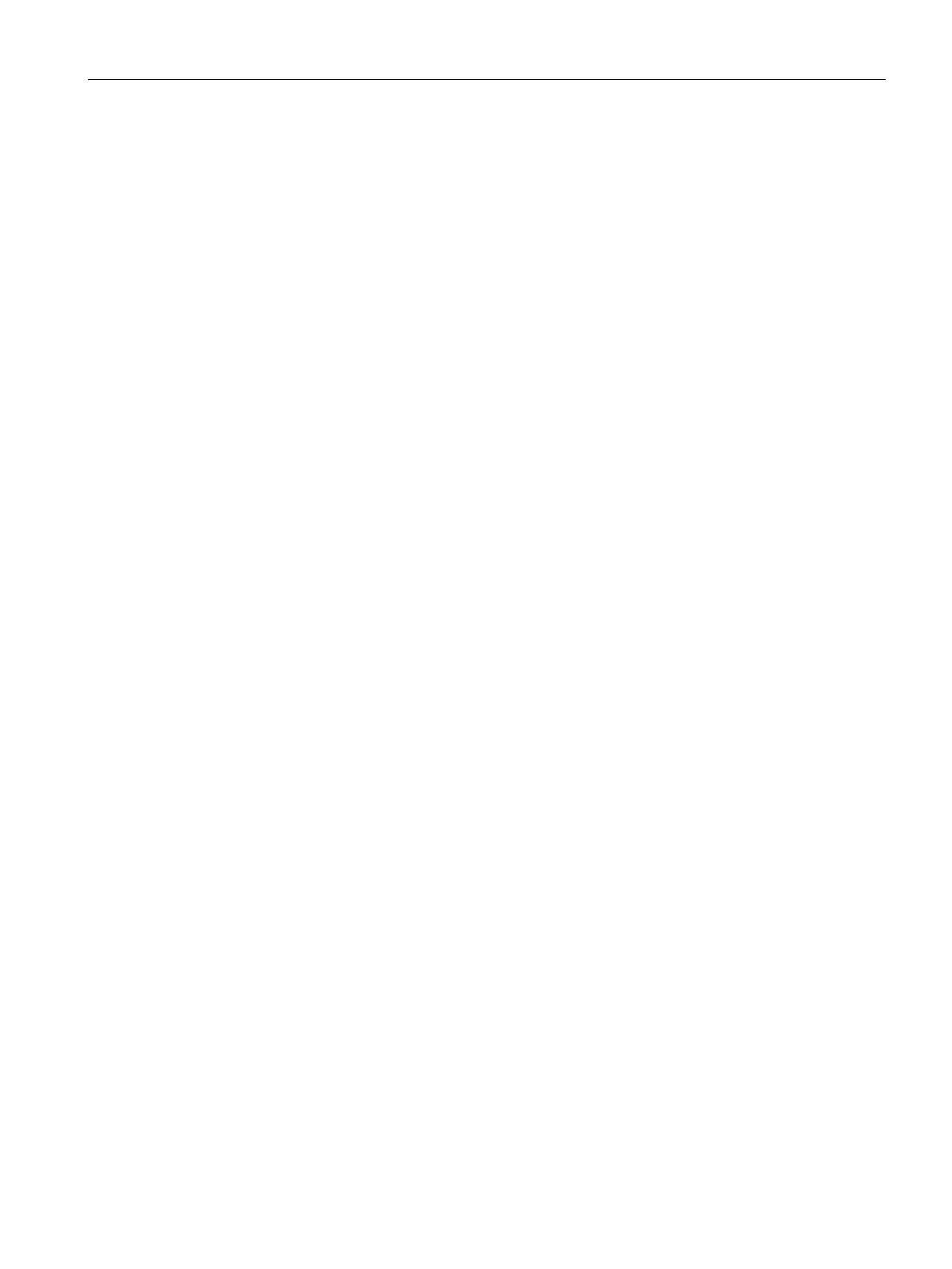Services
24.8 CALEA Integration and Lawful Intercept Compliance
SCALANCE W1750D UI
Configuration Manual, 02/2018, C79000-G8976-C451-02
413
(scalance)(calea)# encapsulation-type <gre>
(scalance)(calea)# gre-type <type>
(scalance)(calea)# end (scalance)# commit apply
Creating an Access Rule for CALEA
You can create an access rule for CALEA by using the SCALANCE W UI or the CLI.
1. To add the CALEA access rule to an existing profile:
–
Select an existing wireless (
) or,
– Select a Wired (
) profile.
2. To add the access rule to a new profile:
–
Click
under the
tab and create a WLAN profile or,
– Click
and create a wired port profile.
3. On the
tab, select the role for which you want create the access rule.
4. Under
, click
.
5. In the
window that is displayed, select
.
6. Click
.
7. Create a role assignment rule if required.
8. Click
.
To create a CALEA access rule:
(scalance)(config)# wlan access-rule <name>
(scalance)(Access Rule <name>)# calea
(scalance)(Access Rule <name>)# end
(scalance)# commit apply
To assign the CALEA rule to a user role:
(scalance)(config)# wlan ssid-profile <name>
(scalance)(SSID Profile <name>)# set-role <attribute>{{equals | not-equals | starts-
with| ends-with | contains}<operator><role> | value-of}
(scalance)(SSID Profile <name>)# end
(scalance)(SSID Profile <name>)# commit apply
To associate the access rule with a wired profile:
(scalance)(config)# wired-port-profile <name>
(scalance)(Wired ap profile <name>)# access-rule-name <name>
(scalance)(Wired ap profile <name>)# end
(scalance)# commit apply