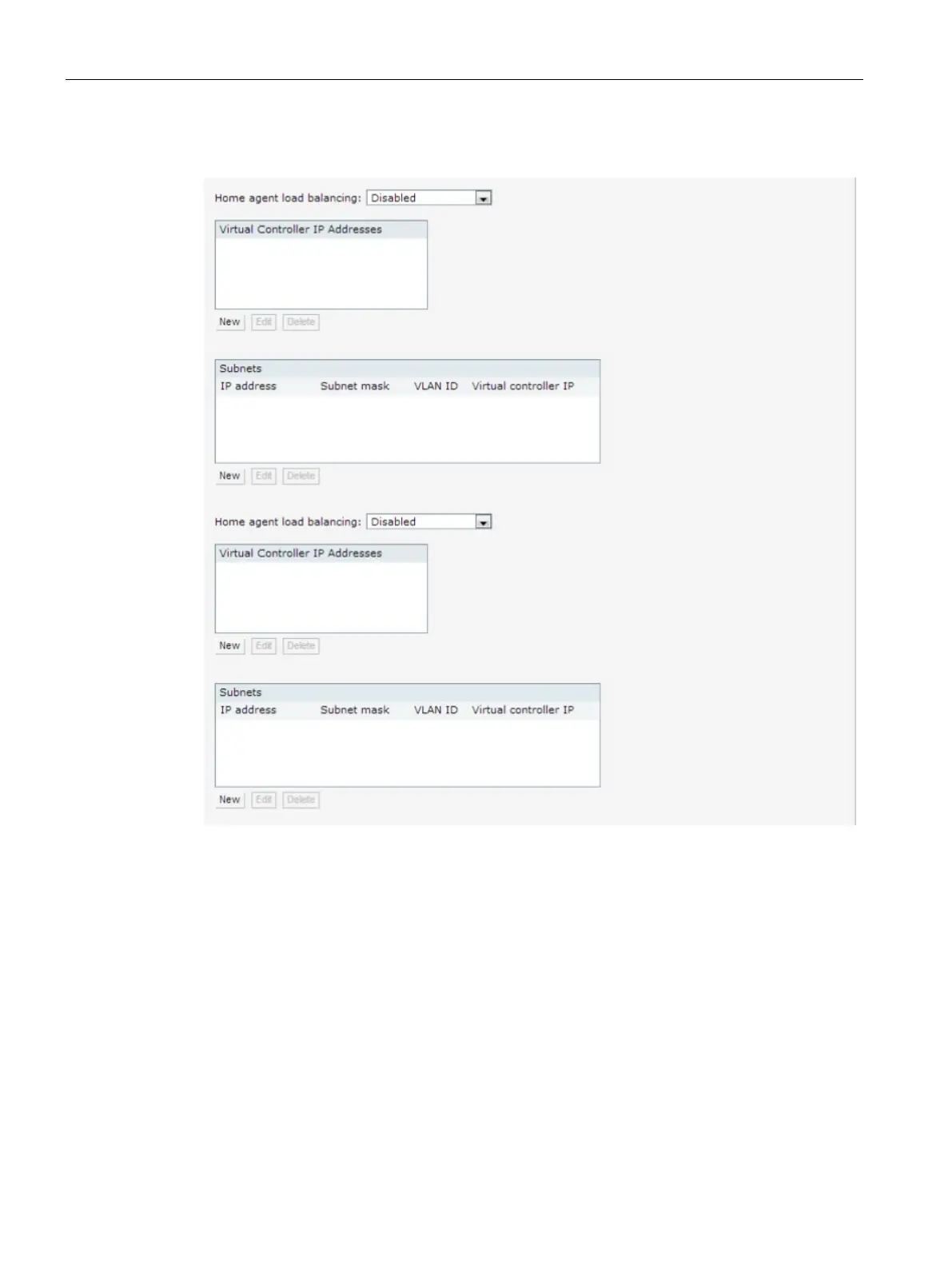Mobility and Client Management
29.2 Configuring L3-Mobility
SCALANCE W1750D UI
458 Configuration Manual, 02/2018, C79000-G8976-C451-02
3. Click
. The L3 Mobility window is displayed.
Figure 29-2 L3 Mobility Window
4. Select
from the
Home agent load balancing
drop-down list. By default, home
agent load balancing is disabled.
5. Click
in the
Virtual Controller IP Addresses
section, add the IP address of a VC that
is part of the mobility domain, and click
.
6. Repeat Steps 2 to 5, to add the IP addresses of all VC that form the L3 mobility domain.
