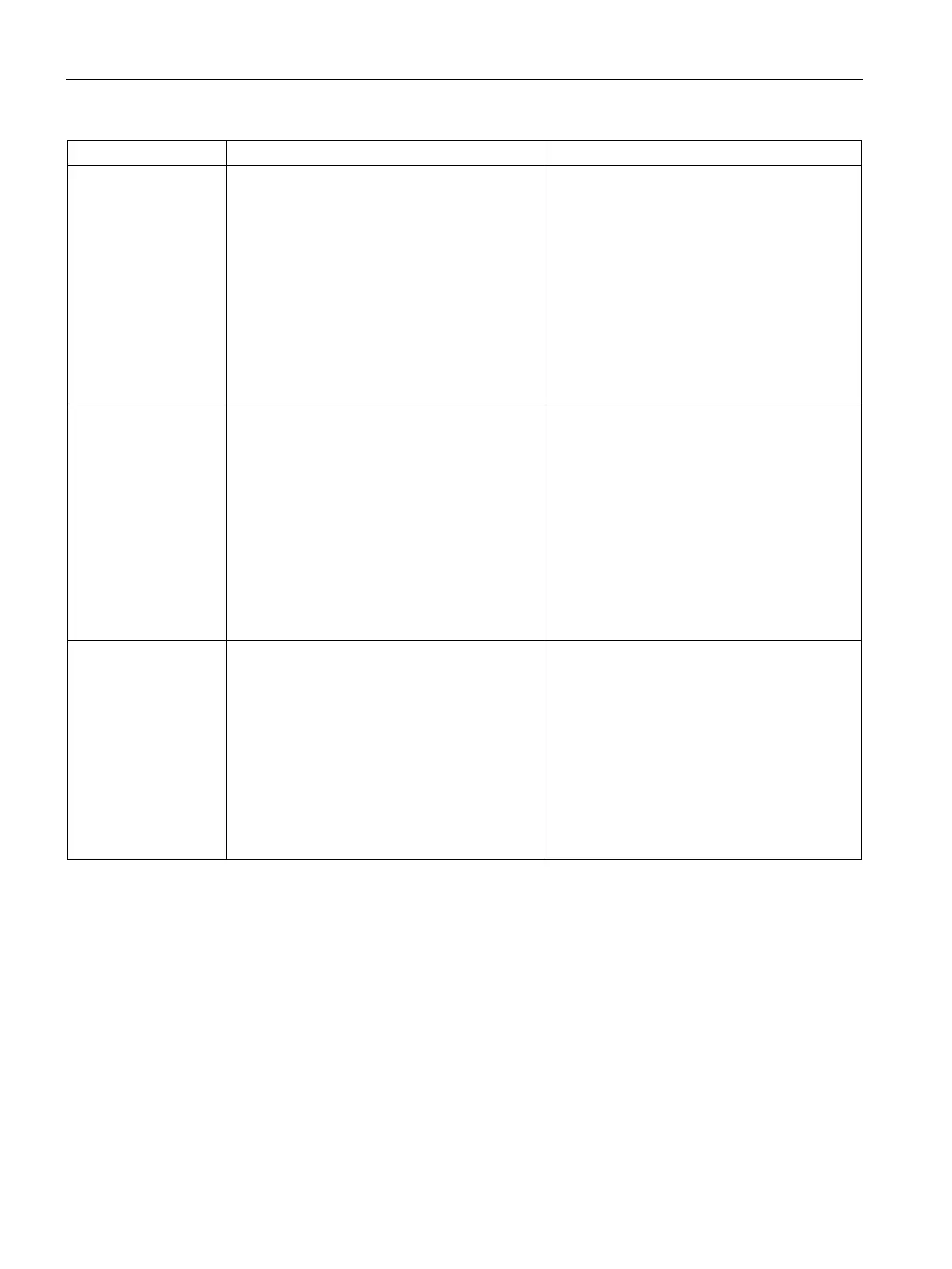SCALANCE W User Interface
6.2 Main Window
SCALANCE W1750D UI
70 Configuration Manual, 02/2018, C79000-G8976-C451-02
Neighboring Clients The Neighboring Clients graph shows the num-
ber of clients not connected to the selected AP,
but heard by it.
• Any client that successfully authenticates
with a valid AP and passes encrypted traffic
is classified as a valid client.
• Interfering: A client associated to any AP
and is not valid is classified as an interfering
client.
To see the number of different types of neigh-
boring clients for the last 15 minutes, move the
cursor over the respective graph lines.
To check the neighboring clients detected by
the AP for the last 15 minutes,
1. Log in to the SCALANCE W UI. The Virtual
Controller view is displayed. This is the
default view.
2. On the
tab, click the AP for
which you want to monitor the client associ-
ation.
3. Study the Neighboring Clients graph in the
pane. For example, the graph
shows that 20 interfering clients were de-
tected by the AP at 12:15 hours.
Memory free (MB) The Memory free graph displays the memory
availability of the AP in MB.
To see the free memory of the AP, move the
cursor over the graph line.
To check the free memory of the AP for the last
15 minutes:
1. Log in to the SCALANCE W UI. The Virtual
Controller view is displayed. This is the
default view.
2. On the
tab, click the AP for
which you want to monitor the client associ-
ation.
3. Study the Memory free graph in the
pane. For example, the graph shows
that the free memory of the AP is 64 MB at
12:13 hours.
Clients The Clients graph shows the number of clients
associated with the selected AP for the last 15
minutes.
To see an enlarged view, click the graph. The
enlarged view provides Last, Minimum, Maxi-
mum, and Average statistics for the number of
clients associated with the AP for the last 15
minutes.
To see the exact number of clients associated
with the selected AP at a particular time, move
the cursor over the graph line.
To check the number of clients associated with
the AP for the last 15 minutes:
1. Log in to the SCALANCE W UI. The Virtual
Controller view is displayed. This is the
default view.
2. On the
tab, click the AP for
which you want to monitor the client associ-
ation.
3. Study the Clients graph. For example, the
graph shows that six clients are associated
with the AP at 12:11 hours.
