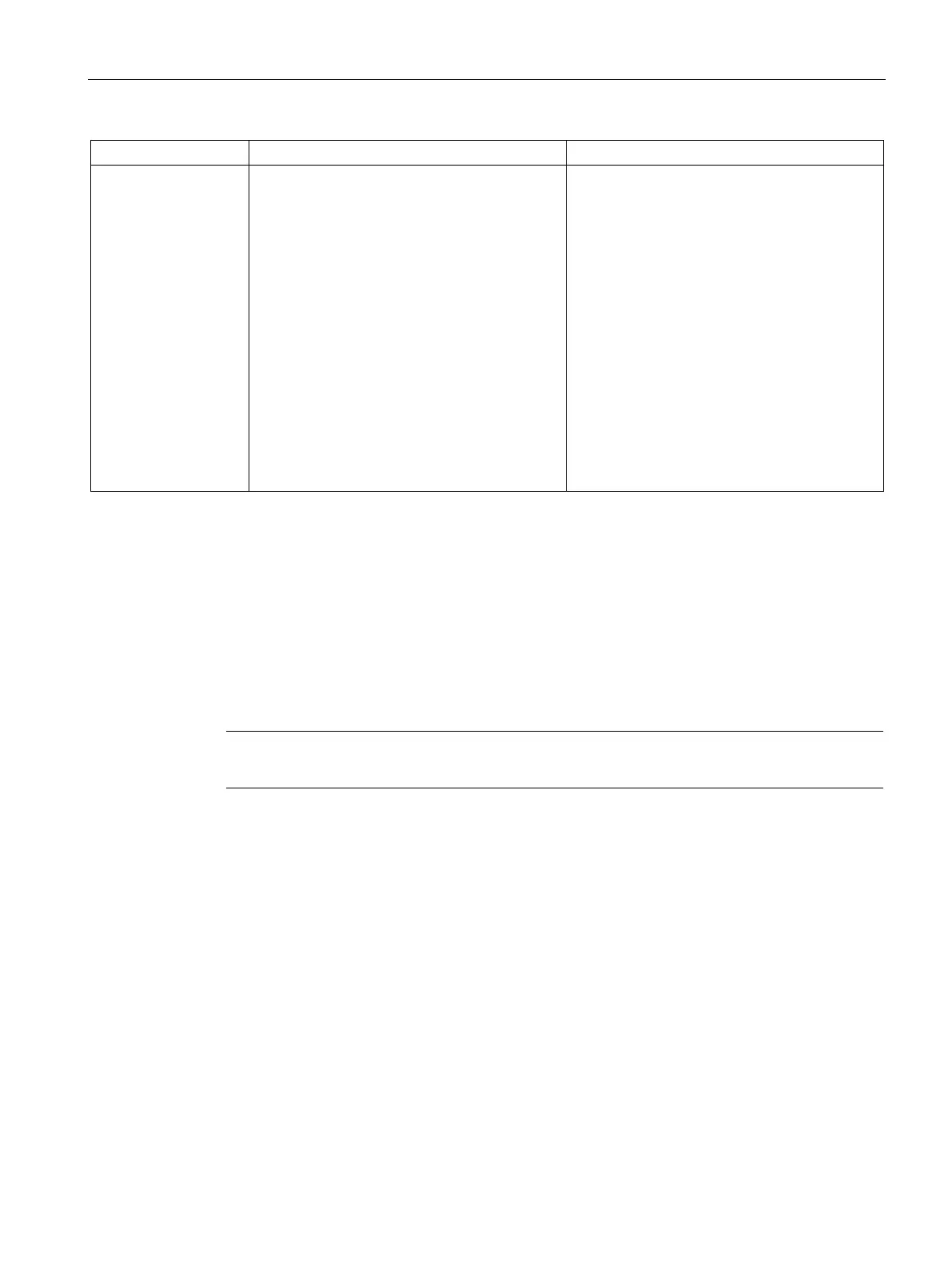SCALANCE W User Interface
6.2 Main Window
SCALANCE W1750D UI
Configuration Manual, 02/2018, C79000-G8976-C451-02
71
Throughput The Throughput graph shows the throughput for
the selected AP for the last 15 minutes.
• Outgoing traffic — Throughput for the out-
going traffic is displayed in green. It is
shown above the median line.
• Incoming traffic — Throughput for the in-
coming traffic is displayed in blue. It is
shown below the median line.
To see an enlarged view, click the graph.
• The enlarged view provides Last, Minimum,
Maximum, and Average statistics for the in-
coming and outgoing traffic throughput of
the AP for the last 15 minutes.
To see the exact throughput of the selected AP
at a particular time, move the cursor over the
To check the throughput of the selected AP for
the last 15 minutes:
1. Log in to the SCALANCE W UI. The Virtual
Controller view is displayed. This is the
default view.
2. On the
tab, click the AP for
which you want to monitor the throughput.
3. Study the Throughput graph. For example,
the graph shows 44.03 Kbps incoming traffic
throughput at 12:08 hours.
Access Point View—Usage Trends and Monitoring Procedures
The
section displays the following mobility trail information for the selected
client:
●
—The time at which the selected client was associated with a particular
AP. The SCALANCE W UI shows the client and AP association over the last 15 minutes.
●
—The AP name with which the client was associated.
Note
Mobility information about the client is reset each time it roams from one AP to another.
