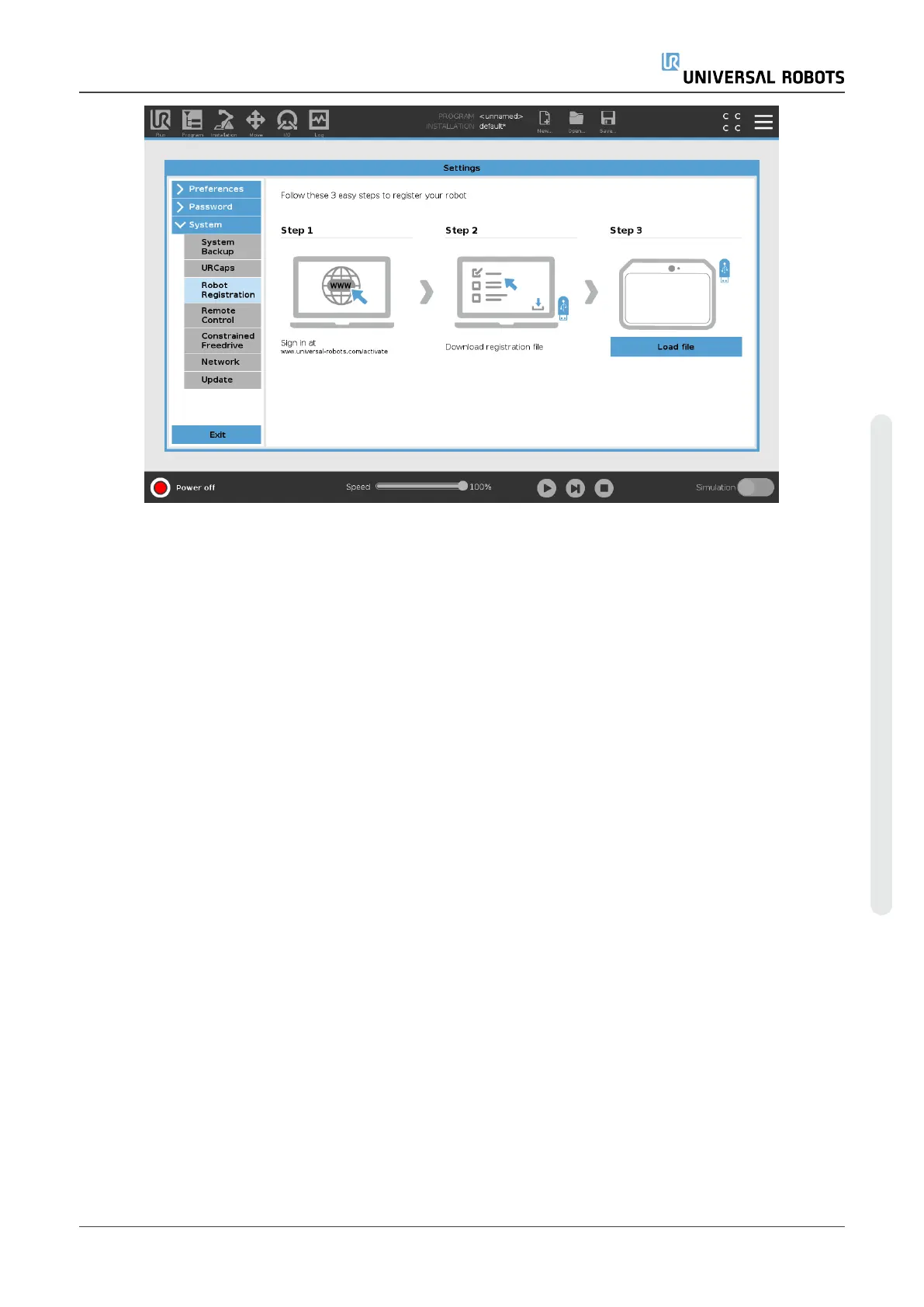17.7.1. Registering the Robot from Your Current Screen
1. In the Header, tap the Hamburger Menu and select Settings.
2. In the menu on the left, tap System and select Robot Registration for the Settings screen to
appear.
3. Follow steps 1 and 2 on the screen to register your robot.
17.7.2. Downloading the URCAP License File
1. Fill in the required fields online and download the license file to your PC.
2. Copy the license file to the USB and connect it to the Teach Pendant.
3. On the Settings screen, in Step 3, tap Load file to open the Select registration file screen.
4. In the list, select the USB to display content and navigate to the license file.
5. Select license.p7b and tap Open to confirm robot registration.
6. On the bottom left, tap Exit.
User Manual 107 UR5e
17.Introduction
Copyright © 2009–2021 by UniversalRobotsA/S. All rights reserved.
