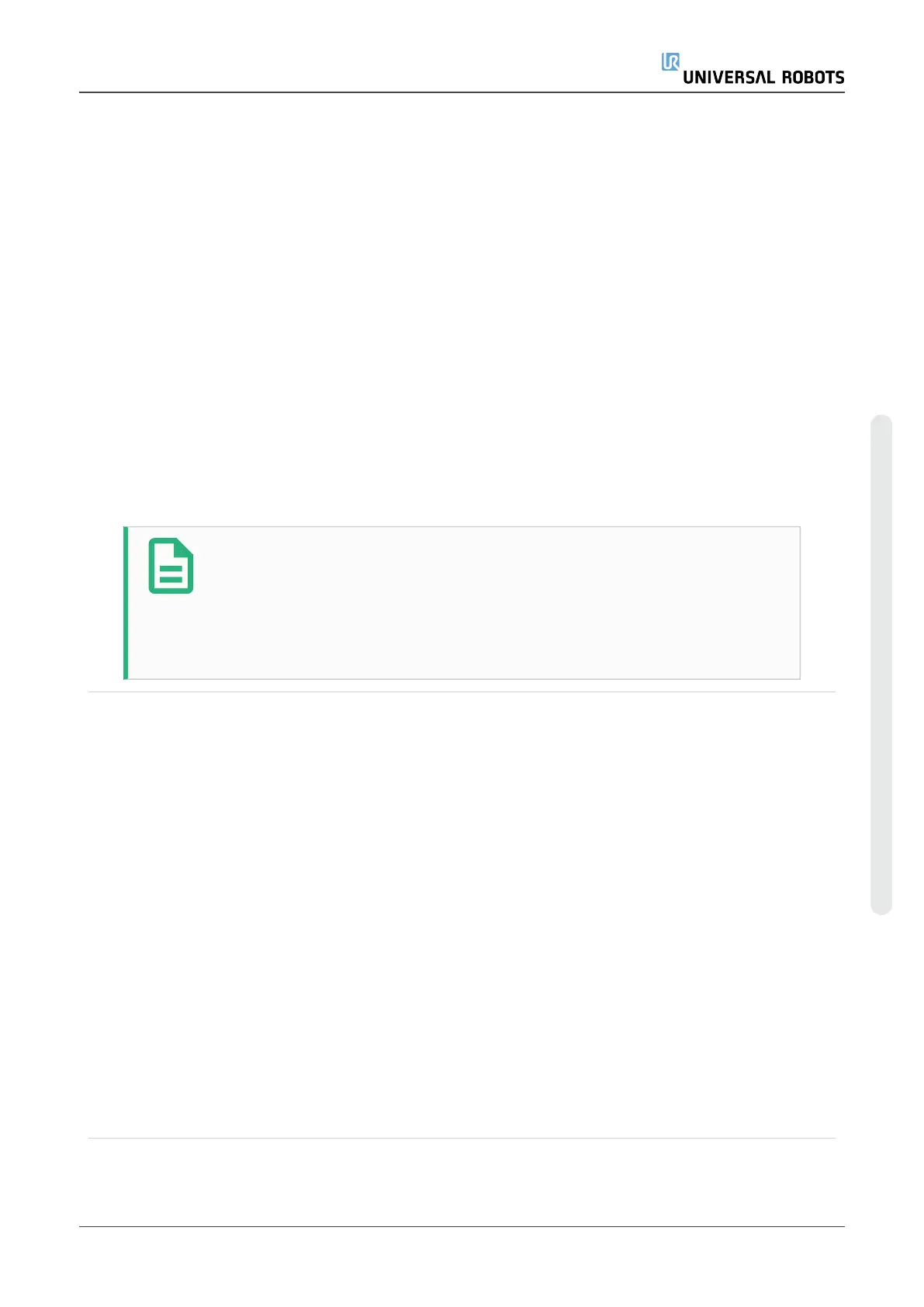1. Access the Program Tab and tap URCaps.
2. Select Remote TCP Move to insert an RTCP_MoveP node.
3. Select a TCP and set the motion parameters: tool speed, tool acceleration and
blend radius.
4. Tap +Toolpath to insert an RTCPToolpath node. Delete the RTCPWaypoint node
that was created by default, if it is not needed.
5. Select a toolpath file and the corresponding Remote TCP PCS fromthe drop-down
menus.
6. Adjust the motion parameters if different values are to be applied to the
RTCPToolpath node.
7. Tap Move to First Point to verify the grasped part approaches the Remote TCP as
expected.
8. Test the program in the simulation mode at a low speed to confirm the
configurations.
NOTE
You can ensure the robot motion is identical, each time the toolpath is
executed, by adding a MoveJ with a Use Joint Angles set to move to a
fixed joint configuration before executing the toolpath. See 23.11.1.
Moveon page152
23.14.7. Regular TCP Toolpath Moves
Similar to configuring a Remote TCP Toolpath Move, a regular TCP Toolpath Move
requires the following:
•
Toolpath file
•
Regular TCP
•
Plane Feature as a PCS
Configuring and Importing a Toolpath File
This is similar to configuring a Toolpath (see Configuring a Toolpath using CAD/CAM
Softwareon page197) and importing Toolpath (see Importing a G-code Toolpath into
PolyScopeon page197).
User Manual 201 UR5e
23.Program Tab
Copyright © 2009–2021 by UniversalRobotsA/S. All rights reserved.
