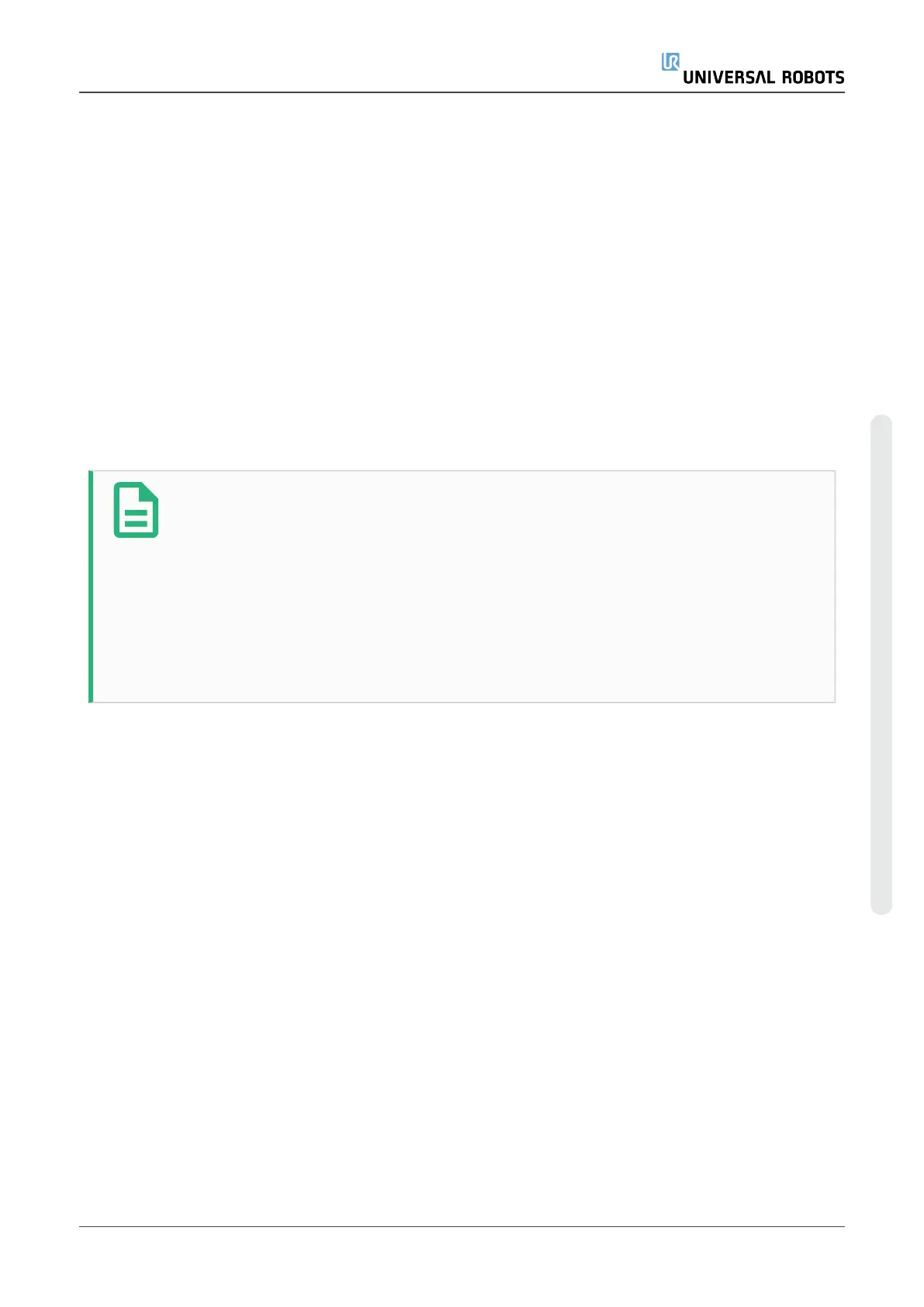24.3.3. Payload Estimation
This feature allows the robot to help set the correct Payload and Center of Gravity (CoG).
Using the Payload Estimation Wizard
1. In the Installation Tab, under General, select Payload.
2. On the Payload screen, tap Measure.
3. In the Payload Estimation Wizard tap Next.
4. Follow the steps in the Payload Estimation Wizard to set the four positions.
Setting the four positions requires moving the robot arm into four different positions. The
load of the payload is measured at each position.
5. Once all measurements are complete, you can verify the result and tap Finish.
NOTE
Follow the these guidelines for best Payload Estimation results:
•
Ensure the TCP positions are as different as possible from each other
•
Perform the measurements within a short timespan
•
Avoid pulling on the tool and/or attached payload before and during
estimation
•
Robot mounting and angle must be correctly defined in the installation
24.3.4. Inertia
Setting Inertia Values
You can select Use custom Inertia Matrix to set inertia values.
Tap the fields: IXX, IYY, IZZ, IXY, IXZ and IYZ to set the inertia for the selected Payload.
The inertia is specified in a coordinate system with the origin at the Center of Gravity (CoG) of the
payload and the axes aligned with the tool flange axes.
The default inertia is calculated as the inertia of a sphere with the user specified mass, and a mass
density of 1g/cm
3
User Manual 209 UR5e
24.Installation Tab
Copyright © 2009–2021 by UniversalRobotsA/S. All rights reserved.
