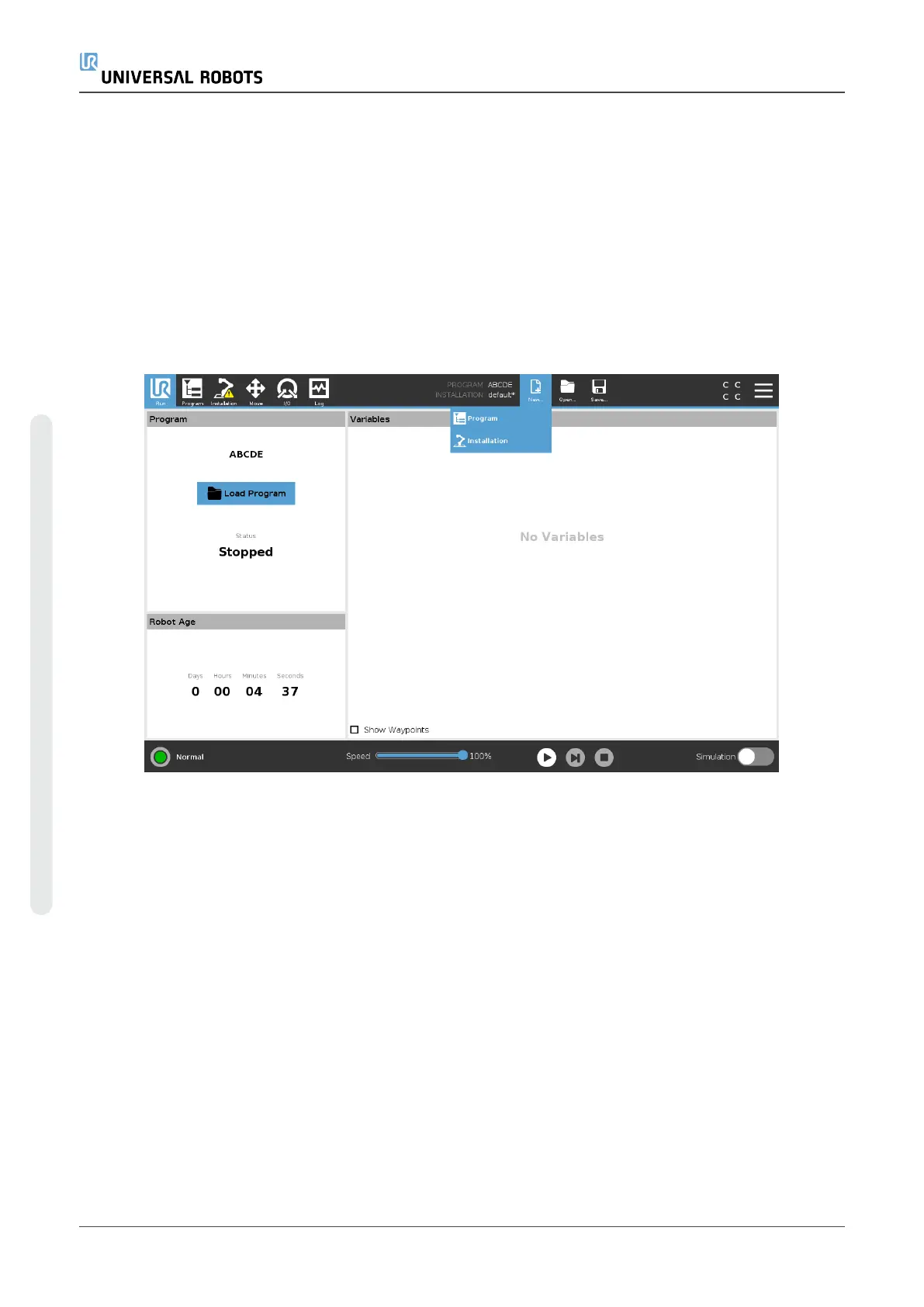1. In the Program and Installation Manager, tap Open... and select Installation.
2. On the Load Robot Installation screen, select an existing installation and tap Open.
3. In the Safety Configuration box, select Apply and restart to prompt robot reboot.
4. Select Set Installation to set installation for the current Program.
5. In the File Path, verify that the desired installation name is displayed.
28.2. New...
Allows you to create a new Program and/or Installation.
Creating a new Program
1. In the Program and Installation Manager, tap New... and select Program.
2. On the Program screen, configure your new program as desired.
3. In the Program and Installation Manager, tap Save... and select Save All or Save Program
As...
4. On the Save Program As screen, assign a file name and tap Save.
5. In the File Path, verify that the new program name is displayed.
Creating a new Installation
Save your installation for use after powering down the robot.
UR5e 254 User Manual
28.Program and Installation Manager
Copyright © 2009–2021 by UniversalRobotsA/S. All rights reserved.
