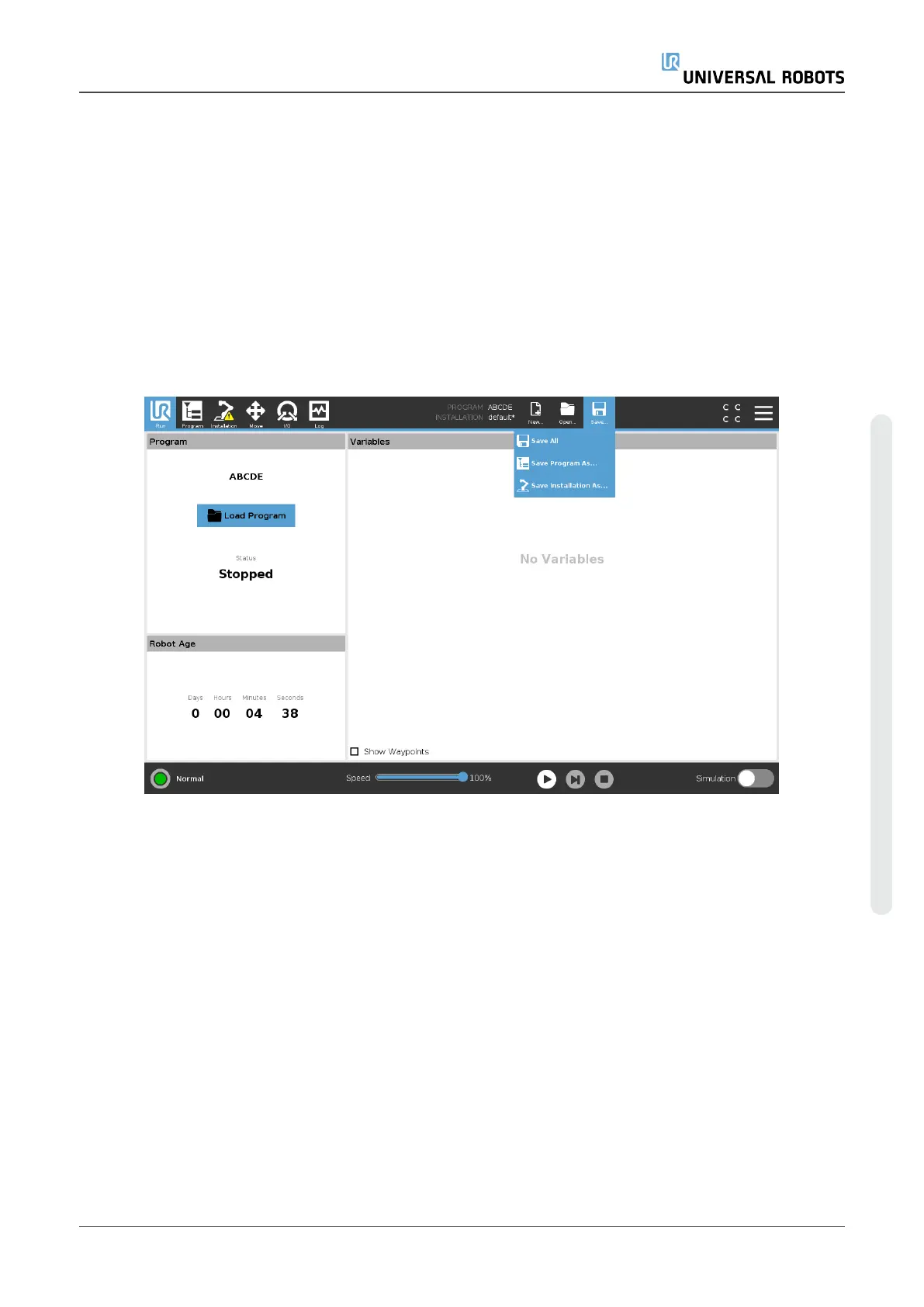1. In the Program and Installation Manager, tap New... and select Installation.
2. Tap Confirm Safety Configuration.
3. On the Installation screen, configure your new installation as desired.
4. In the Program and Installation Manager, tap Save... and select Save Installation As...
5. On the Save Robot Installation screen, assign a file name and tap Save.
6. Select Set Installation to set installation for the current Program.
7. In File Path, verify that the new installation name is displayed.
28.3. Save...
Save... proposes three options. Depending on the program/installation you load-create, you can:
Save All to save the current Program and Installation immediately, without the system prompting
to save to a different location or different name. If no changes are made to the Program or
Installation, the Save All... button appears deactivated.
Save Program As... to change the new Program name and location. The current Installation is also
saved, with the existing name and location.
Save Installation As... to change the new Installation name and location. The current Program is
saved, with the existing name and location.
User Manual 255 UR5e
28.Program and Installation Manager
Copyright © 2009–2021 by UniversalRobotsA/S. All rights reserved.
