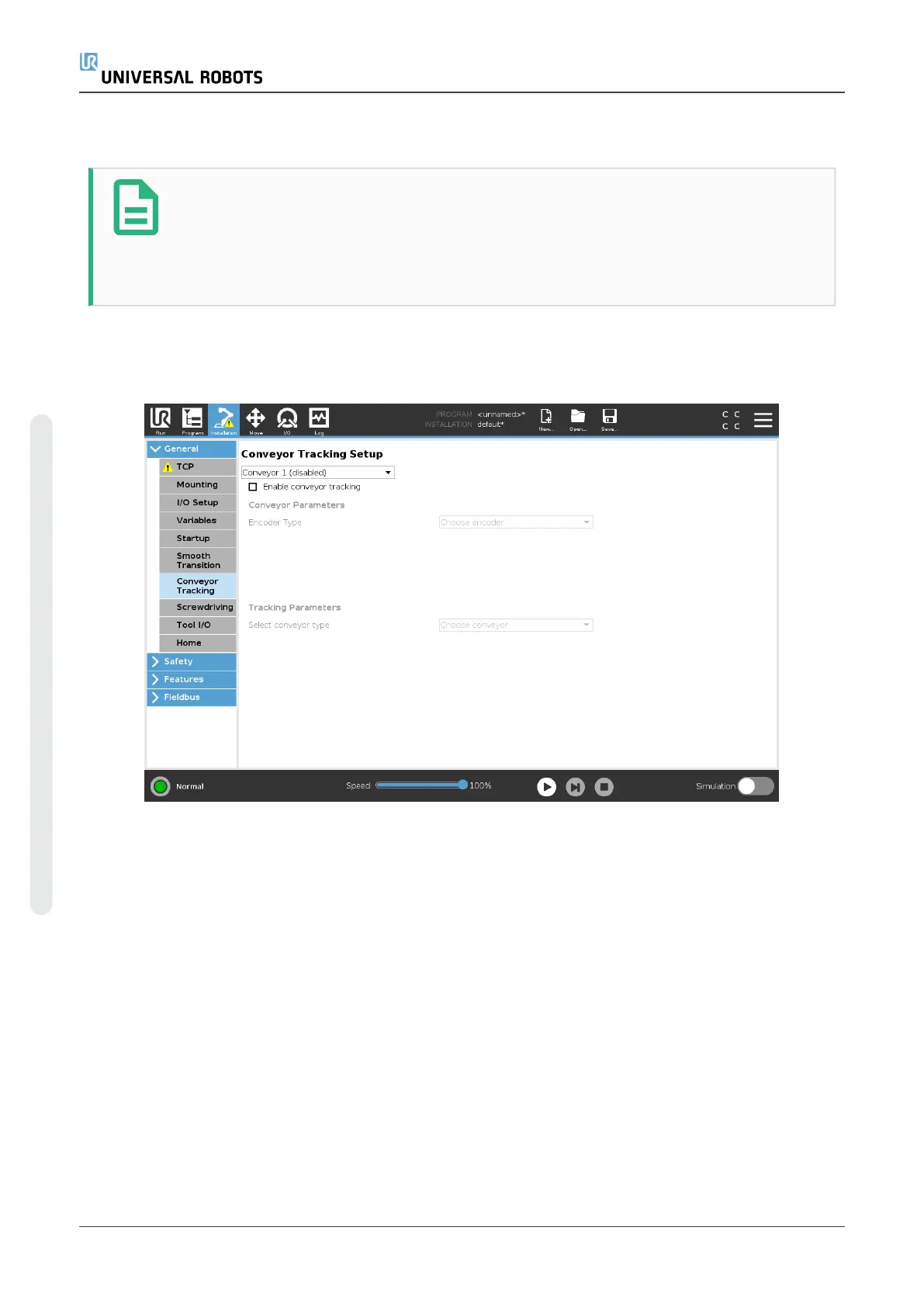23.13.7. Conveyor Tracking
NOTE
Using this function at the same time as Force and/or Path Offset can lead to a
program conflict.
•
Do not use this function together with Force or Path Offset.
Conveyor Tracking allows the Robot Arm to track the movement of up to two conveyors. Conveyor
Tracking is defined in the Installation Tab (see section 24.14. Conveyor Tracking Setupon
page219).
The Conveyor Tracking program node is available in the Program Tab under Templates. All
movements under this node are allowed while tracking the conveyor, but they are relative to the
motion of the conveyor belt. Blends are not allowed when exiting Conveyor Tracking, so the robot
stops completely before making the next motion.
Tracking a Conveyor
1. In the Header, tap Program.
2. Tap Templates and select Conveyor Tracking to add a Conveyor Tracking node to the
Program Tree. Any movements listed under the Conveyor Tracking node tracks the
movement of the conveyor.
3. Under Conveyor Tracking, in the Select Conveyor dropdown list, select Conveyor 1 or
Conveyor 2 to define which conveyor must be tracked.
UR5e 190 User Manual
23.Program Tab
Copyright © 2009–2021 by UniversalRobotsA/S. All rights reserved.
