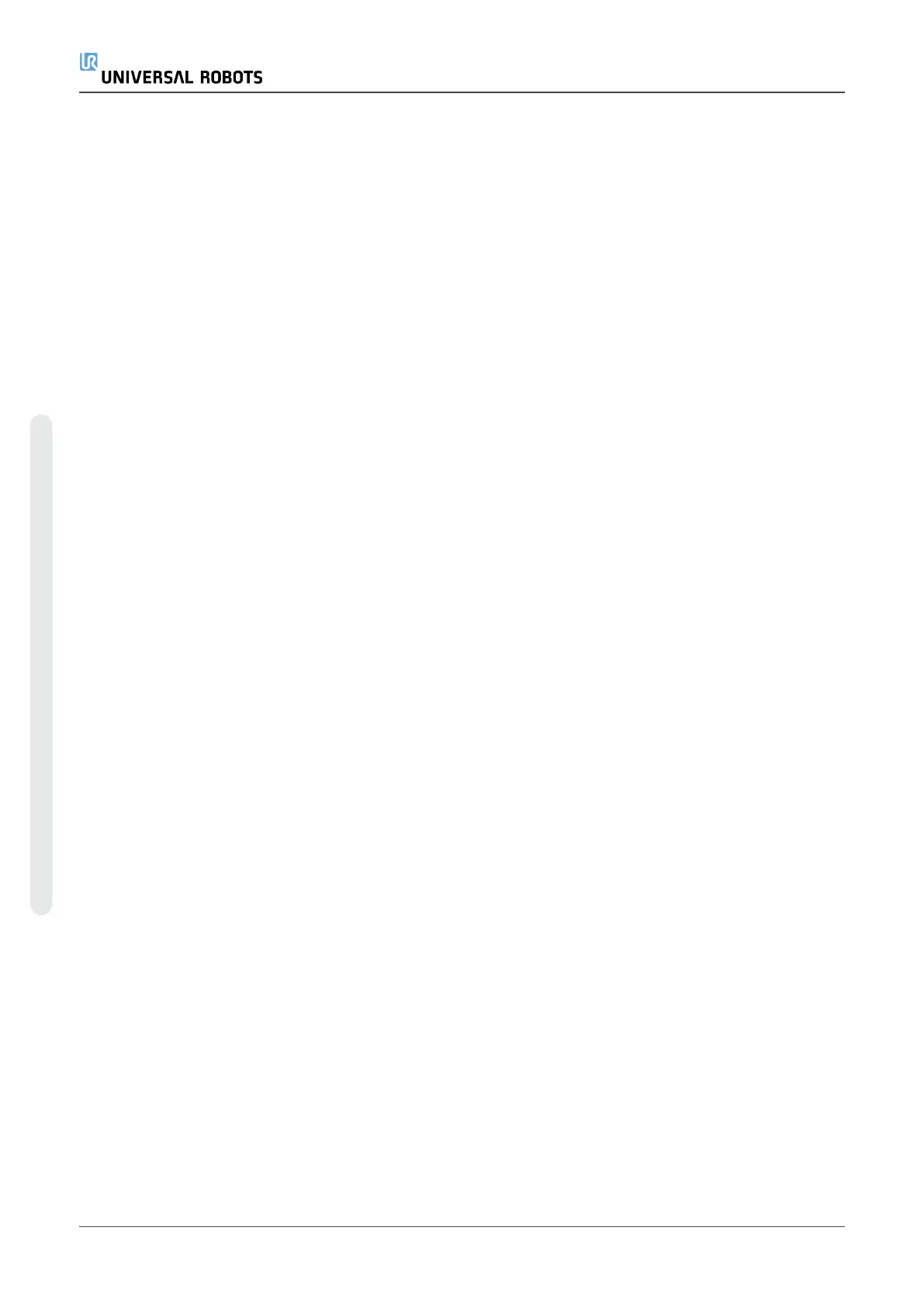24.14.1. Defining a Conveyor
1. In the Header, tap Installation.
2. Under General, select Conveyor Tracking.
3. Under Conveyor Tracking Setup, in the dropdown list select Conveyor 1 or Conveyor 2.
You can only define one conveyor at a time.
4. Select Enable Conveyor Tracking
5. Configure Conveyor Parameters (section24.14.2. Conveyor Parametersbelow) and
Tracking Parameters (section24.14.3. Tracking Parametersbelow).
24.14.2. Conveyor Parameters
Incremental
encoders can be connected to Digital Inputs 8 to 11. Decoding of digital signals runs at 40kHz.
Using a Quadrature encoder (requiring two inputs), the robot can determine the speed and
direction of the conveyor. If the direction of the conveyor is constant, a single input can be used
to detect Rising, Falling, or Rise and Fall edges which determine conveyor speed.
Absolute
encoders can be connected through a MODBUS signal. This requires a Digital MODBUS Output
register preconfigured in (section24.19. MODBUS Client I/O Setupon page233).
24.14.3. Tracking Parameters
Linear Conveyors
When a linear conveyor is selected, a line feature must be configured in the Features part of the
installation to determine the direction of the conveyor. Ensure accuracy by placing the line
feature parallel to the direction of the conveyor, with a large distance between the two points
that define the line feature. Configure the line feature by placing the tool firmly against the side
of the conveyor when teaching the two points. If the line feature’s direction is opposite to the
conveyor’s movement, use the Reverse direction button. The Ticks per meter field displays the
number of ticks the encoder generates when the conveyor moves one meter.
Circular Conveyors
When tracking a circular conveyor, the conveyor center point must be defined.
1. Define the center point in the Features part of the installation. The value of Ticks per
revolution must be the number of ticks the encoder generates when the conveyor rotates
one full revolution.
2. Select the Rotate tool with conveyor checkbox for the tool orientation to track the
conveyor rotation.
UR5e 220 User Manual
24.Installation Tab
Copyright © 2009–2021 by UniversalRobotsA/S. All rights reserved.
