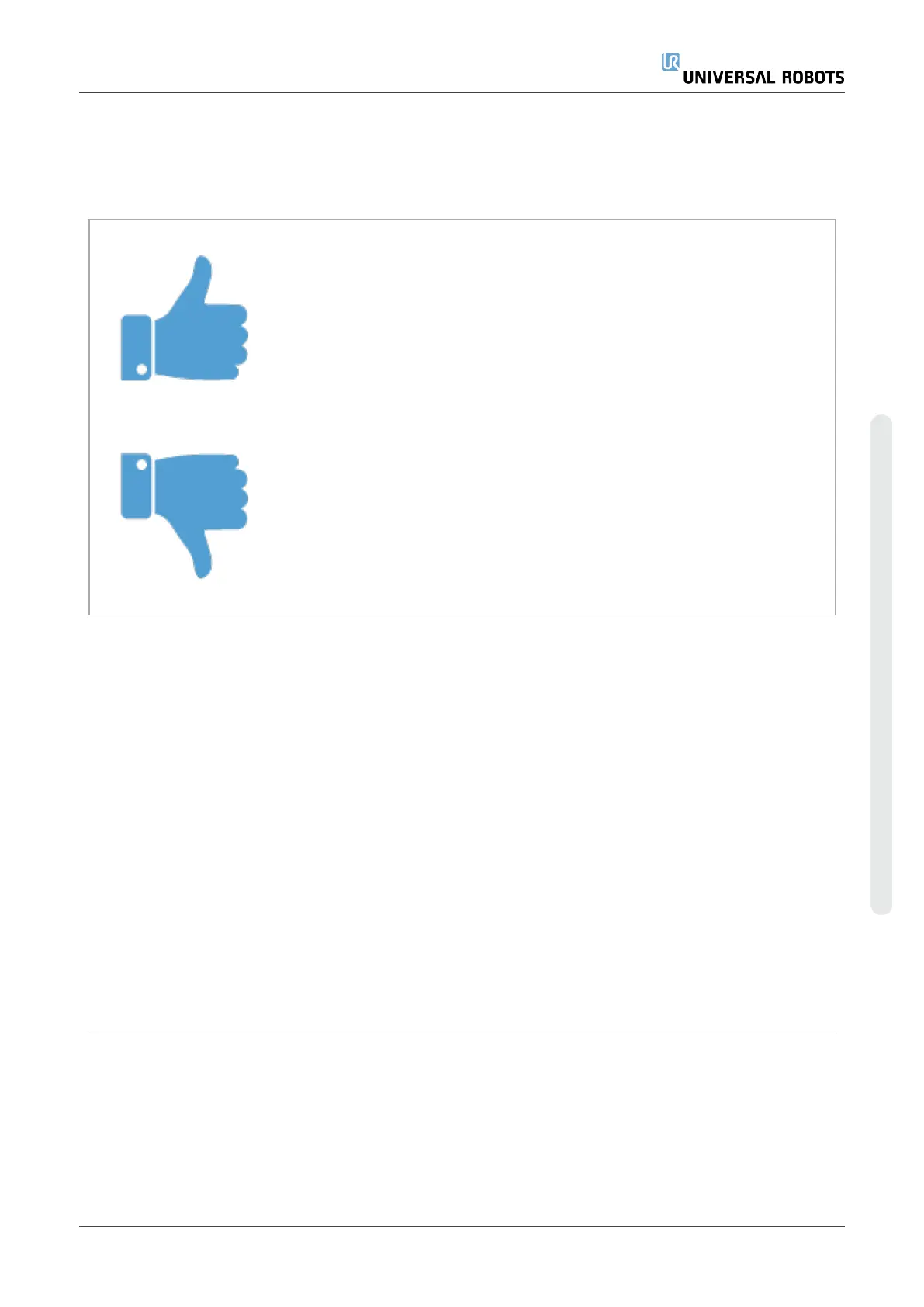•
Success: Screwdriving continues until completion is detected using your selected option.
You can only add one success condition.
•
Error: Screwdriving continues until an error is detected using your selected option/s. You can
add more than one error condition.
Success
•
OK: Screwdriving continues until an OK signal from the screwdriver
is detected.
•
Time: Screwdriving continues upto a defined time.
•
Distance: Screwdriving continues upto a defined distance.
•
Expression: Screwdriving continues until a custom expression
condition is met.
Error
•
Not OK: Screwdriving stops when a NOT OK signal from the
screwdriver is detected.
•
Distance: Screwdriving stops when the defined distance is
exceeded.
•
Timeout: Screwdriving stops when the defined time is exceeded.
23.14. URCaps
23.14.1. Remote TCP and Toolpath URCap
The Remote TCP and Toolpath URCap allows you to set Remote Tool Center Points
(RTCP), where the tool center point is fixed in space, relative to the base of the robot. The
Remote TCP and Toolpath URCap also allows for programming waypoints and circle
moves, and generating robot motion based on imported toolpath files defined in third-
party CAD/CAM software packages.
The Remote TCP URCap requires your robot to be registered before use (see 17.7. Robot
Registration and URCap License fileson page106). The RTCP works in applications that
require the robot to grasp and move items, relative to a fixed tool. The RTCP is used
together with the RTCP_MoveP and RTCP_CircleMove commands to move a grasped part
with constant speed, relative to the fixed tool.
User Manual 193 UR5e
23.Program Tab
Copyright © 2009–2021 by UniversalRobotsA/S. All rights reserved.
