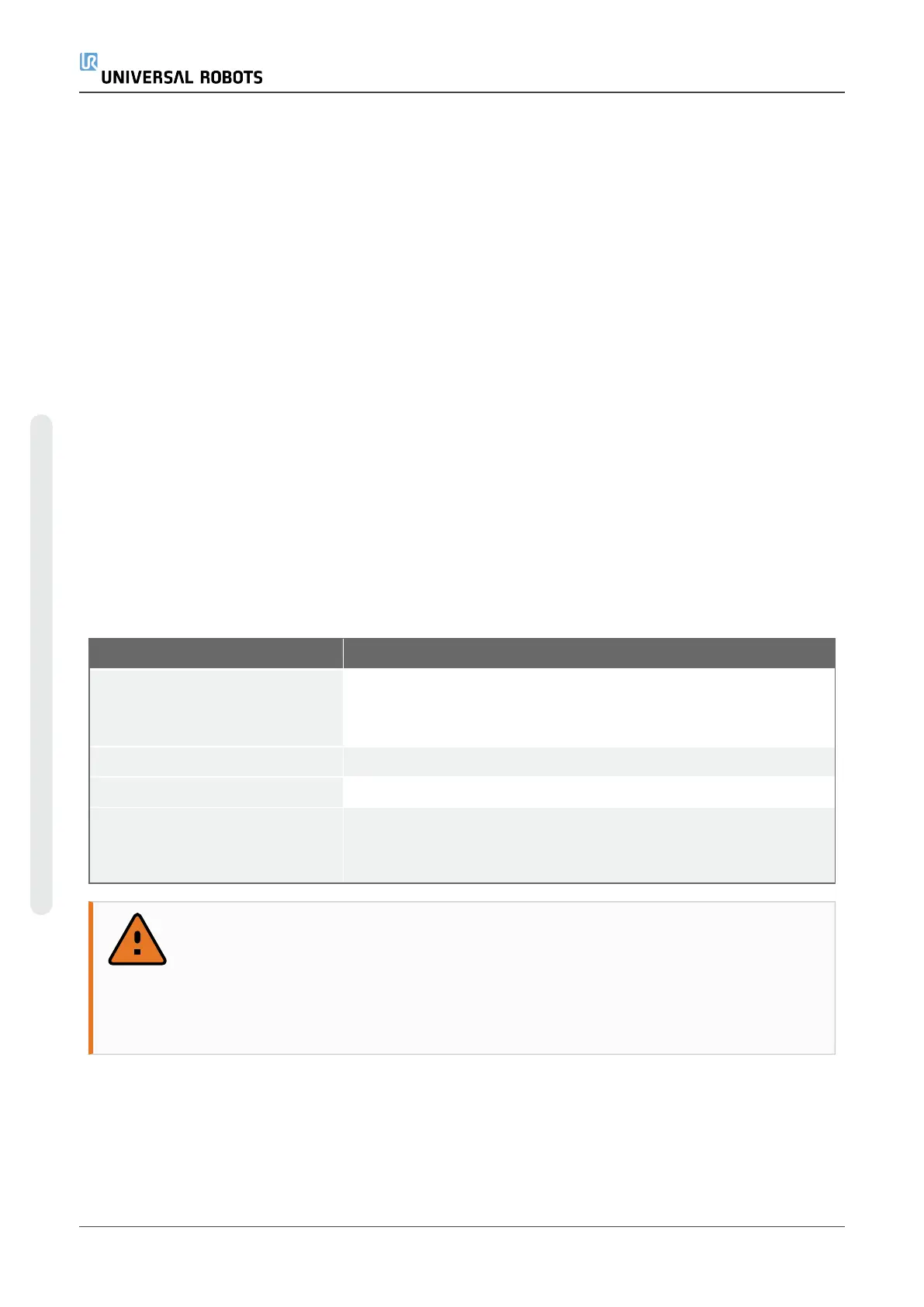24.5.2. Assigning User-defined Names
You can name the Input and Output signals to easily identify the ones being used.
1. Select the desired signal.
2. Tap the text field to type a name for the signal.
3. To reset the name to default, tap Clear.
You must provide a user-defined name for a general purpose register to make it available in the
program (i.e., for a Wait command or the conditional expression of an If command).
The Wait and If commands are described in (23.11.8. Waiton page165) and (23.12.2. Ifon
page170), respectively. You can find named general purpose registers in the Input or Output
selector on the Expression Editor screen.
24.5.3. I/O Actions and I/O Tab Control
Input and Output Actions
You can use Physical and Fieldbus digital I/Os to trigger actions or react to the status of a
program.
Available Input Actions:
Input Action
Start Starts or resumes the current program on a rising edge (only
enabled in Remote Control, see 29.4.5. Remote Controlon
page263 )
Stop Stops the current program on a rising edge
Pause Pauses the current program on a rising edge
Freedrive When the input is high, the robot goes into freedrive (similar to
the freedrive button).
The input is ignored if other conditions disallow freedrive.
WARNING
If the robot is stopped while using the Start input action, the robot slowly moves to
the first waypoint of the program before executing that program. If the robot is
paused while using the Start input action, the robot slowly moves to the position
from where it was paused before resuming that program.
Available Output Actions:
UR5e 212 User Manual
24.Installation Tab
Copyright © 2009–2021 by UniversalRobotsA/S. All rights reserved.
