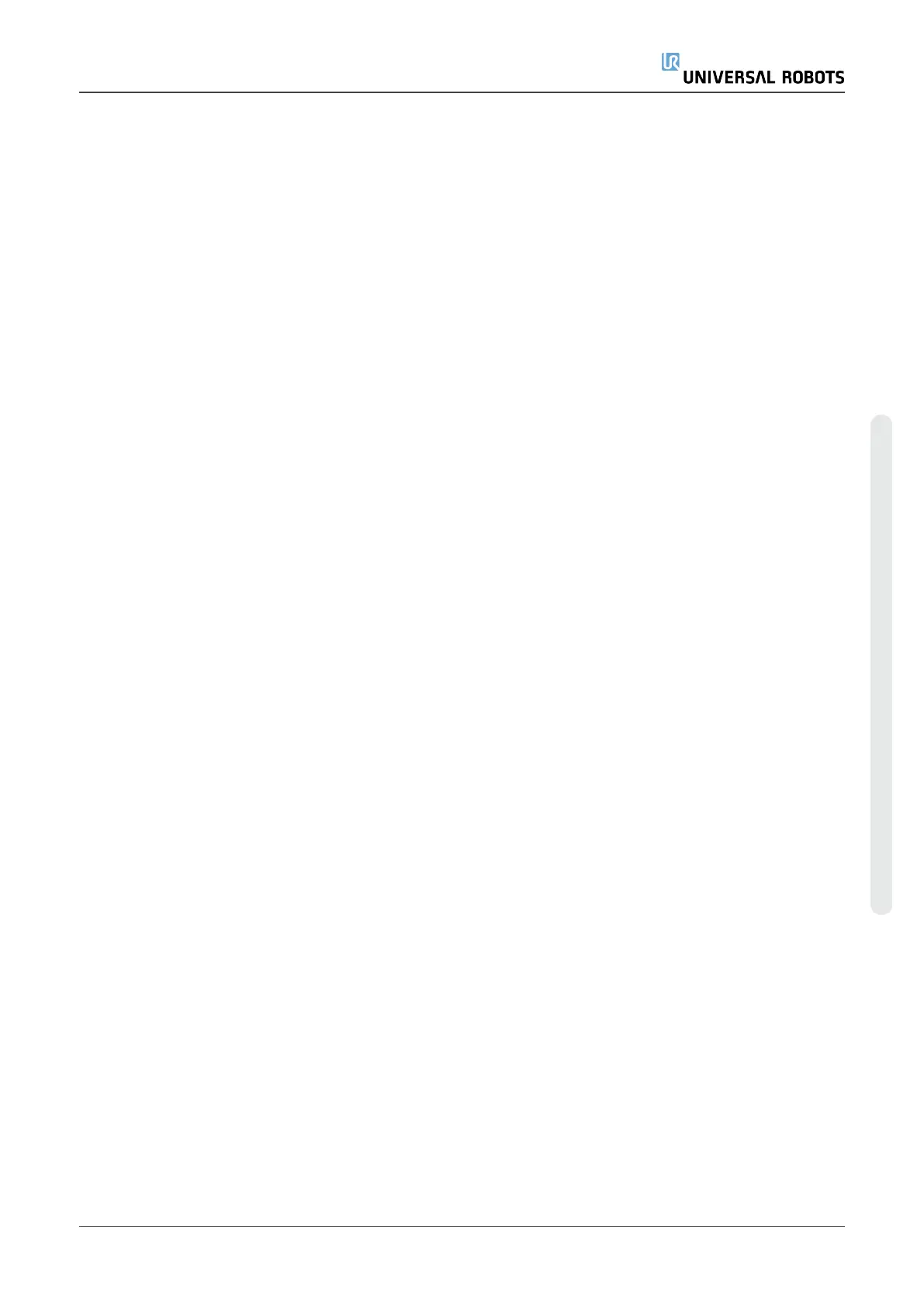Selecting a feature depends on the type of object being used and the precision requirements. Use
the Line feature and Plane feature where possible as they are based on more input points. More
input points mean higher precision.
For example, you can accurately define the direction of a linear conveyor, by defining two points of
a Line feature with as much physical separation as possible. You can also use the Point feature to
define a linear conveyor, however, you must point the TCP in the direction of the conveyor's
movement.
Using more points to define the pose of a table means that the orientation is based on the
positions rather than the orientation of a single TCP. A single TCP orientation is harder to configure
with high precision.
For more on adding features, see (sections:on the next page), (on page227) and (24.17.5. Plane
Featureon page227).
24.17.1. Using a feature
You can refer to a feature defined the installation from the robot program, to relate robot
movements (e.g. MoveJ, MoveL and MoveP commands) to the feature (see section 23.11.1.
Moveon page152).
This allows for easy adaptation of a robot program when for example: there are multiple robot
stations, when an object is moved during program runtime, or when an object is permanently
moved in the scene. Adjusting the feature of an object, adjusts all program movements relative to
the object accordingly. For further examples, see (sections 24.17.6. Example: Manually Updating a
Feature to Adjust a Programon page228) and (24.17.7. Example: Dynamically Updating a Feature
Poseon page229). When a feature is chosen as a reference, the Move Tool buttons for translation
and rotation operate in the selected feature space (see 25.3. Tool Positionon page240) and (25.1.
Move Toolon page239), reading of the TCP coordinates. For example, if a table is defined as a
feature and is chosen as a reference in the Move Tab, the translation arrows (i.e., up/down,
left/right, forward/backward) move the robot in these directions relative to the table. Additionally,
the TCP coordinates will be in the frame of the table.
•
In the Features tree you can rename a Point, Line or Plane by tapping the pencil button.
•
In the Features tree you can delete a Point, Line or Plane by tapping the Delete button.
24.17.2. Using Move here
Tap Move here to move the robot arm towards the selected feature. At the end of this movement,
the coordinate systems of the feature and the TCP will coincide.
Move here is disabled if the robot arm cannot reach the feature.
24.17.3. Point feature
The point feature defines a safety boundary or a global home configuration of the Robot arm. The
point feature pose is defined as the position and orientation of the TCP.
User Manual 225 UR5e
24.Installation Tab
Copyright © 2009–2021 by UniversalRobotsA/S. All rights reserved.
