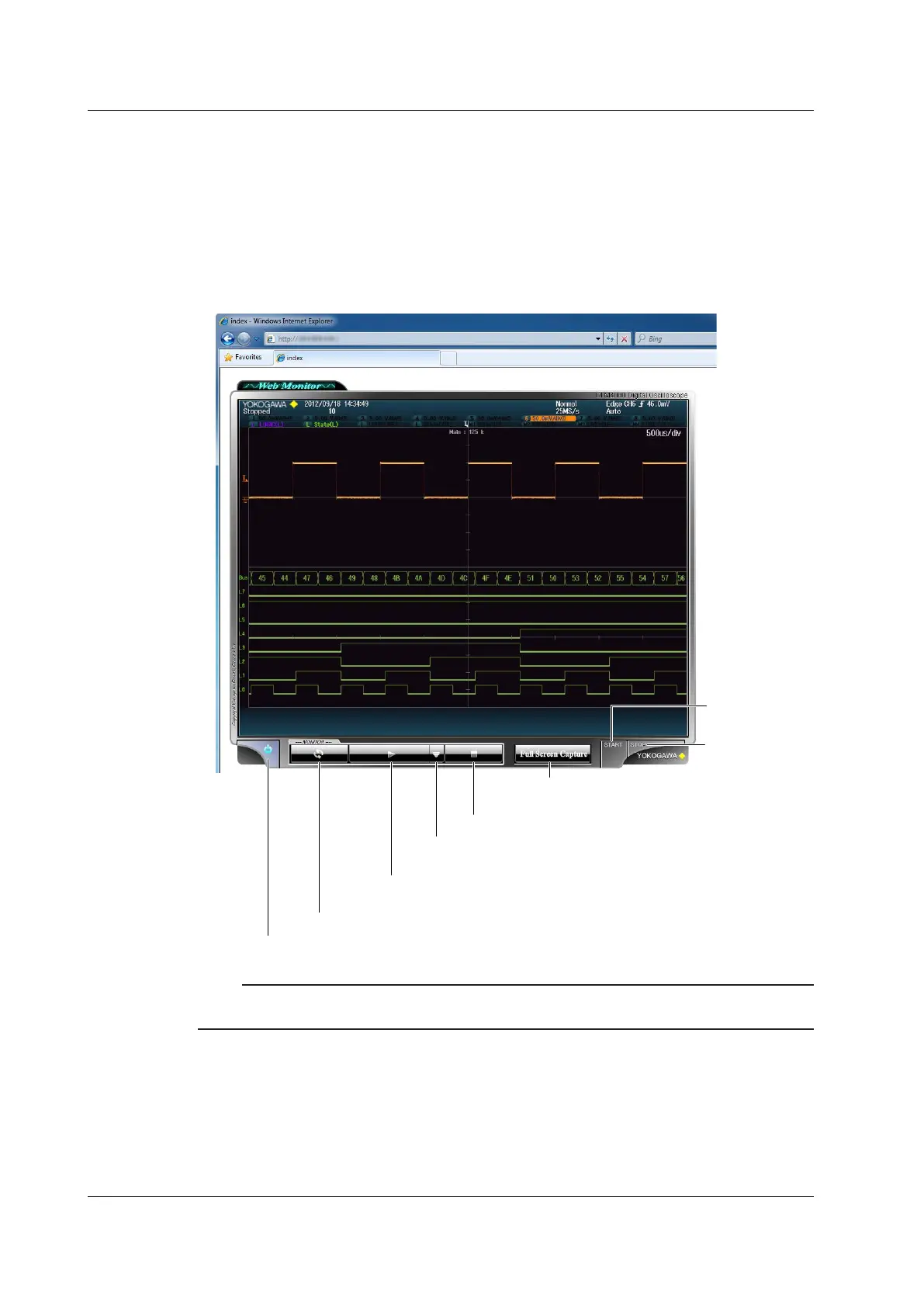18-6
IM DLM4038-02EN
Connecting to the DLM4000 from a PC
1.
Open a Web browser on a PC that is connected to the network.
2.
Enter the following address.
http://xxx.xxx.xxx.xxx/
(Type the DLM4000’s IP address for xxx.xxx.xxx.xxx.)
3.
Enter the user name and password that you set on the DLM4000’s network setup screen, which
is shown on the previous page, and connect to the DLM4000.
The following screen appears.
acquisition
acquisition
Stops updating the screen
Manually updates the screen
Starts updating the screen
The display is updated automatically at the rate that you have set.
Set the screen update rate.
You can set the update rate to 2, 5, 10, 30, or 60 s.
Takes a screen capture
The entire screen is captured.
Note
• Disable the popup blocker feature on your Web browser when you want to capture the screen.
• If you set the user name to “anonymous,” you can connect to the DLM4000 without entering a password.
18.4 Monitoring the DLM4000 Display from a PC (Web Server)