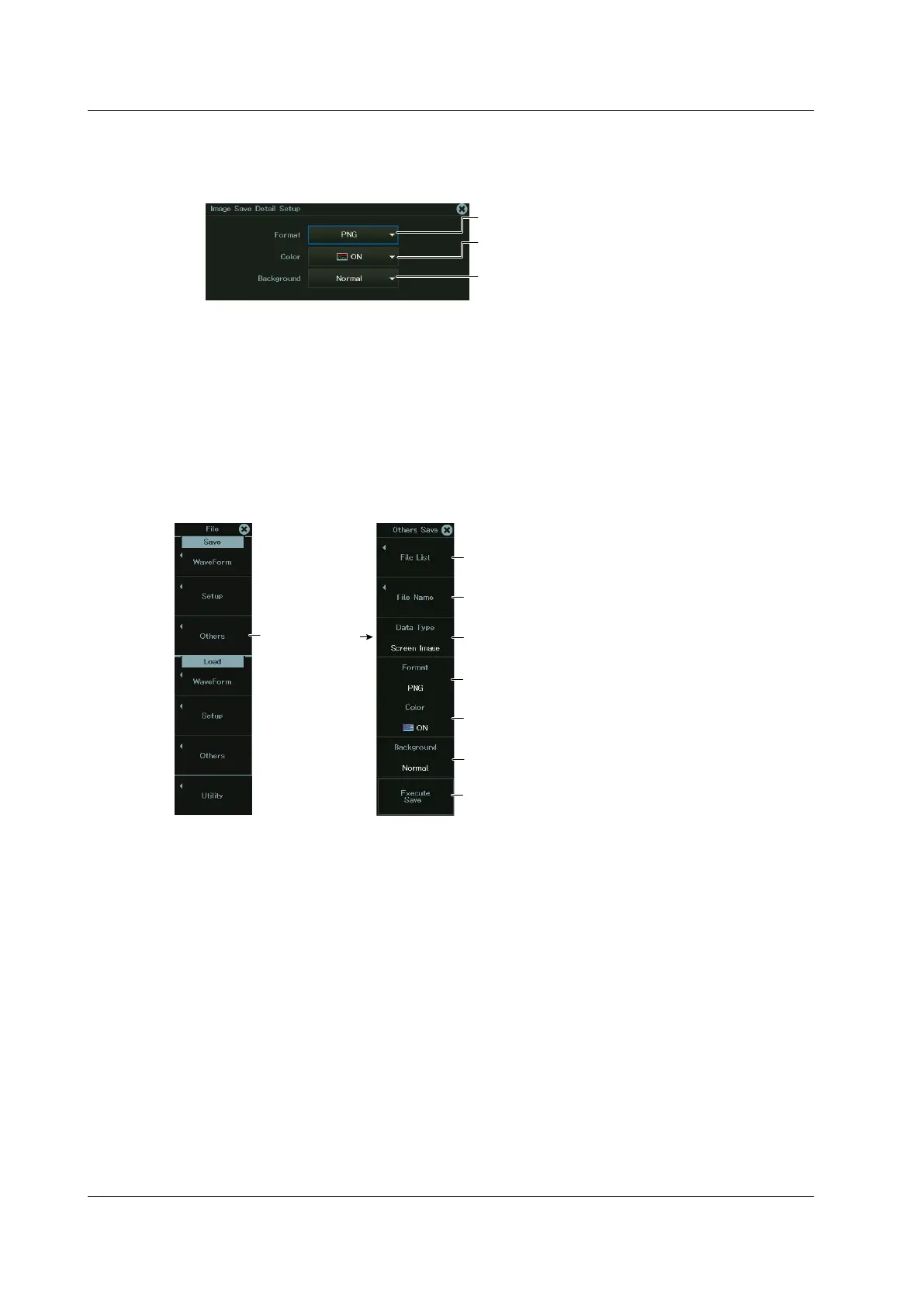Screen Capture Detail Setup
3.
Tap Image Save Detail, or select Image Save Detail using the jog dial or arrow keys,
and press SET.
Set the output format (PNG, BMP, JPEG).
Set the color data
(ON, ON(Gray), ON(Reverse), OFF).
Sets the background to opaque (Normal) or
transparent (Transparent)*
* This appears when the data format is set to PNG.
Saving
4.
Press SAVE to save the screen capture file to the specified folder.
If Waveform Save on the SAVE menu is set to ON, the waveform data is also saved.
Using the FILE Menu
1.
On the waveform screen’s MENU, tap FILE > FILE, or press FILE. The following screen
appears.
Other settings
Set the save destination. ► sec. 19.4
Set the data type to Screen Image.
Starts saving
Set the file name. ► sec. 19.4
Set the output format (PNG, BMP, JPEG).
Set the color data (ON, ON(Gray),
ON(Reverse), OFF).
Sets the background to opaque (Normal) or
transparent (Transparent)*
* This appears when the data format is set to PNG.
Saving
2.
Tap Execute Save, or press the soft key.
18.3 Saving Screen Captures to Files
18-6
IM DL950-02EN
